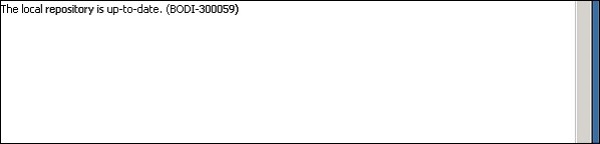- SAP BO Data Services
- SAP BODS - Overview
- SAP BODS - Architecture
- SAP BODS - Data Services Designer
- SAP BODS Repository
- SAP BODS - Repository Overview
- Repository Creating & Updating
- Data Services Management Console
- SAP BODS - DSMC Modules
- SAP BODS - DS Designer Introduction
- SAP BODS - ETL Flow in DS Designer
- SAP BODS Datastores & Formats
- SAP BODS - Datastore Overview
- SAP BODS - Changing a Datastore
- SAP BODS - Memory Datastore
- SAP BODS - Linked Datastore
- SAP BODS - Adapter Datastore
- SAP BODS - File Formats
- COBOL Copybook File Format
- Extracting Data from DB Tables
- Data Extraction from Excel Workbook
- Data Flow & Work Flow
- SAP BODS - Dataflow Introduction
- BODS - Dataflow Changing Properties
- SAP BODS - Workflow Introduction
- SAP BODS - Creating Workflows
- SAP BODS Transforms
- SAP BODS - Transforms Types
- Adding Transform to a Dataflow
- SAP BODS - Query Transform
- SAP BODS Administration
- SAP BODS - Data Services Overview
- Creating Embedded Dataflow
- Debugging & Recovery Mechanism
- Data Assessment & Data Profiling
- SAP BODS - Tuning Techniques
- Multi-user Development
- BODS - Central vs Local Repository
- BODS - Central Repository Security
- Creating a Multi-user Environment
- SAP BODS Useful Resources
- SAP BODS - Questions Answers
- SAP BODS - Quick Guide
- SAP BODS - Useful Resources
- SAP BODS - Discussion
SAP BODS - Repository Creating & Updating
To create BODS Repository, you need to have a database installed. You can use SQL Server, Oracle database, My SQL, SAP HANA, Sybase, etc.
Creating Repository
You have to create the following users in database while installing BODS and to create Repositories. These users are required to login to different servers such as the CMS Server, Audit Server etc.
Create User BODS Identified by Bodsserver1
- Grant Connect to BODS;
- Grant Create Session to BODS;
- Grant DBA to BODS;
- Grant Create Any Table to BODS;
- Grant Create Any View to BODS;
- Grant Drop Any Table to BODS;
- Grant Drop Any View to BODS;
- Grant Insert Any table to BODS;
- Grant Update Any table to BODS;
- Grant Delete Any table to BODS;
- Alter USER BODS QUOTA UNLIMITED ON USERS;
Create User CMS Identified by CMSserver1
- Grant Connect to CMS;
- Grant Create Session to CMS;
- Grant DBA to CMS;
- Grant Create Any Table to CMS;
- Grant Create Any View to CMS;
- Grant Drop Any Table to CMS;
- Grant Drop Any View to CMS;
- Grant Insert Any table to CMS;
- Grant Update Any table to CMS;
- Grant Delete Any table to CMS;
- Alter USER CMS QUOTA UNLIMITED ON USERS;
Create User CMSAUDIT Identified by CMSAUDITserver1
- Grant Connect to CMSAUDIT;
- Grant Create Session to CMSAUDIT;
- Grant DBA to CMSAUDIT;
- Grant Create Any Table to CMSAUDIT;
- Grant Create Any View to CMSAUDIT;
- Grant Drop Any Table to CMSAUDIT;
- Grant Drop Any View to CMSAUDIT;
- Grant Insert Any table to CMSAUDIT;
- Grant Update Any table to CMSAUDIT;
- Grant Delete Any table to CMSAUDIT;
- Alter USER CMSAUDIT QUOTA UNLIMITED ON USERS;
To create a new Repository after installation
Step 1 − Create a database Local_Repo and go to Data Services Repository Manager. Configure database as local repository.
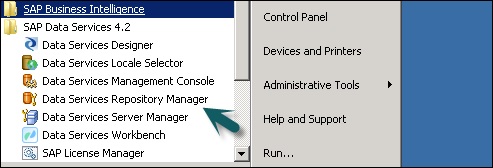
A new window will open.
Step 2 − Enter the details in the following fields −
Repository type, Database type, Database server name, Port, User name and password.
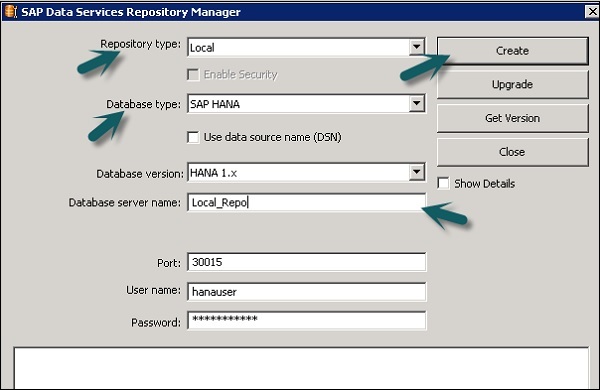
Step 3 − Click the Create button. You will get the following message −
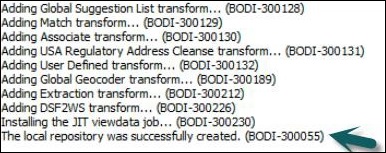
Step 4 − Now login to Central Management Console CMC in SAP BI Platform with User name and Password.
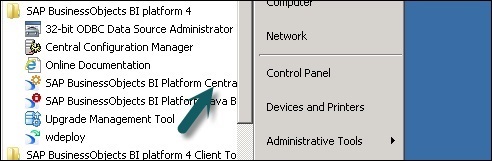
Step 5 − On the CMC Home page, click Data Services.
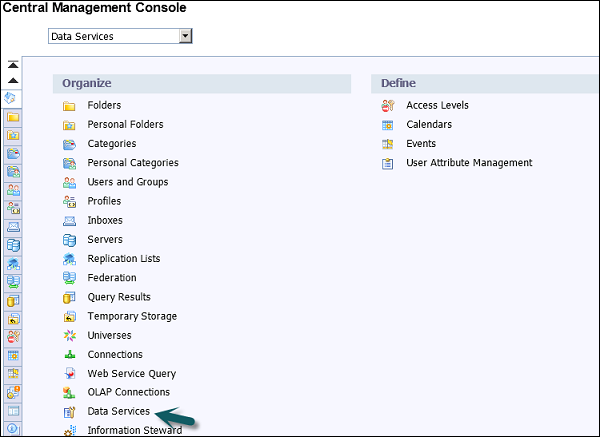
Step 6 − From the Data Services menu, Click Configure a new Data Services Repository.
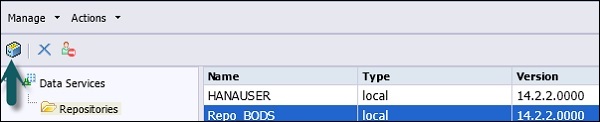
Step 7 − Enter the details as given in the new window.
- Repository Name: Local_Repo
- Data Base Type: SAP HANA
- Data Base Server Name: best
- Database Name: LOCAL_REPO
- User Name:
- Password:*****
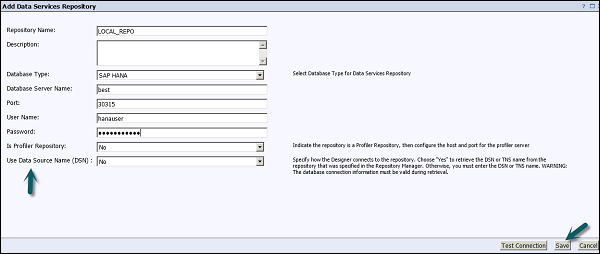
Step 8 − Click the button Test Connection and if it is successful, click Save. Once you save, it will come under Repository tab in CMC.
Step 9 − Apply access rights and security on local repository in CMC → User and Groups.
Step 10 − Once access is given, go to Data Services Designer → Select Repository → Enter User name and password to login.
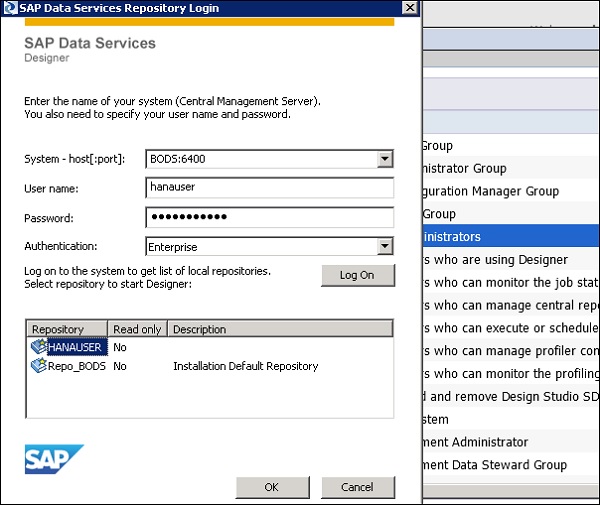
Updating the Repository
To update a repository, follow the given steps.
Step 1 − To update a Repository after installation, create a database Local_Repo and go to Data Services Repository Manager.
Step 2 − Configure database as local repository.
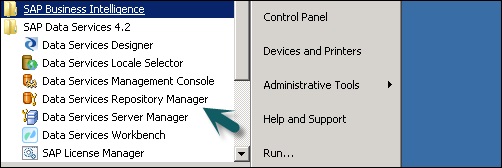
A new window will open.
Step 3 − Enter the details for the following fields.
Repository type, Database type, Database server name, Port, User name and password.
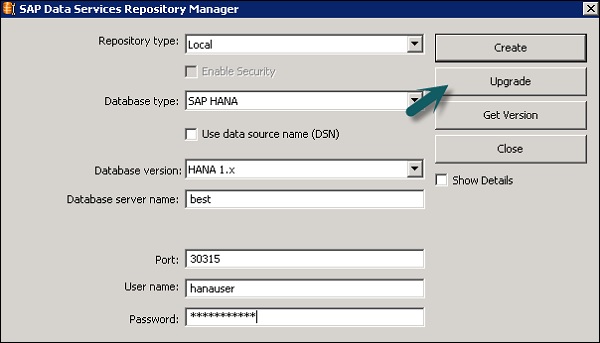
You will see the output as shown in the screenshot shown below.