
- SAP BO Data Services
- SAP BODS - Overview
- SAP BODS - Architecture
- SAP BODS - Data Services Designer
- SAP BODS Repository
- SAP BODS - Repository Overview
- Repository Creating & Updating
- Data Services Management Console
- SAP BODS - DSMC Modules
- SAP BODS - DS Designer Introduction
- SAP BODS - ETL Flow in DS Designer
- SAP BODS Datastores & Formats
- SAP BODS - Datastore Overview
- SAP BODS - Changing a Datastore
- SAP BODS - Memory Datastore
- SAP BODS - Linked Datastore
- SAP BODS - Adapter Datastore
- SAP BODS - File Formats
- COBOL Copybook File Format
- Extracting Data from DB Tables
- Data Extraction from Excel Workbook
- Data Flow & Work Flow
- SAP BODS - Dataflow Introduction
- BODS - Dataflow Changing Properties
- SAP BODS - Workflow Introduction
- SAP BODS - Creating Workflows
- SAP BODS Transforms
- SAP BODS - Transforms Types
- Adding Transform to a Dataflow
- SAP BODS - Query Transform
- SAP BODS Administration
- SAP BODS - Data Services Overview
- Creating Embedded Dataflow
- Debugging & Recovery Mechanism
- Data Assessment & Data Profiling
- SAP BODS - Tuning Techniques
- Multi-user Development
- BODS - Central vs Local Repository
- BODS - Central Repository Security
- Creating a Multi-user Environment
- SAP BODS Useful Resources
- SAP BODS - Questions Answers
- SAP BODS - Quick Guide
- SAP BODS - Useful Resources
- SAP BODS - Discussion
SAP BODS - DS Designer Introduction
Data Service Designer is a developer tool, which is used to create objects consisting of data mapping, transformation, and logic. It is GUI based and works as a designer for Data Services.
You can create various objects using Data Services Designer like Projects, Jobs, Work Flows, Data Flows, mapping, transformations, etc.
To start the Data Services Designer follow the steps given below.
Step 1 − Point to Start → All Programs → SAP Data Services 4.2 → Data Services Designer.
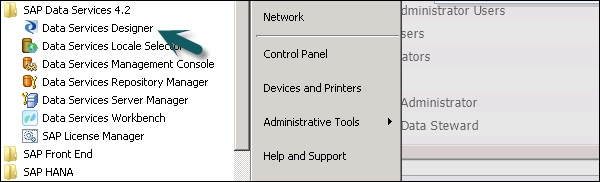
Step 2 − Select the Repository and enter the password to login.
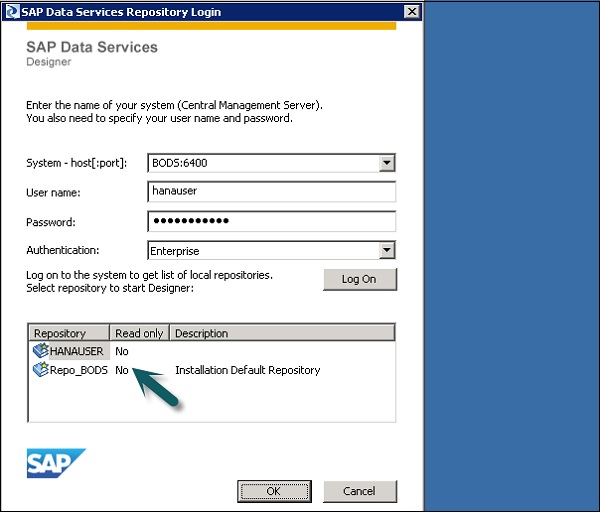
Once you select the Repository and login to the Data Services Designer, a home screen will appear as shown in the image below.
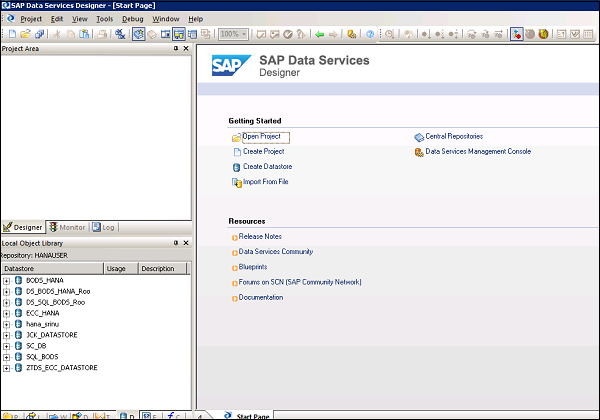
In the left pane, you have the project area, where you can create a new project, Job, data flow, work flow etc. In the Project area, you have Local Object library, which consists of all the objects created in Data Services.
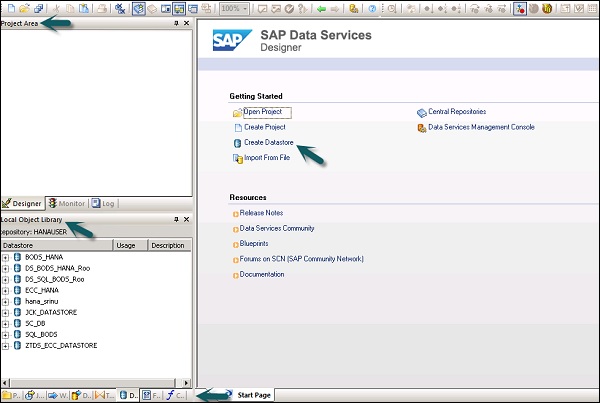
In the bottom pane, you can open the existing objects by going to specific options like Project, Jobs, Data Flow, Work Flow, etc. Once you select any of the object from the bottom pane, it will show you all the similar objects already created in Repository under local object library.
On the right side, you have a home screen, which can be used to −
- Create Project
- Open Project
- Create Data stores
- Create Repositories
- Import from flat file
- Data Services Management Console