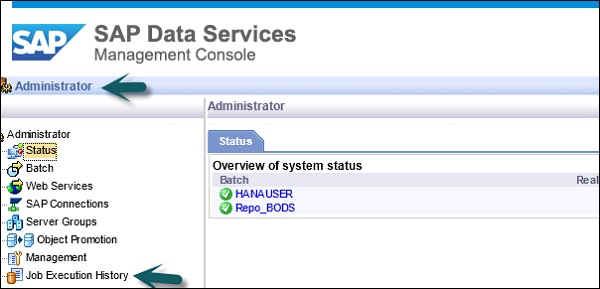- SAP BO Data Services
- SAP BODS - Overview
- SAP BODS - Architecture
- SAP BODS - Data Services Designer
- SAP BODS Repository
- SAP BODS - Repository Overview
- Repository Creating & Updating
- Data Services Management Console
- SAP BODS - DSMC Modules
- SAP BODS - DS Designer Introduction
- SAP BODS - ETL Flow in DS Designer
- SAP BODS Datastores & Formats
- SAP BODS - Datastore Overview
- SAP BODS - Changing a Datastore
- SAP BODS - Memory Datastore
- SAP BODS - Linked Datastore
- SAP BODS - Adapter Datastore
- SAP BODS - File Formats
- COBOL Copybook File Format
- Extracting Data from DB Tables
- Data Extraction from Excel Workbook
- Data Flow & Work Flow
- SAP BODS - Dataflow Introduction
- BODS - Dataflow Changing Properties
- SAP BODS - Workflow Introduction
- SAP BODS - Creating Workflows
- SAP BODS Transforms
- SAP BODS - Transforms Types
- Adding Transform to a Dataflow
- SAP BODS - Query Transform
- SAP BODS Administration
- SAP BODS - Data Services Overview
- Creating Embedded Dataflow
- Debugging & Recovery Mechanism
- Data Assessment & Data Profiling
- SAP BODS - Tuning Techniques
- Multi-user Development
- BODS - Central vs Local Repository
- BODS - Central Repository Security
- Creating a Multi-user Environment
- SAP BODS Useful Resources
- SAP BODS - Questions Answers
- SAP BODS - Quick Guide
- SAP BODS - Useful Resources
- SAP BODS - Discussion
SAP BODS - DSMC Modules
The key functions of each module of Data Services Management Console are explained in this chapter.
Administrator Module
An Administrator option is used to manage −
- Users and Roles
- To add connections to access servers and repositories
- To access job data published for web services
- For scheduling and monitoring of batch jobs
- To check access server status and real time services.
Once you click the Administrator tab, you can see many links in the left pane. They are − Status, Batch, Web Services, SAP Connections, Server Groups, Profiler Repositories Management and Job Execution History.
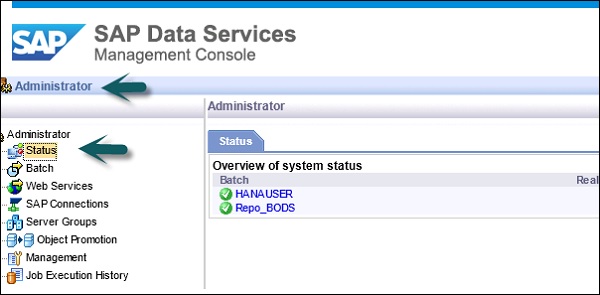
Nodes
The various nodes are under the Administrator module are discussed below.
Status
The Status node is used to check the status of batch and real time jobs, access server status, adapter and profiler repositories, and other system status.
Click Status → Select a Repository
On the right pane, you will see the tabs of the following options −
Batch Job Status − It is used to check the status of the batch job. You can check the job information such as Trace, Monitor, Error, and Performance Monitor, Start Time, End Time, Duration, etc.
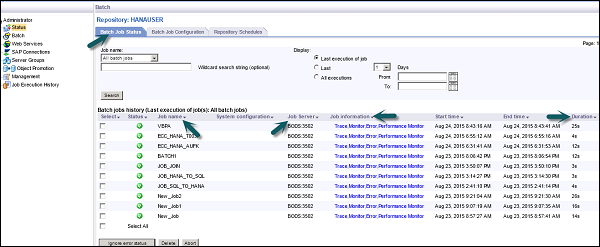
Batch Job Configuration − Batch job Configuration is used to check the schedule of individual jobs or you can add an action such as Execute, Add Schedule, Export Execution Command.
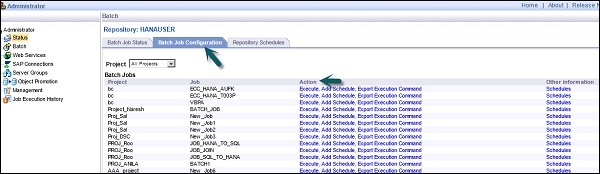
Repositories Schedules − It is used to view and configure schedules for all the jobs in the repository.
Batch Node
Under the Batch Job node, you will see the same options as above.
| Sr. No. | Option & Description |
|---|---|
| 1 |
Batch Job Status View the status of the last execution and in-depth information about each job. |
| 2 |
Batch Job Configuration Configure execution and scheduling options for individual jobs. |
| 3 |
Repository Schedules View and configure schedules for all jobs in the repository. |
Web Services Node
Web Services is used to publish real time jobs and batch jobs as web service operation and to check the status of these operations. This is also used to maintain security for jobs published as web service and to view WSDL file.

SAP Connections
SAP Connections is used to check the status or to configure RFC server interface in Data Services Management Console.
To check the status of RFC server interface, go to RFC Server Interface Status tab. To add a new RFC Server Interface, on the configuration tab, click Add.
When a new window opens, enter RFC server configuration details click Apply.
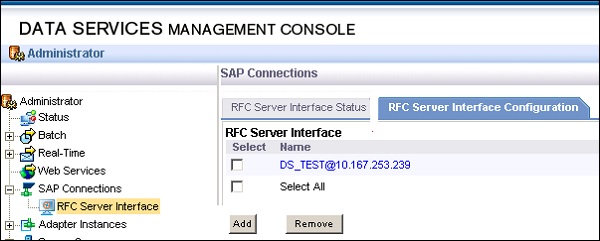
Server Groups
This is used to group all the job servers that are associated with same repository into one server group. This tab is used for load balancing while executing the jobs in data services.
When a job is executed, it checks for corresponding job server and if it is down it moves the job to other job server in the same group. It is mostly used in production for load balancing.
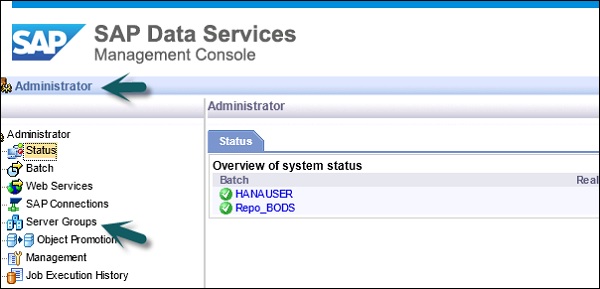
Profile Repositories
When you connect profile repository to the administrator, it allows you to expand the profile repository node. You can go to Profile Tasks status page.
Management Node
To use the feature of the Administrator tab, you need to add connections to the Data services using management node. Management Node consists of different configuration options for administration application.
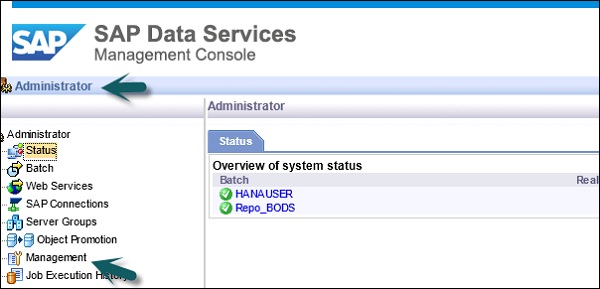
Job Execution History
This is used to check the execution history of a job or a data flow. Using this option, you can check the execution history of one batch job or all the batch jobs created by you.
When you select a job, information is displayed in the form of table, which consists of Repository name, Job name, start time, end time, execution time, status, etc.