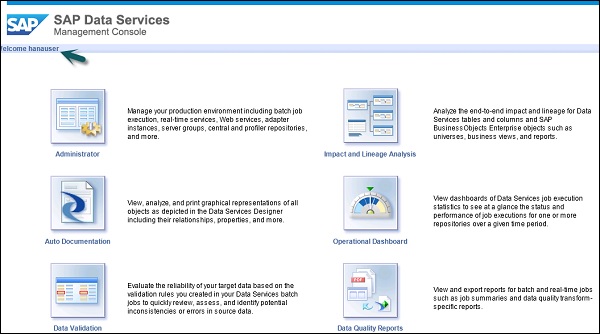- SAP BO Data Services
- SAP BODS - Overview
- SAP BODS - Architecture
- SAP BODS - Data Services Designer
- SAP BODS Repository
- SAP BODS - Repository Overview
- Repository Creating & Updating
- Data Services Management Console
- SAP BODS - DSMC Modules
- SAP BODS - DS Designer Introduction
- SAP BODS - ETL Flow in DS Designer
- SAP BODS Datastores & Formats
- SAP BODS - Datastore Overview
- SAP BODS - Changing a Datastore
- SAP BODS - Memory Datastore
- SAP BODS - Linked Datastore
- SAP BODS - Adapter Datastore
- SAP BODS - File Formats
- COBOL Copybook File Format
- Extracting Data from DB Tables
- Data Extraction from Excel Workbook
- Data Flow & Work Flow
- SAP BODS - Dataflow Introduction
- BODS - Dataflow Changing Properties
- SAP BODS - Workflow Introduction
- SAP BODS - Creating Workflows
- SAP BODS Transforms
- SAP BODS - Transforms Types
- Adding Transform to a Dataflow
- SAP BODS - Query Transform
- SAP BODS Administration
- SAP BODS - Data Services Overview
- Creating Embedded Dataflow
- Debugging & Recovery Mechanism
- Data Assessment & Data Profiling
- SAP BODS - Tuning Techniques
- Multi-user Development
- BODS - Central vs Local Repository
- BODS - Central Repository Security
- Creating a Multi-user Environment
- SAP BODS Useful Resources
- SAP BODS - Questions Answers
- SAP BODS - Quick Guide
- SAP BODS - Useful Resources
- SAP BODS - Discussion
Data Services Management Console
Data Service Management Console (DSMC) is used to perform administration activities like scheduling the jobs, generating quality reports in DS system, data validation, documentation etc.
You can access Data Services Management Console in the following ways −
You can access Data Services Management Console by going to Start → All Programs → Data Services → Data Service Management Console.
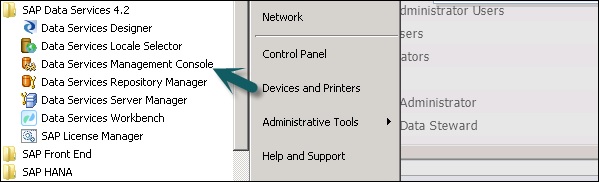
You can also access data services management console via Designer if you are already logged in.
To access data services management console via Designer Home Page follow the steps given below.
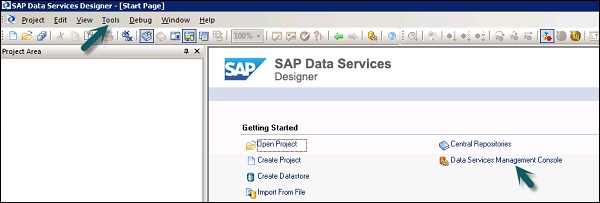
To access data services management console via Tools follow the given steps −
Step 1 − Go to Tools → Data Services Management Console as shown in the following image.
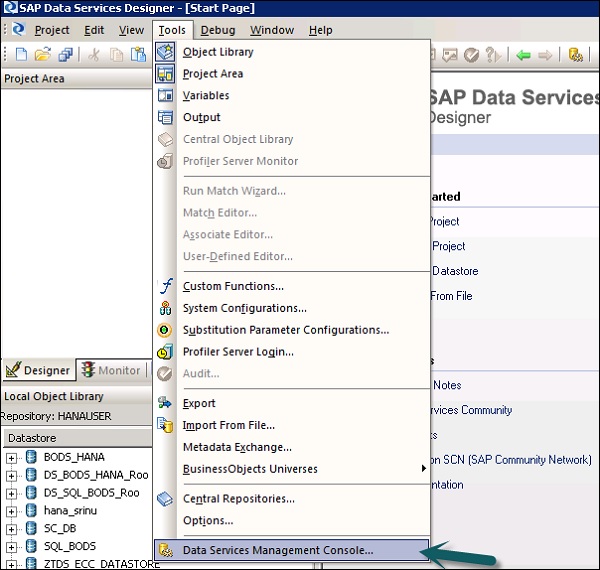
Step 2 − Once you login to Data Services Management Console, the home screen will open as shown in the screenshot given below. At the top, you can see the user name through which you are logged in.
On the home page, you will see the following options −
- Administrator
- Auto Documentation
- Data Validation
- Impact and Lineage Analysis
- Operational Dashboard
- Data Quality Reports