
- SAP BO Data Services
- SAP BODS - Overview
- SAP BODS - Architecture
- SAP BODS - Data Services Designer
- SAP BODS Repository
- SAP BODS - Repository Overview
- Repository Creating & Updating
- Data Services Management Console
- SAP BODS - DSMC Modules
- SAP BODS - DS Designer Introduction
- SAP BODS - ETL Flow in DS Designer
- SAP BODS Datastores & Formats
- SAP BODS - Datastore Overview
- SAP BODS - Changing a Datastore
- SAP BODS - Memory Datastore
- SAP BODS - Linked Datastore
- SAP BODS - Adapter Datastore
- SAP BODS - File Formats
- COBOL Copybook File Format
- Extracting Data from DB Tables
- Data Extraction from Excel Workbook
- Data Flow & Work Flow
- SAP BODS - Dataflow Introduction
- BODS - Dataflow Changing Properties
- SAP BODS - Workflow Introduction
- SAP BODS - Creating Workflows
- SAP BODS Transforms
- SAP BODS - Transforms Types
- Adding Transform to a Dataflow
- SAP BODS - Query Transform
- SAP BODS Administration
- SAP BODS - Data Services Overview
- Creating Embedded Dataflow
- Debugging & Recovery Mechanism
- Data Assessment & Data Profiling
- SAP BODS - Tuning Techniques
- Multi-user Development
- BODS - Central vs Local Repository
- BODS - Central Repository Security
- Creating a Multi-user Environment
- SAP BODS Useful Resources
- SAP BODS - Questions Answers
- SAP BODS - Quick Guide
- SAP BODS - Useful Resources
- SAP BODS - Discussion
SAP BODS - File Formats
File format is defined as a set of properties to present the structure of flat files. It defines metadata structure. File format is used to connect to the source and target database when data is stored in the files and not in the database.
File format is used for the following functions −
- Create a file format template to define structure of a file.
- Create a specific source and target file format in dataflow.
Following type of files can be used as a source or target file using file format −
- Delimited
- SAP Transport
- Unstructured Text
- Unstructured Binary
- Fixed Width
File Format Editor
File Format Editor is used to set the properties for the file format templates and source and target file formats.
The following modes are available in file format editor −
New mode − It allows you to create a new file format template.
Edit mode − It allows you to edit an existing file format template.
Source mode − It allows you to edit the file format of a particular source file.
Target mode − It allows you to edit the file format of a particular target file.
There are three work areas for File Format Editor −
Properties Values − It is used to edit the values for file format properties.
Column Attributes − It is used to edit and define the columns or fields in the file.
Data Preview − It is used to view how the settings affect sample data.
Creating a File Format
To create a File Format follow the steps given below.
Step 1 − Go to Local Object Library → Flat files.
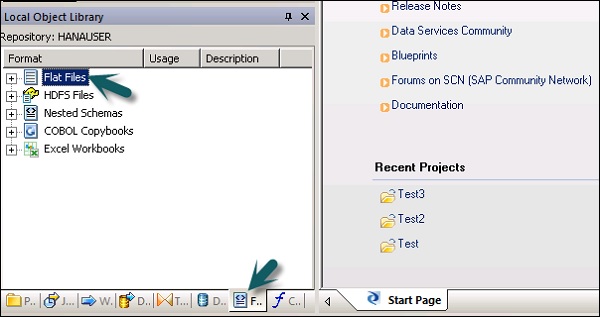
Step 2 − Right click on the Flat Files option → New.
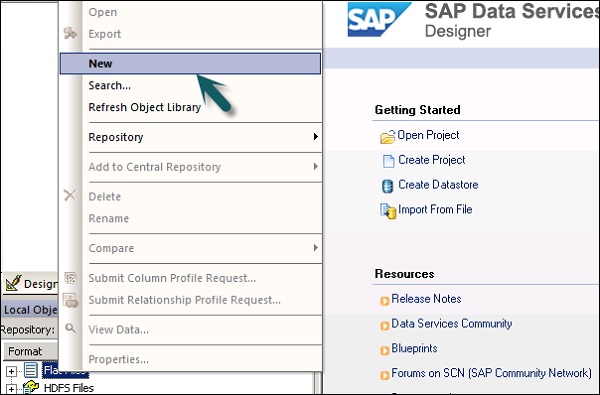
A new window of File Format Editor will open.
Step 3 − Select the type of File Format. Enter the name that describes the file format template. For Delimited and Fixed width files, you can read and load using Custom transfer Program. Enter the other properties to describe the files that this template represents.
You can also specify the strucutre of columns in column attributes work-area for few specific file formats. Once all the properties are defined, click the Save button.
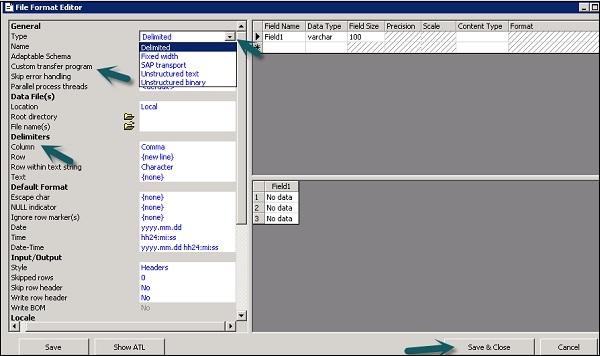
Editing a File Format
To edit the File Formats, follow the steps given below.
Step 1 − In Local Object Library, go to the Format tab.
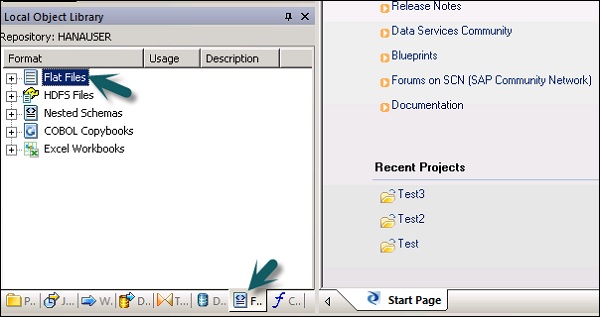
Step 2 − Select the File format you want to edit. Right click the Edit option.
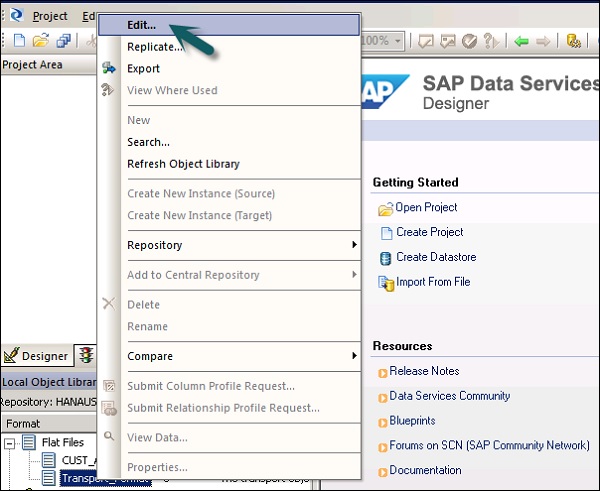
Make changes in the file format editor and click the Save button.