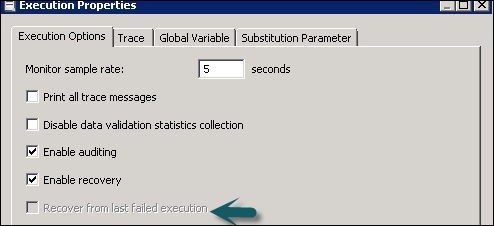- SAP BO Data Services
- SAP BODS - Overview
- SAP BODS - Architecture
- SAP BODS - Data Services Designer
- SAP BODS Repository
- SAP BODS - Repository Overview
- Repository Creating & Updating
- Data Services Management Console
- SAP BODS - DSMC Modules
- SAP BODS - DS Designer Introduction
- SAP BODS - ETL Flow in DS Designer
- SAP BODS Datastores & Formats
- SAP BODS - Datastore Overview
- SAP BODS - Changing a Datastore
- SAP BODS - Memory Datastore
- SAP BODS - Linked Datastore
- SAP BODS - Adapter Datastore
- SAP BODS - File Formats
- COBOL Copybook File Format
- Extracting Data from DB Tables
- Data Extraction from Excel Workbook
- Data Flow & Work Flow
- SAP BODS - Dataflow Introduction
- BODS - Dataflow Changing Properties
- SAP BODS - Workflow Introduction
- SAP BODS - Creating Workflows
- SAP BODS Transforms
- SAP BODS - Transforms Types
- Adding Transform to a Dataflow
- SAP BODS - Query Transform
- SAP BODS Administration
- SAP BODS - Data Services Overview
- Creating Embedded Dataflow
- Debugging & Recovery Mechanism
- Data Assessment & Data Profiling
- SAP BODS - Tuning Techniques
- Multi-user Development
- BODS - Central vs Local Repository
- BODS - Central Repository Security
- Creating a Multi-user Environment
- SAP BODS Useful Resources
- SAP BODS - Questions Answers
- SAP BODS - Quick Guide
- SAP BODS - Useful Resources
- SAP BODS - Discussion
Debugging & Recovery Mechanism
In case your job does not run successfully, you should fix the error and rerun the job. In case of failed jobs, there is a possibility that some tables have been loaded, altered or partially loaded. You need to rerun the job to get all the data and to remove any duplicate or missing data.
Two techniques that can be used for recovery are as follows −
Automatic Recovery − This allows you to run unsuccessful jobs in recovery mode.
Manually Recovery − This allows you to rerun the jobs without considering partial rerun previous time.
To run a job with Recovery option enabled in Designer
Step 1 − Right Click on job name → Execute.
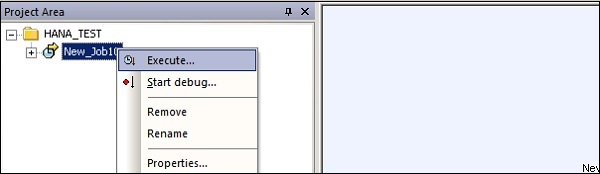
Step 2 − Save all changes and Execute → Yes.
Step 3 − Go to the Execution tab → Enable Recovery check box. If this box is not checked, Data services will not recover the job, if it fails.
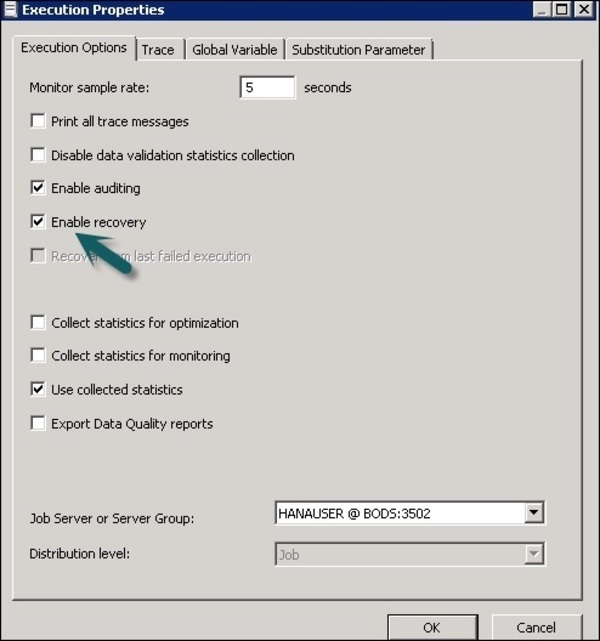
To run a job in Recovery mode from Designer
Step 1 − Right click and execute the job as above. Save changes.
Step 2 − Go to the Execution Options. You have to ensure that the option Recover from last failed execution box is checked.
Note − This option is not enabled, if a job is not yet executed. This is known as Automatic recovery of a failed job.