
- Crystal Reports Tutorial
- Crystal Reports - Home
- Crystal Reports - Overview
- Crystal Reports - GUI Navigation
- Crystal Reports - Options
- Crystal Reports - Page Layout
- Crystal Reports - Getting Help
- Crystal Reports - Design Environment
- Crystal Reports - Data Sources
- Crystal Reports - Queries
- Query Filters & Filter Conditions
- Crystal Reports - Time Based Filters
- Field Objects Controls & Modifications
- Crystal Reports - Sections
- Crystal Reports - Delete Sections
- Crystal Reports - Groups
- Crystal Reports - Group Options
- Crystal Reports - Templates
- Crystal Reports - Inserting Objects
- Crystal Reports - Charts
- Crystal Reports - Cross Tab Layout
- Crystal Reports - Defining Formulas
- Crystal Reports - Formula Workshop
- Creating & Modifying Formulas
- Crystal Reports - Apply Boolean Formulas
- Crystal Reports - If-Then-Else
- Crystal Reports - Applying Calculations
- Crystal Reports - Conditional Formatting
- Crystal Reports - Creating Variables
- Crystal Reports - Creating Arrays
- Crystal Reports - Parameters
- Crystal Reports - Filters
- Crystal Reports - Prompt Panels
- Crystal Reports - Cascading Prompts
- Crystal Reports - Create Parameter Field
- Crystal Reports - Edit Parameter Field
- Crystal Subreports - Overview
- Crystal Reports - Data Export Overview
- Crystal Reports - Data Export to Excel
- Crystal Reports - Data Export to XML
- Crystal Reports - Data Export to HTML
- Crystal Reports - Data Export to CSV
- Crystal Reports Useful Resources
- Crystal Reports - Quick Guide
- Crystal Reports - Useful Resources
- Crystal Reports - Discussion
Crystal Reports - Report Sections
As discussed earlier, Crystal Reports by default provides five main sections −
- Report Header
- Page Header
- Body
- Report Footer
- Page Footer
Here, we will learn how to insert, hide, and delete sections in Crystal Report for Enterprise 4.x.
To insert a section in any of the report section, select the section → Right click and Insert.
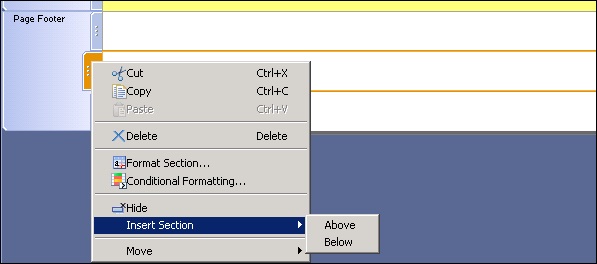
You can use Hide and move option to hide a section or to move the section up and down.
Format Section option allows you to format the section properties. It includes −
- Name
- Color
- Size
Size option allows you to adjust the height of the section.
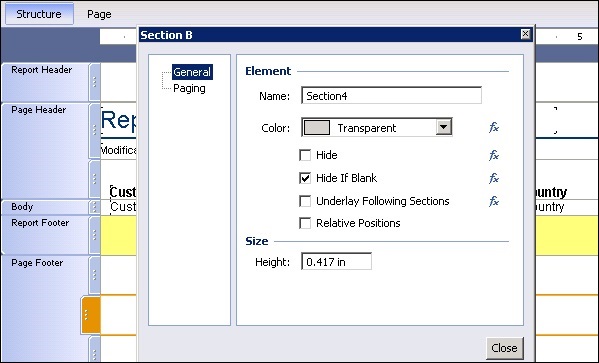
To keep a section from breaking across pages −
If an element is longer than one page then it prints across multiple pages. To avoid this you can use Paging option.
Right click a section and click format section → Paging → Select Avoid Page Break and click Close.
Now let us see how to insert, hide and delete sections in Crystal Report 2013.
Section Expert as shown in the following image is used to manage sections in the report.
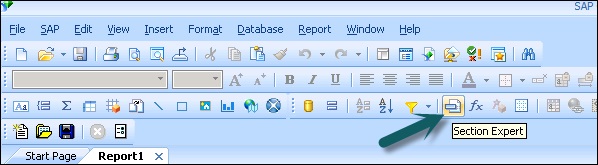
To insert a new section you need to −
Click Section Expert button as shown in the following image (Section Expert contains a list of all the sections in the report) → Select section and click insert.
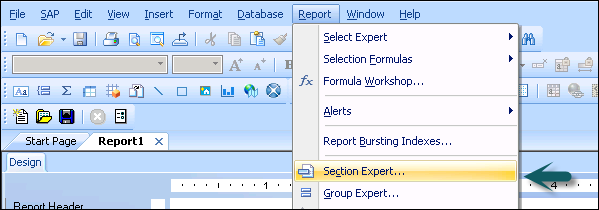
A new section will appear in the report.
To Continue Learning Please Login