
- Crystal Reports Tutorial
- Crystal Reports - Home
- Crystal Reports - Overview
- Crystal Reports - GUI Navigation
- Crystal Reports - Options
- Crystal Reports - Page Layout
- Crystal Reports - Getting Help
- Crystal Reports - Design Environment
- Crystal Reports - Data Sources
- Crystal Reports - Queries
- Query Filters & Filter Conditions
- Crystal Reports - Time Based Filters
- Field Objects Controls & Modifications
- Crystal Reports - Sections
- Crystal Reports - Delete Sections
- Crystal Reports - Groups
- Crystal Reports - Group Options
- Crystal Reports - Templates
- Crystal Reports - Inserting Objects
- Crystal Reports - Charts
- Crystal Reports - Cross Tab Layout
- Crystal Reports - Defining Formulas
- Crystal Reports - Formula Workshop
- Creating & Modifying Formulas
- Crystal Reports - Apply Boolean Formulas
- Crystal Reports - If-Then-Else
- Crystal Reports - Applying Calculations
- Crystal Reports - Conditional Formatting
- Crystal Reports - Creating Variables
- Crystal Reports - Creating Arrays
- Crystal Reports - Parameters
- Crystal Reports - Filters
- Crystal Reports - Prompt Panels
- Crystal Reports - Cascading Prompts
- Crystal Reports - Create Parameter Field
- Crystal Reports - Edit Parameter Field
- Crystal Subreports - Overview
- Crystal Reports - Data Export Overview
- Crystal Reports - Data Export to Excel
- Crystal Reports - Data Export to XML
- Crystal Reports - Data Export to HTML
- Crystal Reports - Data Export to CSV
- Crystal Reports Useful Resources
- Crystal Reports - Quick Guide
- Crystal Reports - Useful Resources
- Crystal Reports - Discussion
Crystal Reports - Prompt Panels
While creating parameters, two types of prompt options can be used.
Prompt to user will create a prompt for the user to enter the value of parameter.
Hidden Prompt will be used to pass some initial values or values by formula and not by the user.
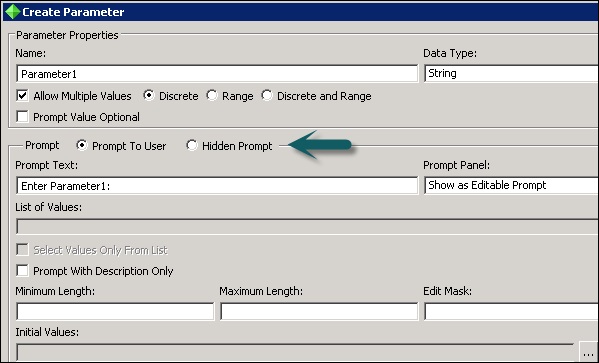
When you use prompt to user option in Prompt panel, you need to enter Prompt text. Prompt panel gives you three options −
Do not show prompt − It doesn’t give you an option to change value at the report level.
Show as Editable Prompt − It gives an option to enter different value each time.
Show as Read Only Prompt − It gives an option to see the value in read-only mode.
Hidden Prompt are used to pass initial values or values by formula.

To pass initial value, click on ellipsis button just before function button. Once you click on this, it asks you to enter a value for the parameter. Once you enter the value and click on OK that value will be saved in Hidden prompt.
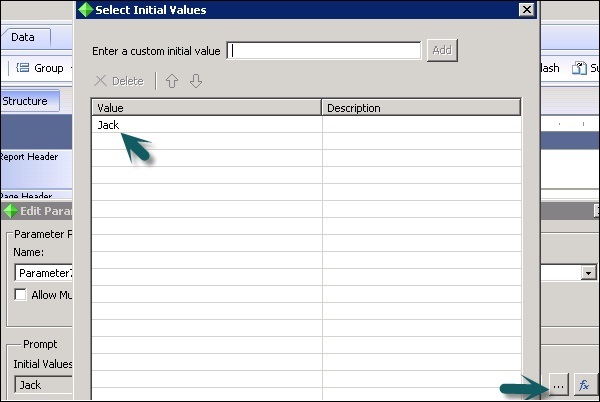
To add a value, type the value and click on Add. When you drag the parameter to the report, that value will appear in the report as shown in the above image.