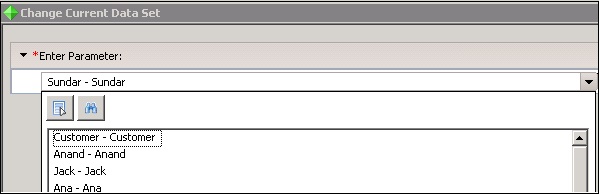- Crystal Reports Tutorial
- Crystal Reports - Home
- Crystal Reports - Overview
- Crystal Reports - GUI Navigation
- Crystal Reports - Options
- Crystal Reports - Page Layout
- Crystal Reports - Getting Help
- Crystal Reports - Design Environment
- Crystal Reports - Data Sources
- Crystal Reports - Queries
- Query Filters & Filter Conditions
- Crystal Reports - Time Based Filters
- Field Objects Controls & Modifications
- Crystal Reports - Sections
- Crystal Reports - Delete Sections
- Crystal Reports - Groups
- Crystal Reports - Group Options
- Crystal Reports - Templates
- Crystal Reports - Inserting Objects
- Crystal Reports - Charts
- Crystal Reports - Cross Tab Layout
- Crystal Reports - Defining Formulas
- Crystal Reports - Formula Workshop
- Creating & Modifying Formulas
- Crystal Reports - Apply Boolean Formulas
- Crystal Reports - If-Then-Else
- Crystal Reports - Applying Calculations
- Crystal Reports - Conditional Formatting
- Crystal Reports - Creating Variables
- Crystal Reports - Creating Arrays
- Crystal Reports - Parameters
- Crystal Reports - Filters
- Crystal Reports - Prompt Panels
- Crystal Reports - Cascading Prompts
- Crystal Reports - Create Parameter Field
- Crystal Reports - Edit Parameter Field
- Crystal Subreports - Overview
- Crystal Reports - Data Export Overview
- Crystal Reports - Data Export to Excel
- Crystal Reports - Data Export to XML
- Crystal Reports - Data Export to HTML
- Crystal Reports - Data Export to CSV
- Crystal Reports Useful Resources
- Crystal Reports - Quick Guide
- Crystal Reports - Useful Resources
- Crystal Reports - Discussion
Crystal Reports - Edit Parameter Field
Once you drag the parameter to your report → To edit parameter filed, right click on parameter name and go to edit parameter.
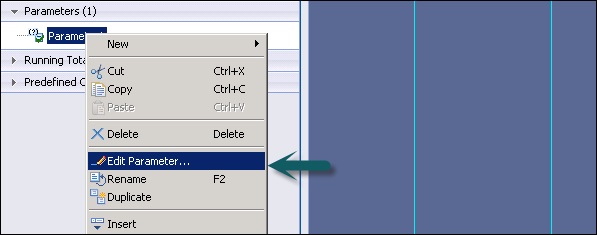
Once you click on edit parameter, it will open Edit parameter window.
You can also edit the parameter by double clicking on the parameter name.
Delete Parameter Field
Go to Data Explorer view → expand Parameters, and then right click on the parameter you want to delete.
Choose Delete.
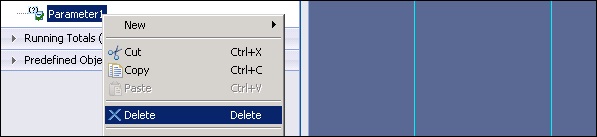
Dynamic Parameters
You can create parameters using dynamic LOVs to retrieve data from data source. For example − When the customer name in database changes frequently, you can create dynamic LOVs.
How to create a Parameter using dynamic LOVs?
Open your report → Data Explorer panel → right click within Parameters and select New Parameter.
The Create Parameter dialog box appears.
Enter a name for the parameter (up to 255 alphanumeric characters) → To create a list of values, click the “Edit List of Values” button.
The Edit List of Values dialog box appears → In the Type of List area, select Dynamic.
In the Value combo box, select Customer Name from the list.
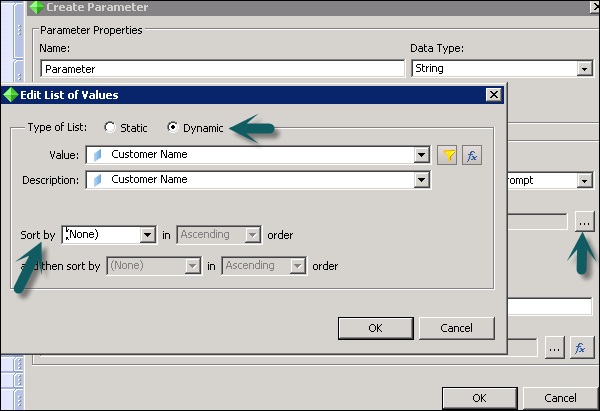
You can sort the LOV in Ascending or Descending order → Click OK.
In the Prompt Text object, enter the desired prompting text (up to 255 alphanumeric characters) → Text that appears in the prompting dialog and interactive panel. The default is “Enter (ParameterName)” → Click OK
Drag the Parameter into your report.