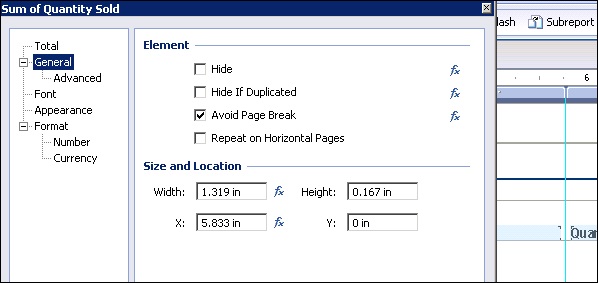- Crystal Reports Tutorial
- Crystal Reports - Home
- Crystal Reports - Overview
- Crystal Reports - GUI Navigation
- Crystal Reports - Options
- Crystal Reports - Page Layout
- Crystal Reports - Getting Help
- Crystal Reports - Design Environment
- Crystal Reports - Data Sources
- Crystal Reports - Queries
- Query Filters & Filter Conditions
- Crystal Reports - Time Based Filters
- Field Objects Controls & Modifications
- Crystal Reports - Sections
- Crystal Reports - Delete Sections
- Crystal Reports - Groups
- Crystal Reports - Group Options
- Crystal Reports - Templates
- Crystal Reports - Inserting Objects
- Crystal Reports - Charts
- Crystal Reports - Cross Tab Layout
- Crystal Reports - Defining Formulas
- Crystal Reports - Formula Workshop
- Creating & Modifying Formulas
- Crystal Reports - Apply Boolean Formulas
- Crystal Reports - If-Then-Else
- Crystal Reports - Applying Calculations
- Crystal Reports - Conditional Formatting
- Crystal Reports - Creating Variables
- Crystal Reports - Creating Arrays
- Crystal Reports - Parameters
- Crystal Reports - Filters
- Crystal Reports - Prompt Panels
- Crystal Reports - Cascading Prompts
- Crystal Reports - Create Parameter Field
- Crystal Reports - Edit Parameter Field
- Crystal Subreports - Overview
- Crystal Reports - Data Export Overview
- Crystal Reports - Data Export to Excel
- Crystal Reports - Data Export to XML
- Crystal Reports - Data Export to HTML
- Crystal Reports - Data Export to CSV
- Crystal Reports Useful Resources
- Crystal Reports - Quick Guide
- Crystal Reports - Useful Resources
- Crystal Reports - Discussion
Crystal Reports - Group Options
You can use the following 3 options while customizing a group in Crystal Reports −
Discard everything else
Group everything else in a single group with a group name
Include everything else without changing the group name
Group Tree
When you are in Page tab, the group tree icon in side panel is used to see tree view of groups in the report. It allows you to jump to a specific group in the report instead of scrolling through the report looking for a specific group.
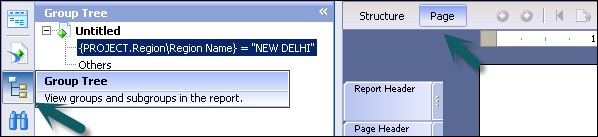
Live Headers in the Report
Live header changes based on the content of the group. When you define a group in the report, the program automatically inserts a group name in the element, in the group header section. This element displays the group’s name.
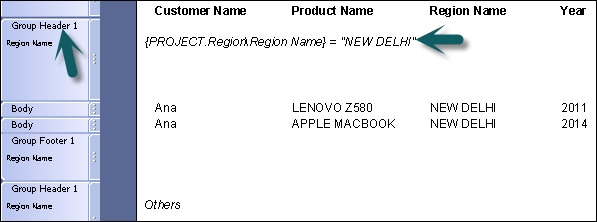
Totaling Grouped Data
The grouping of data in the report is done to find the total for each group in the report. Many totaling options are available − Sum, count, maximum, minimum, average, etc. You can also add subtotal to your report.
Total option in the report − Go to insert tab → Select options for your total
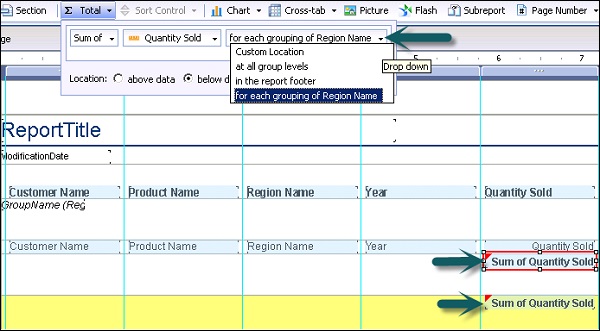
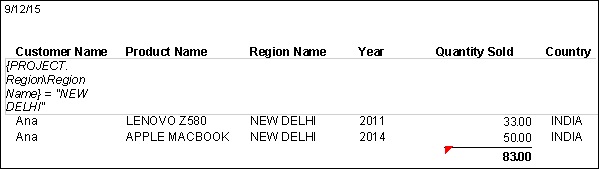
To change the format of the total box, right click on total value → format total.