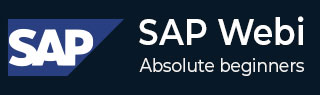
- SAP Webi - Home
- SAP Webi - Overview
- SAP Webi - BI Launchpad
- SAP Webi - BI Preferences
- SAP Webi - Application Modes
- SAP Webi - Creating Documents
- Editing & Opening Documents
- Web Intelligence Sending Documents
- SAP Webi - Managing Reports
- SAP Webi - Using Queries
- SAP Webi - Queries Using Universe
- SAP Webi - Queries Using Bex
- Queries Using Analysis View
- SAP Webi - Query Filters
- SAP Webi - Query Filter Types
- SAP Webi - Ranking Data
- SAP Webi - Working With Reports
- SAP Webi - Breaks
- SAP Webi - Sorts
- SAP Webi - Charts
- SAP Webi - Conditional Formatting
- SAP Webi - Filtering Report Data
- SAP Webi - Input Controls
- SAP Webi - Formulas and Variables
- SAP Webi - Drill Options in Reports
- SAP Webi - Sharing Reports
- SAP Webi - Merge Dimension
SAP Webi - Sharing Reports
You can publish a Webi content outside Webi documents by publishing report elements like charts and tables as web services. This is called BI services.
Publishing as Web Services
To publish a Webi document as web services, open the report in Design mode. You can use Publish Content Wizard to publish Webi document. The report should be saved in BI repository to publish as web services.
Select the Report Element you want to publish, right-click and click Publish as Web Service.
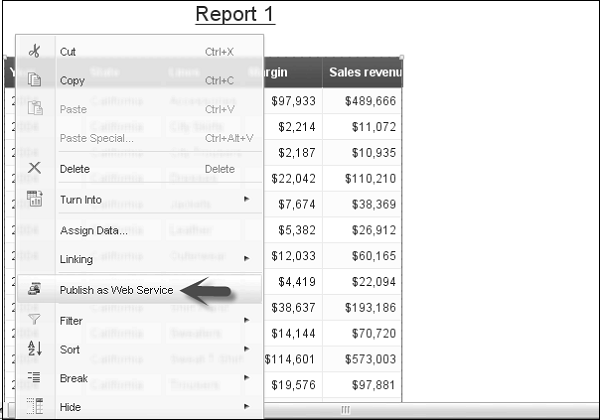
This will open the Publish Content Wizard → Click Next.
Publishing Prompts
For web services, you should reproduce prompts multiple times to produce different responses. Select the prompts you want to Publish and click Next.
If you dont select any prompts for publishing, web services uses prompt value that was supplied when the document was last refreshed.
Defining Web Services
Before publishing a block as a web service, you use the Define Published Content screen in the publish content wizard to name the table, make filters available on the block data, and select the server where the block will be published.
Save and Publish as Web Services
You use the Publish new content or Re-publish Existing Content as Web Service screen in the Publish Content wizard to save and publish the web service to a host server.
To re-publish an existing web service, select the web service, click Publish.
To publish a new web service, select the folder where you want to publish the content and click Create to display the Publish Web Service dialog box.
Enter the name of the web service in the web service box and add the description → Select Authentication method for the web service from the Authentication list.
Click Ok and it will save and publish the web service.
Choose the web service where you want to publish → Click Finish.