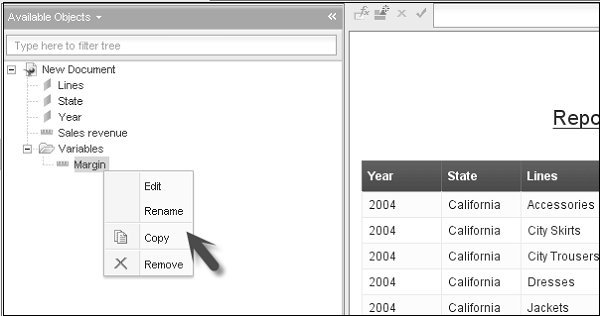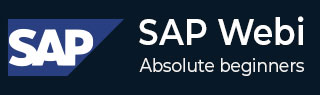
- SAP Webi - Home
- SAP Webi - Overview
- SAP Webi - BI Launchpad
- SAP Webi - BI Preferences
- SAP Webi - Application Modes
- SAP Webi - Creating Documents
- Editing & Opening Documents
- Web Intelligence Sending Documents
- SAP Webi - Managing Reports
- SAP Webi - Using Queries
- SAP Webi - Queries Using Universe
- SAP Webi - Queries Using Bex
- Queries Using Analysis View
- SAP Webi - Query Filters
- SAP Webi - Query Filter Types
- SAP Webi - Ranking Data
- SAP Webi - Working With Reports
- SAP Webi - Breaks
- SAP Webi - Sorts
- SAP Webi - Charts
- SAP Webi - Conditional Formatting
- SAP Webi - Filtering Report Data
- SAP Webi - Input Controls
- SAP Webi - Formulas and Variables
- SAP Webi - Drill Options in Reports
- SAP Webi - Sharing Reports
- SAP Webi - Merge Dimension
SAP Webi - Formulas and Variables
You can also insert formulas and variables in a Webi report.
How to Enter a Formula?
To enter a formula in Webi report, the report should be opened in Design mode. Click the formula editor to enter a formula.
Once the formula editor is open, build the formula. If the formula editor is not visible, go to Properties tab → View → Formula Bar.
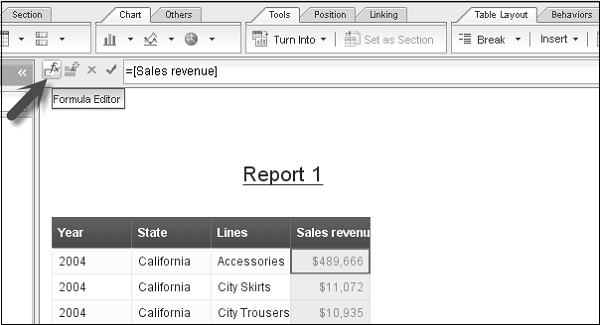
How to Create a Variable?
The report should be in Design mode to create a Variable in formula.
To create a variable, click on Create Variable icon in formula bar to display variable editor.
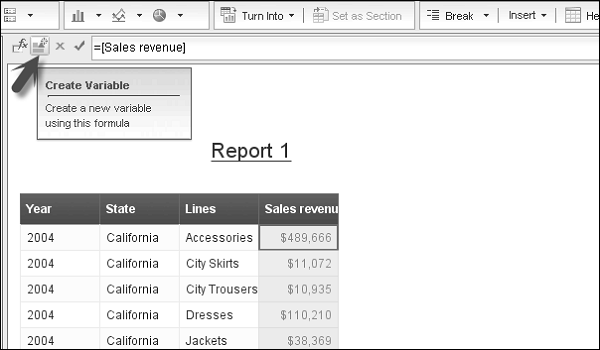
Enter the name of Variable, Qualification - Dimension, Measure, and Detail. If you select Detail, it opens a new field - Associate dimension.
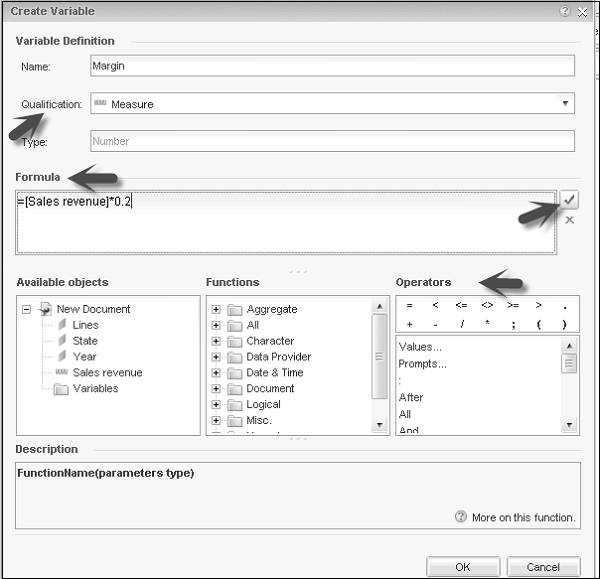
Enter the formula for variable, you can select from the list of available objects, functions and operators to create a formula. You can click on the tick mark to validate the formula. Once the formula is defined, click Ok.
On the left side, you can see this new variable in the list of available objects. To use this variable, you can drag this to Webi report.
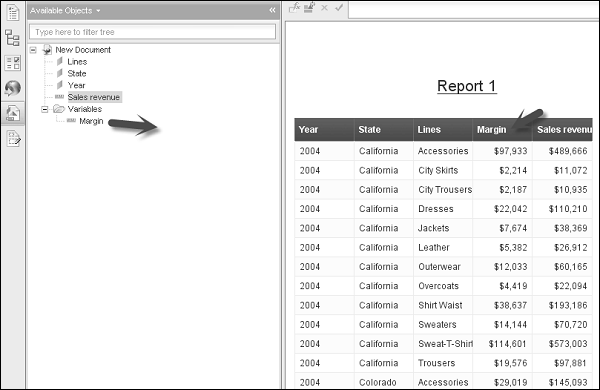
You can also edit or delete the variable. To edit/delete a variable, select the variable from the list of available objects → right-click → Edit/Remove.