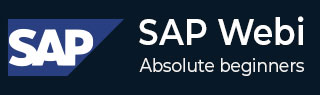
- SAP Webi - Home
- SAP Webi - Overview
- SAP Webi - BI Launchpad
- SAP Webi - BI Preferences
- SAP Webi - Application Modes
- SAP Webi - Creating Documents
- Editing & Opening Documents
- Web Intelligence Sending Documents
- SAP Webi - Managing Reports
- SAP Webi - Using Queries
- SAP Webi - Queries Using Universe
- SAP Webi - Queries Using Bex
- Queries Using Analysis View
- SAP Webi - Query Filters
- SAP Webi - Query Filter Types
- SAP Webi - Ranking Data
- SAP Webi - Working With Reports
- SAP Webi - Breaks
- SAP Webi - Sorts
- SAP Webi - Charts
- SAP Webi - Conditional Formatting
- SAP Webi - Filtering Report Data
- SAP Webi - Input Controls
- SAP Webi - Formulas and Variables
- SAP Webi - Drill Options in Reports
- SAP Webi - Sharing Reports
- SAP Webi - Merge Dimension
SAP Webi - Conditional Formatting
Conditional Formatting is used to highlight some specific values in the report. If you want you can show specific low or high values with some specific colors. Conditional formatting can be applied to the following elements −
- Rows in horizon tables
- Columns in vertical tables
- Cells in forms and cross-tables
- Sections
- Free holding cells
Condition formatting can be used to make the following formatting changes − Text color, size and style, cell border, color, size and style, and cell backgrounds.
You can add up to 30 conditional formatting formulas in a Webi document.
Creating a Conditional Formatting Formula
To create a conditional formula, open the report in Design mode. You must be using Rich client or App Interface and shouldnt work in Web mode.
Go to Analysis → Conditional → New Rule. It will open formatting rule editor.
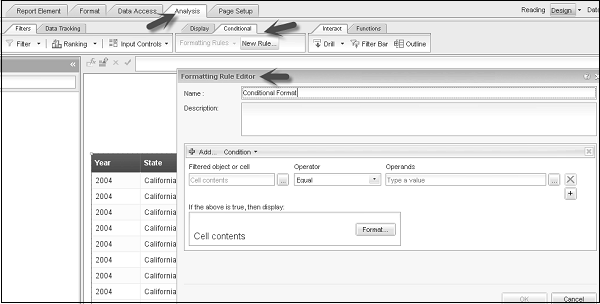
Enter the rule name and description. Select the cell contents in filtered object or cell box.
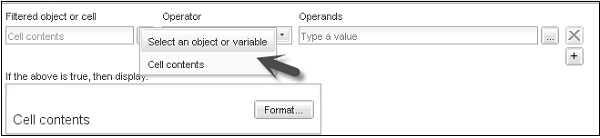
You can select Operator and Operands value. You have to define text formatting in Format tab. Click on Format to set the formatting of the tab.
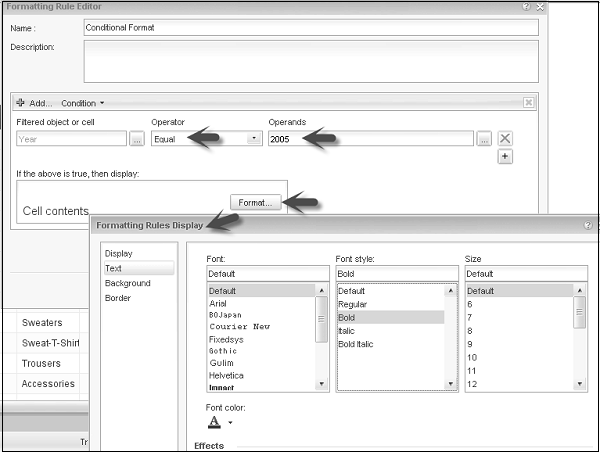
You can select the font, font style, size, effects (underline, etc.) and alignment. Once formatting is defined for condition, you have to click Ok.
Now to apply conditional formatting to the object, select the column in the report. Go to formatting rules dropdown → Select the conditional formatting rules checkbox you have created.
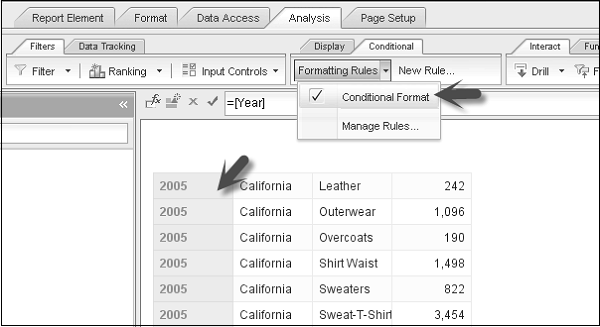
Conditional formatting will be applied to the desired cells. You can add multiple conditions in a single formatting rule on multiple objects.
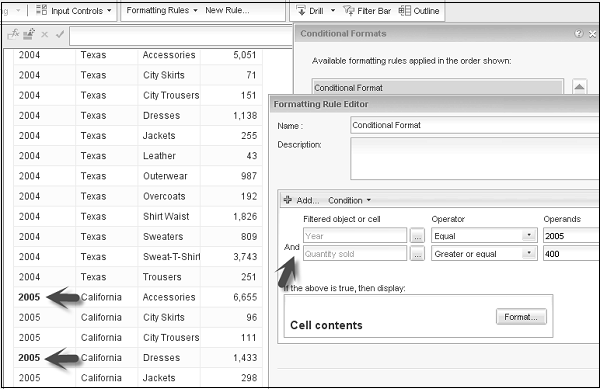
Manage Conditional Formatting Rules
Go to Analysis tab → Conditional → Manage Rules.
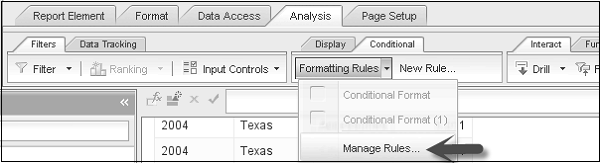
Once you click Manage Rules, it will open window for Conditional Formats. To edit a rule, select the rule and click on Edit. You can also change the order of Conditional Formatting rules.
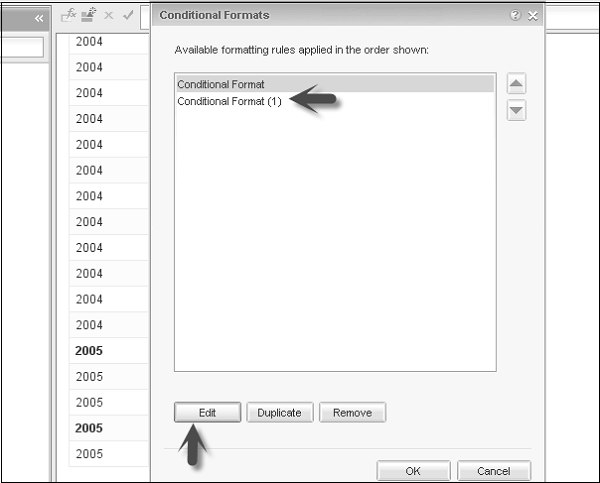
You can also duplicate/remove conditional formatting rules using Manage option.