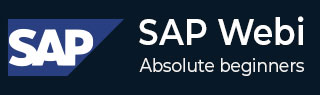
- SAP Webi - Home
- SAP Webi - Overview
- SAP Webi - BI Launchpad
- SAP Webi - BI Preferences
- SAP Webi - Application Modes
- SAP Webi - Creating Documents
- Editing & Opening Documents
- Web Intelligence Sending Documents
- SAP Webi - Managing Reports
- SAP Webi - Using Queries
- SAP Webi - Queries Using Universe
- SAP Webi - Queries Using Bex
- Queries Using Analysis View
- SAP Webi - Query Filters
- SAP Webi - Query Filter Types
- SAP Webi - Ranking Data
- SAP Webi - Working With Reports
- SAP Webi - Breaks
- SAP Webi - Sorts
- SAP Webi - Charts
- SAP Webi - Conditional Formatting
- SAP Webi - Filtering Report Data
- SAP Webi - Input Controls
- SAP Webi - Formulas and Variables
- SAP Webi - Drill Options in Reports
- SAP Webi - Sharing Reports
- SAP Webi - Merge Dimension
SAP Webi - Creating Documents
In this chapter, we will learn how to create Webi documents.
Creating Documents in Webi
When you open Web interface via BI Launchpad or open Webi rich client, you have an option to create a new document or edit an existing one. You can create a new document as blank document or use an interface to create a document based on the following data sources −
- Universe
- Flat files in .csv or .xls format
- BEx queries
- Analysis view
Rich Internet application interface and Webi rich client allows you to use from list of available data sources; however, Web Interface supports only no data source or Universe from IDT/UDT.
| Data Source | Web Interface via BI Launchpad | Rich Internet Application Interface | Web Rich Client Tool |
|---|---|---|---|
| No Data | Yes | Yes | Yes |
| .unx or .unv Universe file | Yes | Yes | Yes |
| BW BEx Query | No | Yes | Yes |
| Analysis View | No | Yes | Yes |
| Text Files CSV and XLS | No | Yes | Yes |
To create a blank document to use later − Launch Webi Rich Client → Click New document option at the top → No Data Source → Ok.
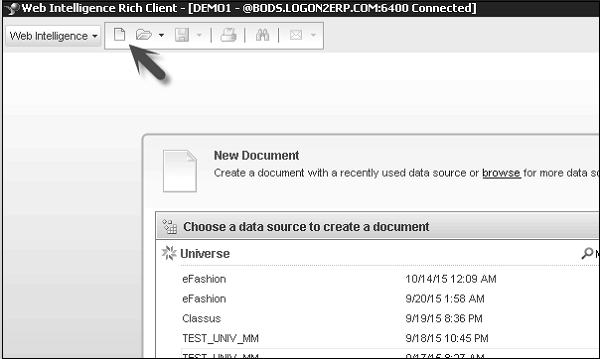
Or you can select a blank document by clicking the icon below the list of available data sources.
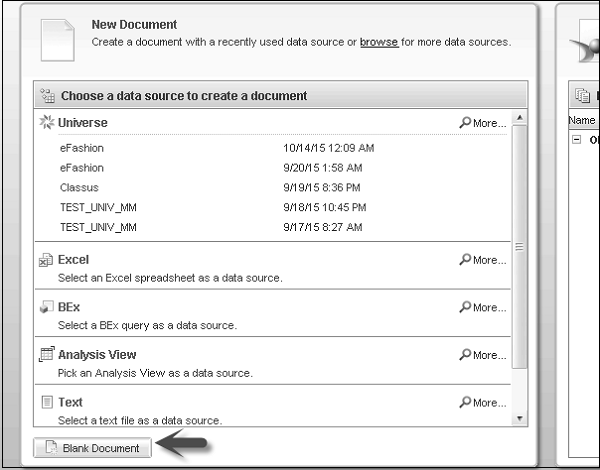
You can also use other data sources like Universe, BW BEx query, and text sources like CSV and XLS files, Analysis view or a web service as data source to create a new document.
Creating Document Based on Universe
You can create a Webi document based on Universe using Information Design Tool/Universe Design Tool.
.unx − File created with Information Design Tool
.unv − File created in Universe Design Tool
To use a Universe as data source, go to New → Select a Universe as data source and click Ok.
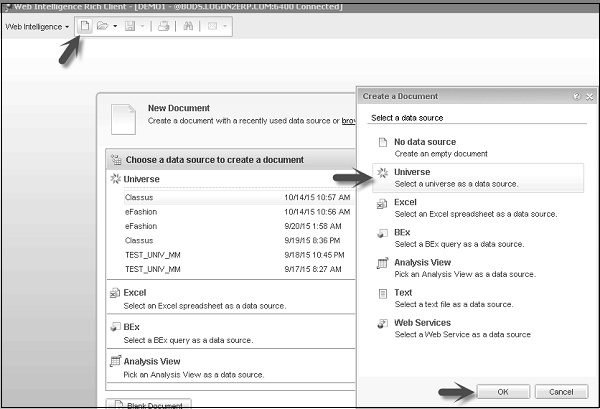
It will open a list of all Universes published to BI repository to use in a document. You can select any available universe and click Select.
It will show you all .unx and .unv files available to use in a document.
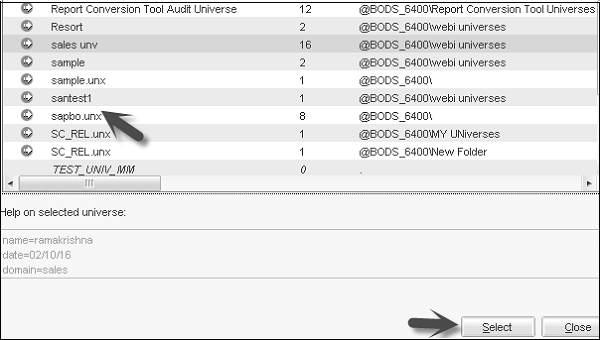
Query Panel will be open. You can select from list of available objects as per your access permissions. You may not be able to use a few of the objects because of permission issues.
In query panel, you have Universe outline in the left pane, and result objects, query filters, data preview panels in the main pane.
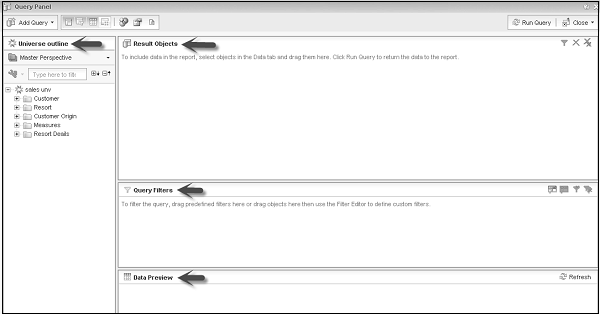
Creating Document based on BEx
To use BEx as data source, go to New → Select BW BEx query as data source and click Ok.
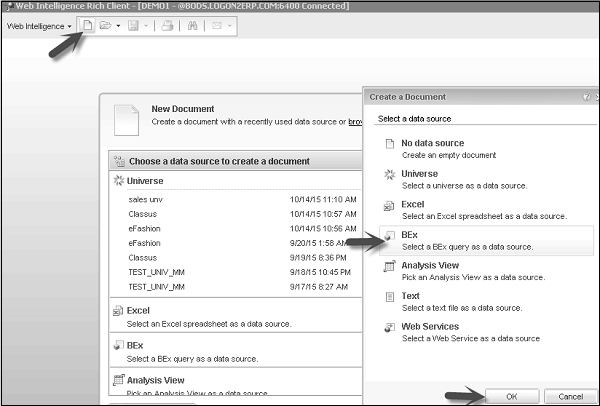
It will show you a list of all available BEx queries. You can select only those which you have permission to access. On the left side of the screen, it shows you the name of Info provider for BEx query.
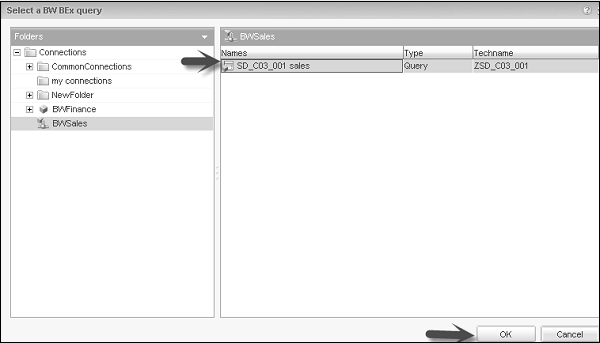
It will open the Query panel, you can select the list of available objects from Universe Outline and name of BEx query below that.
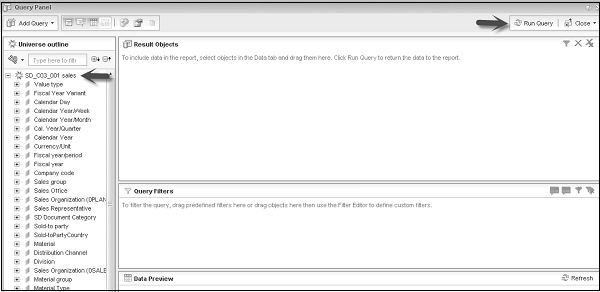
Creating Document Based on Analysis View
Click New icon → Select Universe → Ok.
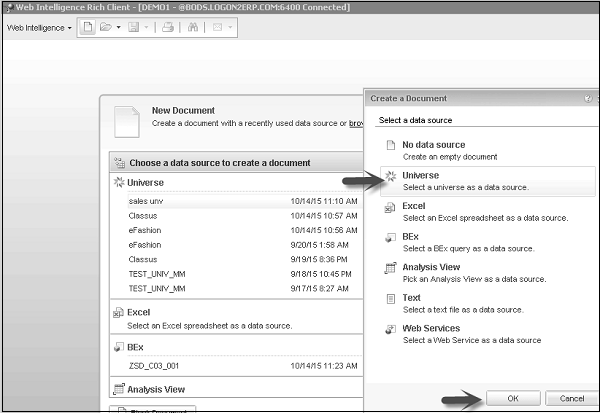
Select the Analysis view you want to use and click Ok.
It will open the Query panel with a list of available objects.