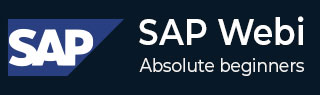
- SAP Webi - Home
- SAP Webi - Overview
- SAP Webi - BI Launchpad
- SAP Webi - BI Preferences
- SAP Webi - Application Modes
- SAP Webi - Creating Documents
- Editing & Opening Documents
- Web Intelligence Sending Documents
- SAP Webi - Managing Reports
- SAP Webi - Using Queries
- SAP Webi - Queries Using Universe
- SAP Webi - Queries Using Bex
- Queries Using Analysis View
- SAP Webi - Query Filters
- SAP Webi - Query Filter Types
- SAP Webi - Ranking Data
- SAP Webi - Working With Reports
- SAP Webi - Breaks
- SAP Webi - Sorts
- SAP Webi - Charts
- SAP Webi - Conditional Formatting
- SAP Webi - Filtering Report Data
- SAP Webi - Input Controls
- SAP Webi - Formulas and Variables
- SAP Webi - Drill Options in Reports
- SAP Webi - Sharing Reports
- SAP Webi - Merge Dimension
SAP Webi - Editing & Opening Documents
You can edit an existing document via BI Launchpad → Web Interface or by opening a document in Webi Rich Client.
You can also open recent documents using Webi Rich client directly. Launch Webi rich client and you will get a list of recent open documents on the left side of the screen.
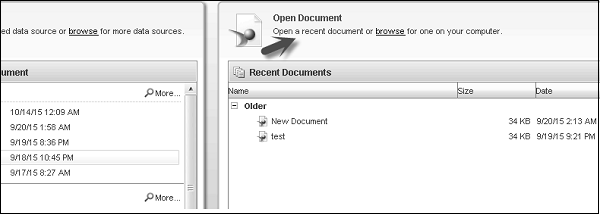
You can also select an existing report to edit in Webi. Extension of a Webi File is .wid.. To open an existing document, select a blank document. Go to File → Open.
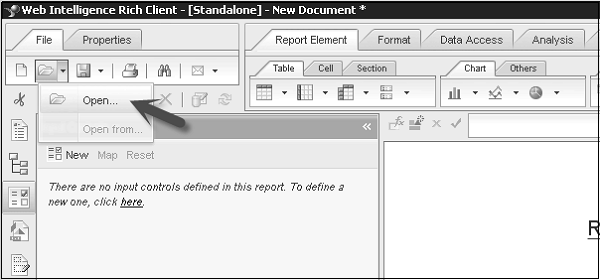
Select the path of an existing wid file and click Open.
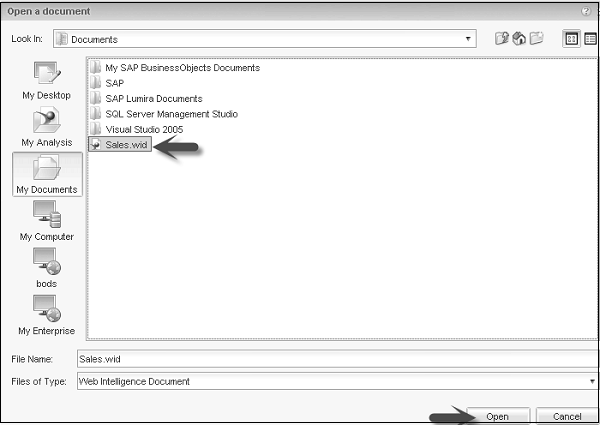
By default, it will open the report in Design mode.
Opening a Document
To open a document, go to Webi rich client → Click Open tab.
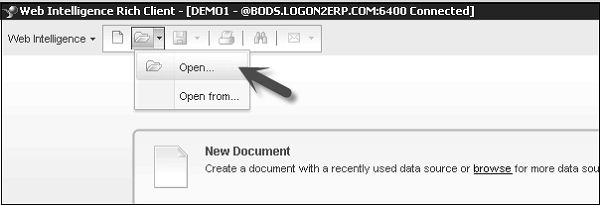
Navigate through the folder you want to open, select the file and click Open. This will open the file in Design mode.
You can select design and read mode as per your access rights.
