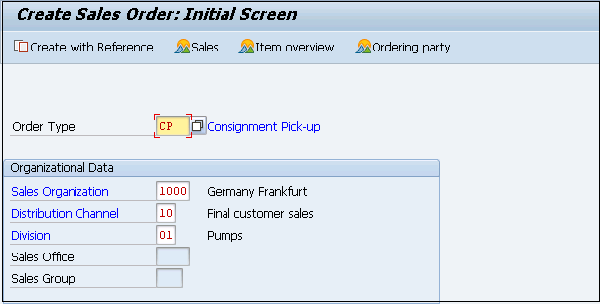- SAP SD - Home
- SAP SD - Introduction
- Customer & Material Master Data
- SAP SD - Create Partner Function
- SAP SD - Create Material Stock
- SAP SD - Create MM For Sales View
- SAP SD - Customer Account Groups
- SAP SD - Pre-Sales Activities
- SAP SD - Create Quotations
- SAP SD - Sales Support
- SAP SD - Sales Order Processing
- SAP SD - Creation of Sales Order
- SAP SD - Defining a Sales Document
- SAP SD - Item Categories
- SAP SD - Schedule Lines Categories
- SAP SD - Copy Control
- SAP SD - Log of INComplete Items
- SAP SD - Pricing
- SAP SD - Condition Record & Table
- Condition Techniques & Types
- SAP SD - Access Sequence
- Prices, Surcharges & Discounts
- SAP SD - Product Proposals
- Listing, Determination & Exclusion
- SAP SD - Sales Order Types
- SAP SD - Free of Charge Deliveries
- SAP SD - Outline Agreements
- SAP SD - Quota Arrangement
- SAP SD - Special Business Process
- SAP SD - Shipping
- Shipping Point & Route Determination
- SAP SD - Define Routes & Stages
- SAP SD - Outbound Delivery
- SAP SD - Delivery Processing
- Picking, Packing & Post Good Issue
- SAP SD - Introduction to Billing
- SAP SD - Billing Methods
- SAP SD - Credit Management
- Mapping Enterprise Structure
SAP SD - Special Business Process
In SAP Sales and Distribution module, along with the processing of normal sales orders, you can also create special business processes like configurable products, items manufactured on order, etc.
Consignments Processing
Consignments are known as products, which are owned by your company and are located at the client location. It is not required for the customer to pay for these goods, until they are moved from the consignment stock. The customers can also return the products in consignment stock, which are not required.
Key Features of Consignment Stock
The goods in a consignment stock can be accessed by the customer at any time.
Consignment goods are stored by the customers at their warehouse.
Customer has to only pay for goods, which are removed from the stock and only for the quantity taken.
As the consignment stock is still a part of companys valuable stock, so there is a need to manage this in the system. You must manage the consignment stock separately, so that company should be aware, which stock is available at the customer location. This should be managed separately for each customer.
For an organization, consignment stock is managed as a special stock in inventory and this helps you to track returnable goods from the customer. Consignment stock management includes four key activities in the system, which are −
- Creating a Consignment Fill-Up (Stock is fill up at warehouse).
- Creating Consignment Issue (Stock issued from warehouse).
- Creating a Consignment Pick-Up (Stock return to manufacturer).
- Displaying Consignment Returns (Stock return from customer).
Creating a Consignment Fill-up
In this, stock is stored at the customer location and owned by the company. This is called Consignment fill up (CF) and sales order KB is used for this.
T-Code: VA01
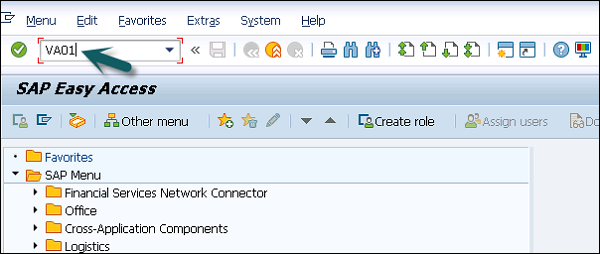
Enter Order Type and then enter Organization Data −
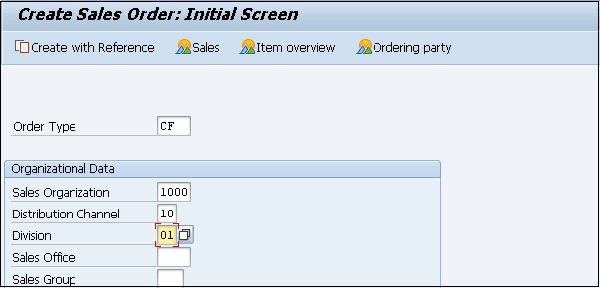
A new window will open, then you can enter the following details −
- Purchase Order Number
- Purchase Order Date
- Order Quantity
Once these details are entered, click Save.

Consignment Issue
This is for the goods that are issued to the customer from a warehouse.
T-Code: VA01
Order Type: CI
Sales Order Type: KE
Click save.
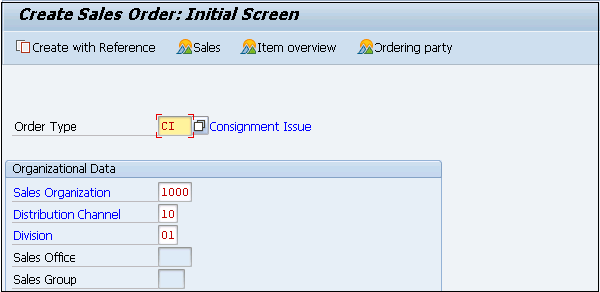
Consignment Return
This is done for the goods returned from the customer.
T-Code: VA01
Order Type: CONR
Sales Order Type: KA
Click save, once all the details are entered.
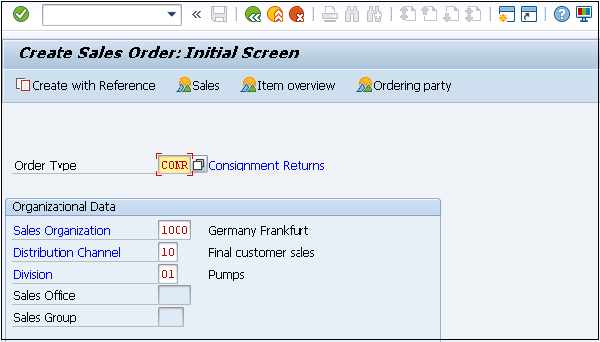
Consignment Pickup
When a customer requests return of a product to the company, this is known as a consignment pick up.
T-Code: VA01
Order Type: CP
Sales Order Type: KR
Once these details are entered, click save.