
- SAP SD - Home
- SAP SD - Introduction
- Customer & Material Master Data
- SAP SD - Create Partner Function
- SAP SD - Create Material Stock
- SAP SD - Create MM For Sales View
- SAP SD - Customer Account Groups
- SAP SD - Pre-Sales Activities
- SAP SD - Create Quotations
- SAP SD - Sales Support
- SAP SD - Sales Order Processing
- SAP SD - Creation of Sales Order
- SAP SD - Defining a Sales Document
- SAP SD - Item Categories
- SAP SD - Schedule Lines Categories
- SAP SD - Copy Control
- SAP SD - Log of INComplete Items
- SAP SD - Pricing
- SAP SD - Condition Record & Table
- Condition Techniques & Types
- SAP SD - Access Sequence
- Prices, Surcharges & Discounts
- SAP SD - Product Proposals
- Listing, Determination & Exclusion
- SAP SD - Sales Order Types
- SAP SD - Free of Charge Deliveries
- SAP SD - Outline Agreements
- SAP SD - Quota Arrangement
- SAP SD - Special Business Process
- SAP SD - Shipping
- Shipping Point & Route Determination
- SAP SD - Define Routes & Stages
- SAP SD - Outbound Delivery
- SAP SD - Delivery Processing
- Picking, Packing & Post Good Issue
- SAP SD - Introduction to Billing
- SAP SD - Billing Methods
- SAP SD - Credit Management
- Mapping Enterprise Structure
SAP SD - Create MM for Sales View
A Material Master is created in SAP SD system by the material department. Once it is created, the person who manages sales related material has to extend sales views.
Use T-Code: MM01 to create material master for different views. To check the changes, use T-Code: MM04
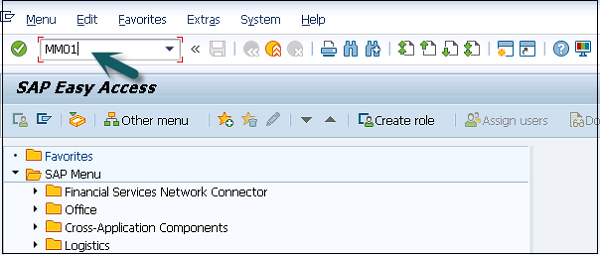
A new window will open. Enter the Industry Sector and Material Type. Click Select View(s).
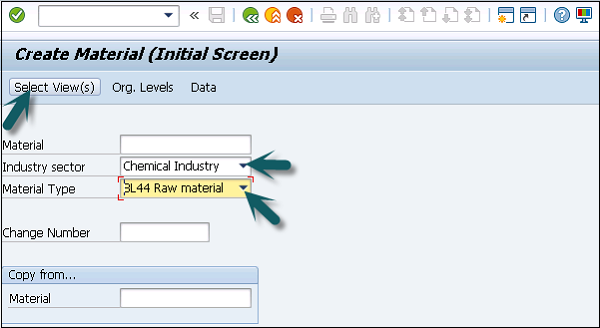
Select Sales Org Data 1, Sales Org Data 2, Sales: General/Plant Data and click the Green tick mark below.
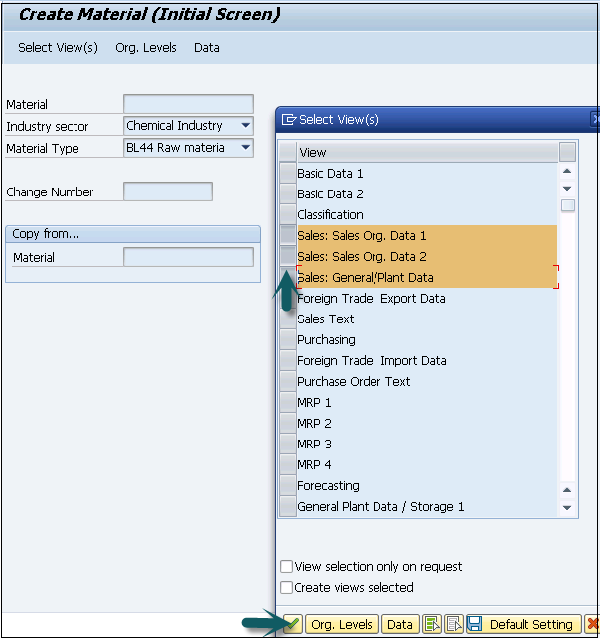
Then a new window will open. Enter the Plant, Sales Organization and Distribution Channel for which the material is to be extended. Repeated entries have to be made for various materials with the above selections.
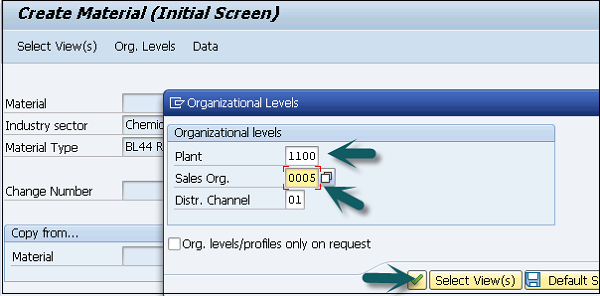
A new window will open, then you can enter the following details −
- Material Details
- Base unit of Measure
- Division
- Material Group
- Tax
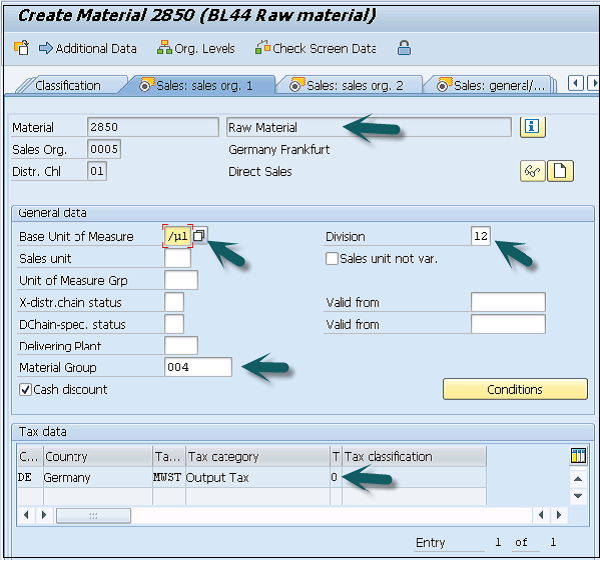
Then, go to Sales Org 2 tab. This information is required for analysis.
Material Statistics Group − Value should be 1 always. Value in this field with Customer Statistical Group maintained in customer master will update the information system.
Gen Item Category Group and Item Category Group − Generally for Finished Products value NORM will default in both the fields.
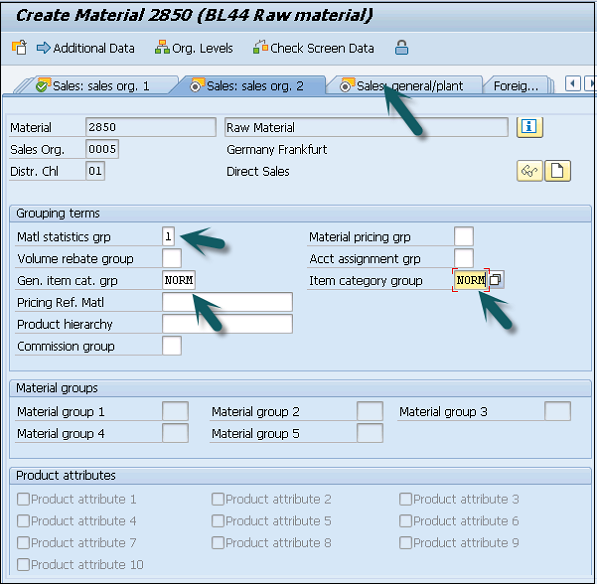
Go to Sales − General/Plant tab. Enter the value of Availability check, Transport group and loading group, SerialNoProfile (managed if base unit of measure is discrete, not required here) and Press Enter → Yes
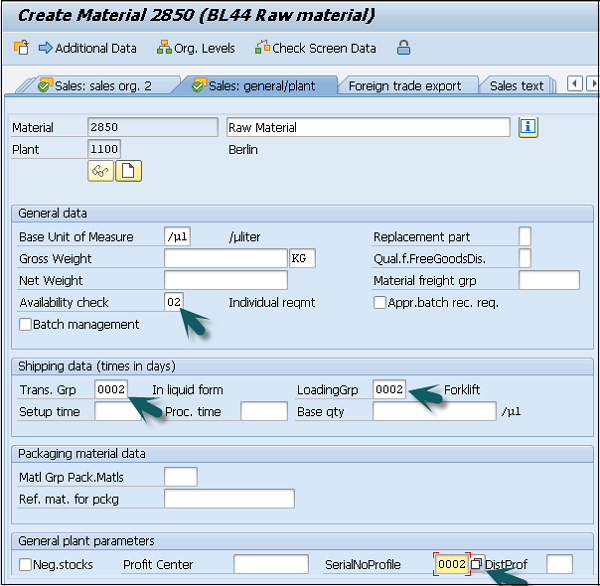
You will get a confirmation message.
