
- SAP SD - Home
- SAP SD - Introduction
- Customer & Material Master Data
- SAP SD - Create Partner Function
- SAP SD - Create Material Stock
- SAP SD - Create MM For Sales View
- SAP SD - Customer Account Groups
- SAP SD - Pre-Sales Activities
- SAP SD - Create Quotations
- SAP SD - Sales Support
- SAP SD - Sales Order Processing
- SAP SD - Creation of Sales Order
- SAP SD - Defining a Sales Document
- SAP SD - Item Categories
- SAP SD - Schedule Lines Categories
- SAP SD - Copy Control
- SAP SD - Log of INComplete Items
- SAP SD - Pricing
- SAP SD - Condition Record & Table
- Condition Techniques & Types
- SAP SD - Access Sequence
- Prices, Surcharges & Discounts
- SAP SD - Product Proposals
- Listing, Determination & Exclusion
- SAP SD - Sales Order Types
- SAP SD - Free of Charge Deliveries
- SAP SD - Outline Agreements
- SAP SD - Quota Arrangement
- SAP SD - Special Business Process
- SAP SD - Shipping
- Shipping Point & Route Determination
- SAP SD - Define Routes & Stages
- SAP SD - Outbound Delivery
- SAP SD - Delivery Processing
- Picking, Packing & Post Good Issue
- SAP SD - Introduction to Billing
- SAP SD - Billing Methods
- SAP SD - Credit Management
- Mapping Enterprise Structure
SAP SD - Introduction to Billing
In SAP Sales and Distribution module, billing is known as the final stage for executing business transactions. When an order is processed and delivery is made, billing information is available at each stage of this order processing.
Billing contains the following components −
- Credit and Debit memos for return goods.
- Invoice creation for delivery and services.
- Cancel Billing transactions.
- Pricing Functions.
- Discount and Rebates.
- Transferring billing data to Financial Accounting FI.
Billing is closely integrated with organization structure and it can be assigned to Sales Organization, a Distribution Channel, and a division.
Key functions in Billing −
- Types of Billing
- Match codes
- Number Range
- Blocking Reasons
- Display billing list
- Display billing due list
Billing Document Types
A billing document is created for a credit memo, debit memo, an invoice or a cancelled transaction. Each billing document has a header and list of items under it. Billing documents are normally controlled by the billing type.
In a billing document header, it contains general data like −
- Date of Billing
- Payer identification number
- Billing value
- Currency
- Partner Identification numbers like ship to party, sold to party, etc.
- Pricing Elements
In the list of items, you should maintain the following data −
- Material Number
- Quantity of goods
- Volume and weight
- Value of Individual items
- Pricing element for individual items
While doing the billing processing, you create, change and delete the billing documents like − invoices, credit memos, debit memos, etc.
Billing Processing also includes creation of billing documents as per the below reference −
- To a sales order
- To a delivery
- To external transactions
You can refer to an entire document, individual items or partial quantities of items.
A Billing document can be created in the following ways −
When a system processes a billing due list automatically as a background task.
By manually processing from a worklist.
You can also create a billing document explicitly
Creation of Billing Documents
Use T-Code: VF01
Go to Logistics → Sales and Distribution → Billing → Billing Document → Create.
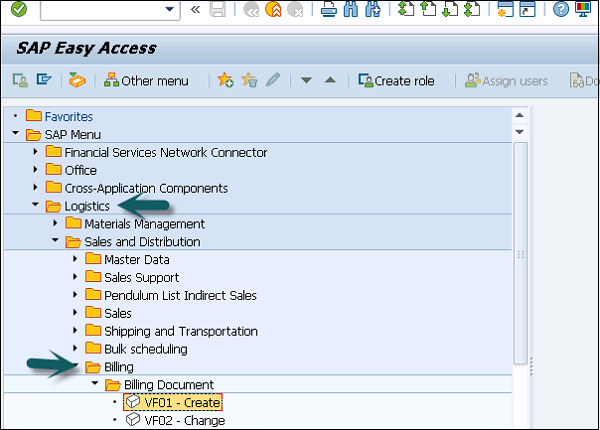
A new window will open, then you can enter the Billing Type, Date and enter the document number you want to create. Click save.
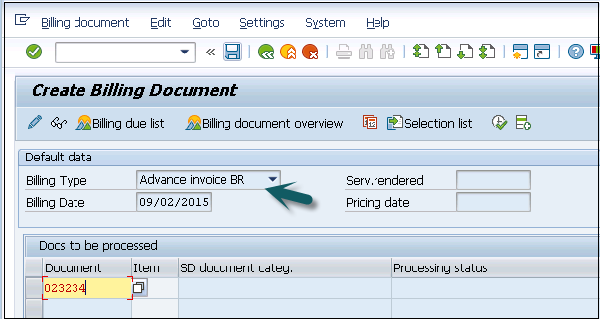
VF02 − To change the Billing Document
VF03 − Display Billing Document
VF11 − Cancel a Billing Document
VF05 − List Billing Document