
- SAP CRM – Home
- SAP CRM – Introduction
- SAP CRM – Architecture
- SAP CRM – Capabilities
- SAP CRM – Integration With SAP SD
- SAP CRM – GUI
- SAP CRM – WebClient UI
- SAP CRM – Web UI Configuration
- SAP CRM – Sales
- SAP CRM – Account Planning
- SAP CRM – Activity Management
- SAP CRM – Opportunity Management
- Quotation & Order Mngmt
- SAP CRM – Outline Agreements
- SAP CRM – Taxes
- SAP CRM – Marketing
- SAP CRM – Marketing Planning
- SAP CRM – Marketing Calendar
- SAP CRM – Campaign Management
- SAP CRM – Service
- SAP CRM – Service Request Mngmt
- SAP CRM – Service Contracts
- SAP CRM – Service Order Mngmt
- SAP CRM – Interaction Center
- SAP CRM – IC Profiles & Configuration
- SAP CRM – Product Master
- SAP CRM – Business Transactions
- SAP CRM – Pricing
- SAP CRM – Billing
- SAP CRM – Web Channel
SAP CRM - Quick Guide
SAP CRM - Introduction
SAP CRM is one of the key modules in an organization which deals with handling customers effectively and efficiently. In todays competitive market environment, it is necessary that companies make changes in a dynamic environment and take care of all the key activities related to customer service.
SAP Customer Relationship Management is known as integrated customer relationship management module by SAP that helps any organization to achieve their business goals and allows them to perform all Customer Relationship tasks efficiently. CRM is one of the key components for making business strategy for medium and large scale organizations and it also helps in understanding the customers, their needs and customer service effectively.
SAP CRM is part of SAP ERP (Enterprise Resource Planning) business suite and is used to implement customize business processes related to Customer Relationship management CRM and to integrate with SAP and nonSAP systems. SAP CRM allows an organization to achieve customer satisfaction by meeting the service expectation and providing products required by customers.
SAP CRM Overview
SAP Customer Relationship Management (SAP CRM) is key component of SAP Business Suite and it is used not only to address an organizations short term goals, but also helps in reducing cost and increasing decision making ability by defining future strategy. It also supports in achieving differentiated capabilities to compete effectively to meet long term objectives.
SAP CRM includes the following sub modules that support key functions of the Customer Relationship Management −
- SAP CRM Sales
- SAM CRM Marketing
- SAP CRM Analytics
- SAP CRM Service
- SAP CRM Web Channel (E Marketing, CRM Mobile, etc.)
- SAP CRM Interaction Center IC
- SAP Hybris
SAP CRM provides you with several benefits, some of which are −
It allows you to use cross-industry and industry-specific end-to-end business processes.
You can use flexible and process-based deployment options.
It provides you an open adaptable technology platform powered by SAP NetWeaver.
Note − With the acquisition of Hybris, SAP CRM Web Channel is no longer in use. All the companies that has CRM Web Channel WCEM license that is valid till Dec 2020 and SAP recommends to use SAP Hybris to manage E-Commerce and Marketing needs.
Features of SAP CRM
SAP CRM is one of the key component of SAP Business Suite to manage customer relationship related activities. It is used to support all customer focused business areas like service, marketing, sales, etc.
This SAP CRM is implemented for different customer interaction channels, such as Interaction Centre, Internet, and mobile for E-Commerce.
It has one component known as CRM Analytics that allows an organization to analyze all the information related to ley tasks associated with customer management and use this analytical information for decision making and defining future strategy by providing customers the products that they need, quality of service, assistance in sales related activities, complaint handling etc.
CRM Version History
- SAP CRM 2008 (7.0) released in 2009 as part of SAP Business Suite 7.0.
- SAP CRM 2007 (6.0) released in 2007.
- SAP CRM 2006 (5.0) released in 2005.
SAP CRM - Architecture
SAP CRM consists of various components that allow you to integrate the CRM module with other SAP and non-SAP modules, internet, mobile devices like smartphones, tablets, and enterprise portal.
In the center, it has SAP CRM server which has sub components like −
- CRM Enterprise Functions
- CRM Middleware
Then there are adapters to communicate with hand held devices and internet. The SAP ECC/R3 system is used for backend, SAP BI system is used for analytical reporting and SAP SCM is used to enhance the capabilities of SAP CRM module.
You can also see the SAP CRM architecture and all its listed key components in the following image −
- SAP ERM Server (CRM Enterprise, CRM Middleware, Adapter)
- SAP ECC as backend system
- SAP BI for Analytical Reporting
- SAP SCM
- Mobile and hand held devices
- Internet
- Enterprise Portal
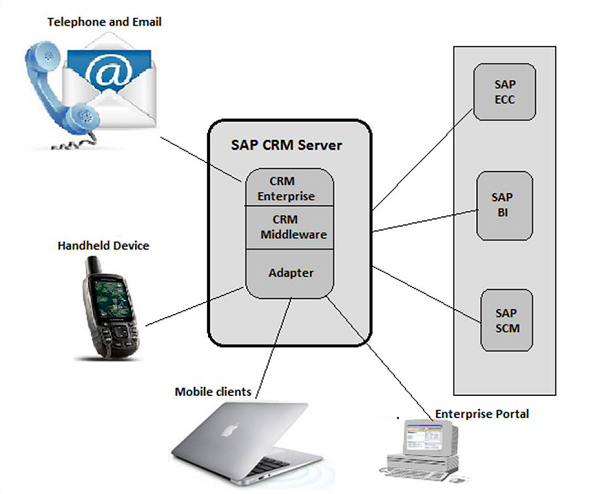
Installable Components of SAP CRM
There are various components that get installed with SAP CRM and provide a large set of functionalities to manage customer relationship.
-
CRM Core − This includes the components that are mandatory for CRM system landscape, which includes −
CRM Application Server ABAP
CRM Application Server Java
SAP GUI and
CRM Web Client UI.
CRM Mobile Components − This component is used for a mobile system landscape.
CRM Handheld Integration − This component is used for CRM handheld integration.
Workforce Development
Standalone Components − These components are used to provide additional functionalities. They are optional components shown at the time of installation.
Application System − This contains OLTP backend system, BI in NetWeaver, SAP SCM and SAP SRM server.
SAP Solution Manager − This is one of the key components for SAP CRM implementation.
Content Types
Different content types are available for different components. For example − Content for System landscape directory.
The installation program SAPinst can install the CRM Application Server ABAP, CRM Application Server Java and the underlying SAP NetWeaver Application Server in a single installation run. CRM Application Server ABAP and CRM Application Server Java can run in one system using the same database.
You can also install the CRM Application Server ABAP and CRM Application Server Java in separate systems.
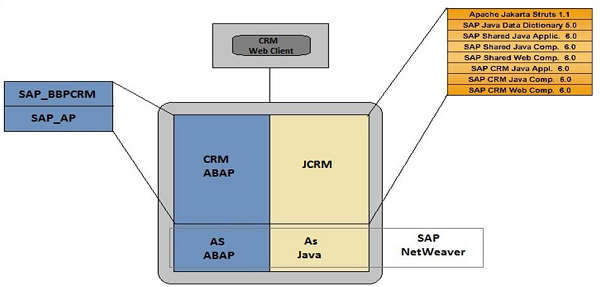
SAP CRM - Capabilities
The SAP CRM components provide different capabilities. SAP CRM is a complete software suite and is part of the SAP Business software.
CRM Core
The core functions in SAP CRM are provided by CRM Application server ABAP and CRM Application server Java. You can further enhance the core functions by adding other software units. CRM Application server and Java application server enables you operate large range of business processes.
To enhance the capabilities, you can add other software like CRM Mobile application to enable use of marketing, sales and service functionalities in offline mode or use of Business Intelligence SAP NetWeaver for analytical reporting.
The SAP CRM Application server ABAP consists of the following components −
- SAP CRM ABAP 6.0
- SAP AP 7.00
- SAP WEB AS 7.00 (SAP NetWeaver 7.0 Application Server ABAP)
- SAP CRM UIF 6.0
SAP CRM Application Server Java consists of the following components −
- SAP JAVA data dictionary 5.0
- CRM IPC Mobile 6.0
- CRM IPC MOBILE 6.0
- CRM JAVA APPLICATIONS 6.0
- CRM JAVA COMPONENTS 6.0
- CRM JAVA WEB COMPONENTS 6.0
- SAP SHARED JAVA APPLIC. 6.0
- SAP SHARED JAVA COMPONENTS 6.0
- SAP SHARED WEB COMPONENTS 6.0
- TEALEAF 4.5 (Optional)
The SAP NetWeaver Application Server Java consists of the following component −
- SAP WEB AS 7.00
You can easily differentiate between CRM core Java components and CRM core non Java components. For a few business processes, you dont need CRM Application server Java components as they can run on Application Server ABAP components.
You should have SAP Core with CRM Java Components (JCRM) for the following business scenarios in SAP CRM −
CRM Web Channel WCEM − Business scenarios in which you want to use the product configuration. For example: the business process Sales Order Processing in CRM.
User Interfaces − The CRM web client is an integrated, clearly arranged web based user interface. You can perform the following functions in the user interface −
- Clearly arranged page layout
- Flexible and easy-to-use interface configuration
- Toolbar for functions
- Terminology that is suited to the new user interface
- Simple and intuitive navigation
- Easy-to-use personalization
- Enhanced search concept
- Access online help and tutorials
CRM Web Client is based on a web browser, so you would need to install a web browser on the client side. The CRM Web Client is fully based on the CRM Application Server ABAP using Business Server Page (BSP) technology. On the server side, the CRM Web Client is based on a multilayer architecture −
- Presentation Layer
- Business Object Layer
- At the top CRM Web Client UI
SAP CRM - Integration With SAP SD
The SAP ECC and CRM are closely integrated with each other and they have to be synchronized in some configurational areas like Sales, Customer master records, Organizational model, etc.
Example − An organization model defines the sales area you should use in CRM and check in SAP ECC system. Sales area contains the following components −
- Sales Organization
- Distribution channel
- Divisions
You download the data from sales area to ECC system and this is performed when you configure the CRM module. You need to verify the configurational data in ECC before setting up in the CRM.
Maintaining Divisions in CRM
You can select if you want to work with divisions in SAP CRM. When you are using CRM with ECC, there is a need to maintain a dummy division or you can also use a header division in CRM so that dummy division for data transfer is not required.
Go to CRM → Master Data → Organizational Management → Division Settings → Define Use of Division and Dummy Division.
If you dont want to define a division in CRM, you can select the check box Division not act. In this case, you would need to enter a dummy division. The division that you enter in this window should be available in the ECC system.
To use this division at header level in business transactions in CRM, you can select the indicator- Header Div Act.
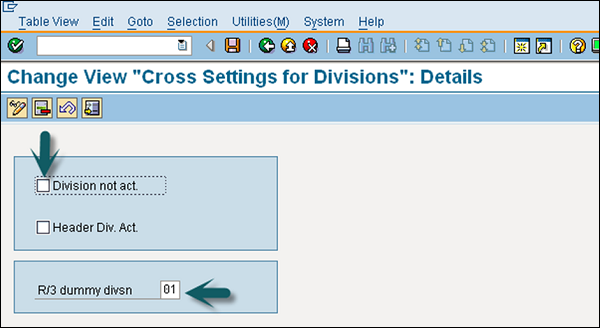
Define Divisions and Distribution Channels for CRM
You can also define divisions for CRM in addition to divisions copied from the ECC system. If your CRM system is standalone, then divisions are maintained manually.
To define division in CRM, go to CRM → Master Data → Organizational Management → Division Settings → Define Divisions.
In a similar way, you can define distribution channels in Organizational Management as well.
Go to CRM → Master Data → Organizational Management → Organizational Data for Sales Scenarios →Define Distribution Channels.
Define Combination of Distribution Channels and Divisions
You can also define combinations of distribution channels and divisions that can be assigned as attributes to the sales organization to define a sales area.
To define a combination of division and distribution channel, go to CRM → Master Data → Organizational Management → Organizational Data for Sales Scenarios → Define Combination of Distribution Channel and Division.
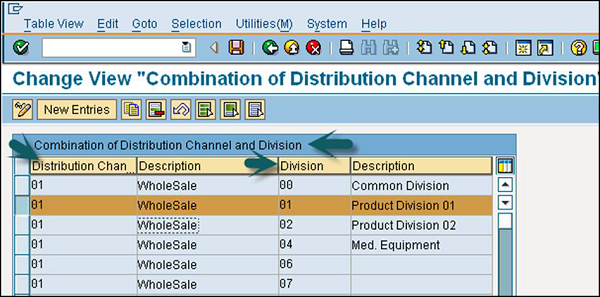
SAP CRM - GUI
The SAP GUI is a front-end tool and is used for system administration and customization in SAP Implementation guide (IMG). There are a few administration tasks and transactions which are available in SAP GUI and are accessible from SAP Easy access.
Some of these transactions available in SAP Easy access are discussed below.
CIC0: Customer Interaction Center
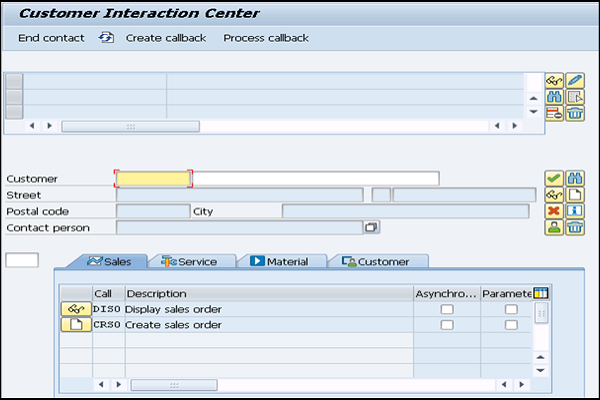
COMMPR01: Maintain Products
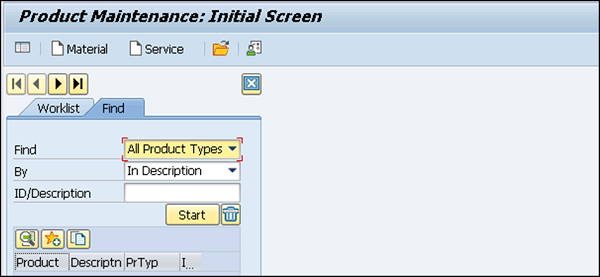
SAP CRM - WebClient UI
SAP GUI is used to perform administration tasks in SAP CRM. To perform customization and configuration of CRM activities, a client tool is recommended by SAP which is known as SAP CRM WebClient User Interface.
How to Login to SAP CRM WebClient?
You can login to SAP CRM WebClient via SAP GUI. To open the login window, you can use the following transaction code −
T-Code: CRM_UI and press Enter.
If nothing happens, it shows that you are using an older version of SAP CRM.
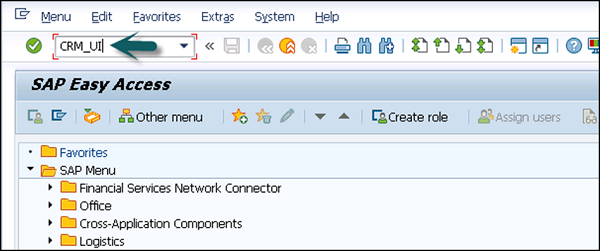
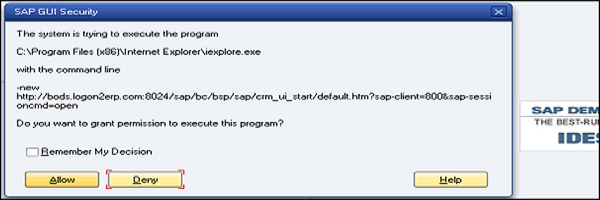
Once you click allow, you will see the following screen with login details.
Use Transaction code: BSP_WD_CMPWB and enter the name in the Component field and click Execute.
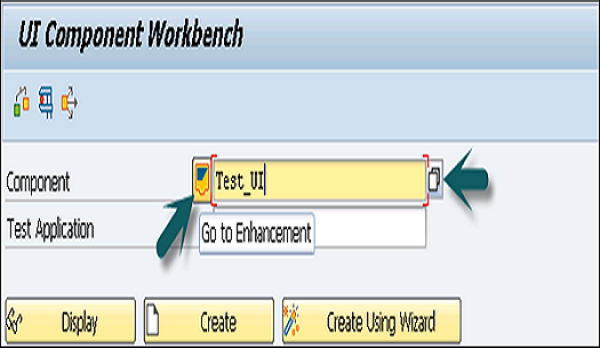
When you click Execute, you will see the login screen of CRM WebClient UI. Enter the user name and password to login.
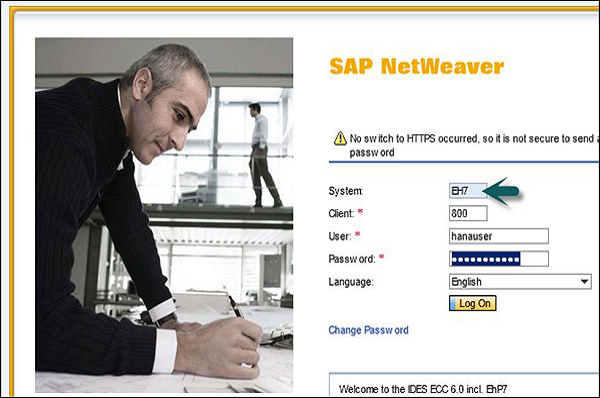
WebClient UI Components
This SAP CRM WebClient is used to access only those applications for which a user role is assigned and have the authorization. In case there is a user with a single role added to his profile he/she can only login with that role and does not get an option to select the role on the login page.
When there are multiple roles assigned to a user, he/she can select one of the available roles in order to log-in to the CRM Web UI.
SAP CRM WebClient is divided into three parts, which are −
- Navigation bar
- Header Area
- Work Area
The entire frame in UI WebClient is known as the Navigation bar. You can navigate to different pages in this Navigation bar. The Header area is at the top and contains the system links, work area title, saved searches, history, etc.
The Work area is a place where changes happen with user actions and where user works. The work area also contains work center groups, overview pages, email inbox, etc.
The following is a list of all the components in a SAP CRM WebClient UI −
- Header and Navigation bar
- Home page
- Work center page
- Search page
- Overview page
- Edit page
- Edit list page
- Search help dialog box
- Value help dialog box
- Personalization dialog box
- Freestyle application page
Header Area
The Header area is at the top and its position is fixed in the SAP CRM Web Client. You can also set its height in the CRM as per your requirement.
The following are the components that are present in the Header area −
- System Links in sequence
- Work Area Title
- Page History
- Saved Searches
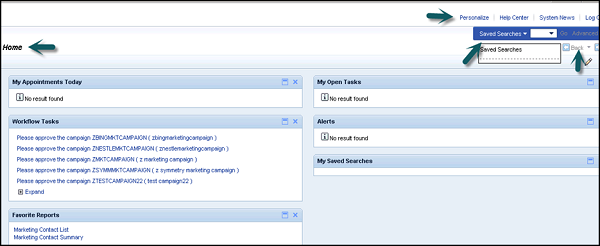
System Links in Header Area
The system links are displayed in the top right hand side area of the header section −
Personalize − This is used to perform personalization tasks.
Help Center − This is used to open online help for SAP CRM (may be rolespecific).
System News − This is used to launch a dialog box window with messages.
Log Off − This is used to log off the user.
-
Sequence of links − The sequence is as follows −
Personalize
Help Center
System News
Log Off
Work Area Title in Header Section
This is used to identify the object that consists the object type and attributes of object from attribute1attribute3. Rule for the work area title is −
<Object type> :< attribute 1>, <attribute 2>, <attribute 3>
Here the <Object type> defines the text description for the object type in the singular. It can also contain <transaction type> if several transactions are derived from the same object type and only differentiated by the transaction type name.
For example −
The work title for an overview page of an opportunity with Id = 8650 and Description = Sell Desktop and Prospect = TEST Cust will be presented as −
Opportunity: 8650, Sell Desktop, TEST Cust
Saved Searches
This area provides you direct access to a list of predefined search queries. The central search provides direct access to searches using one single search field.
Navigation Area
The Navigation bar allows you to navigate through the CRM applications and component functions that we use to access or enter the data quickly. You can also access each link in this Navigation area using keyboard shortcuts.
The most common links that are available in this Navigation area are as follows −
- Home
- Worklist
- Calendar
Other links that are available in the Navigation bar are user specific and varies as per the business role. These can include −
- Application links
- Quick create links
- Recent items
You can also divide the Navigation bar in the following four areas −
- First Level Navigation
- Second Level Navigation
- Create Areas and
- Recent Object Areas
It is also possible to collapse or expand the Navigation bar by using a dedicated button.
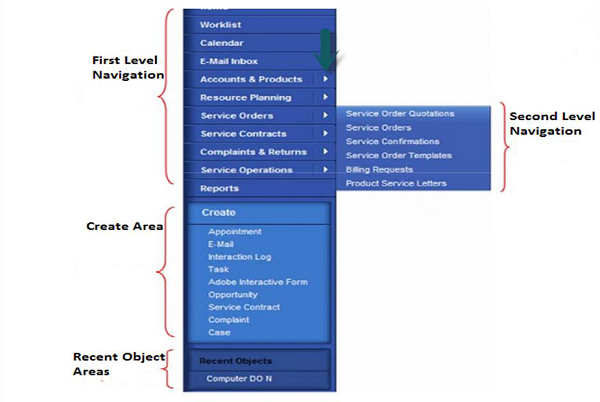
Any Navigation bar entries that are made below the Calendar and above the Reports is known as work centers.
You can define a work center as a page that is loaded to the work area when the user clicks the corresponding navigation bar entry.
Now if your text in entry exceeds the width of the Navigation bar then it inserts a line break that occurs automatically. It is recommended that you should use work centers with approximately 18-20 characters to avoid any line break.
Work Area
The work area is a place where changes happen with user actions and where the users works. This area contains work center groups, overview pages, email inbox, etc.
This work area consists of the following common pages −
- Home
- Work List
- Email inbox and calendar
Home Page
As per the requirement you can customize the home page of the WebClient. You can add CRM links for customization. The home page is the first page that appears when a SAP CRM user logs-in. It shows the most important information for the users daily business.
This can be information or links to access important information. Therefore, some content is dynamic like the My Appointment link changes daily and is dynamic, while other content is relatively static like favorite reports, etc.
The content of the home page can be customized as per the business requirement and depends on the user role.
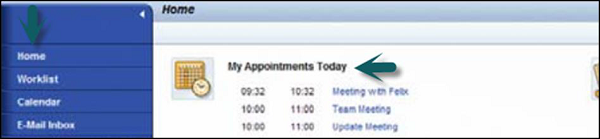
Work List
This is used to display alerts, business transactions and alerts that are assigned or pending to the user through which you are logged in. It allows you to navigate to different transactions and applications using the work list.
Email Inbox and Calendar
This can be used to sync the user mailbox with CRM WebClient. A user can access the mailbox within the WebClient UI using the CRM Middleware settings. You can use Outlook or Lotus Notes to sync with CRM WebClient and different views are possible within the calendar page.
Overview Pages
The overview page is used to provide an overview of complete information regarding a single object like an account, campaign, etc. It provides you navigation links for a respective object. When you call the overview page for an object it appears like a read only page.
An Overview page consists of the following areas −
Work Area Title − This is used to identify the current object.
Work Area Toolbar − It contains all the functions that can be used on the respective object.
Details Assignment Block − This block defines the most important attributes of an object.
Assignment Blocks − This contains additional attributes for the object and the additional information assigned to this object.
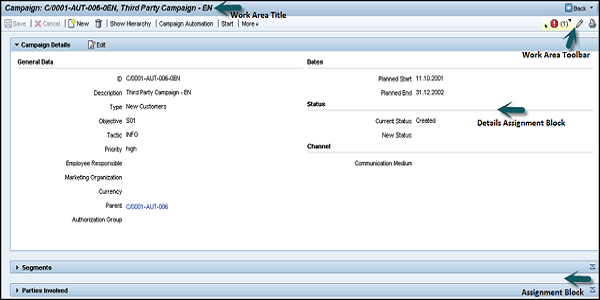
An assignment block can have the following three possible views −
- Form view
- Table view
- Tree view
An Assignment Block has the following two components −
Title Bar − First there is a title bar that contains a title which should help the user to identify the assigned information.

Content Area − The content area of assignment block shows the additional information in a table, a form, or a tree.

SAP CRM - Web UI Configuration
To perform the enhancements in the SAP CRM WebClient, you can use Web UI configuration and application enhancement tools.. These tools allow you to add new fields, change layout, add tables, etc. to the existing applications.
In any general scenario, companies dont prefer to use standard applications and some customizations are required. The following tools can be used −
- Web UI Configuration Tool
- Application Enhancement Tool
In a SAP CRM WebClient, there is an option to access Web UI configuration tool as per the authorization. There are predefined roles to which these buttons are available. To make any changes to the WebClient configuration and customization, a user must have sufficient privilege.
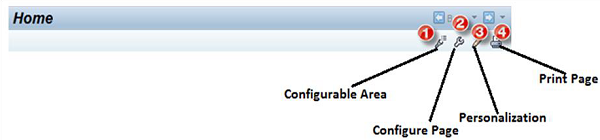
Configurable Area − This option is used to highlight the area on the page which is configurable.
Configure Page − This option allows you to view pop ups that are used to configure a page.
Personalization − Personalization is performed by end users and configuration is done by administrators, project teams. It is used to change the layout of the tool for individual users and not for a group of users. To perform personalization, a personalization dialog is used with which a user can adapt the UI of the application.
Note − Most of the dialogs to perform personalization are created generically and their structure cant be altered.
You can also create application specific dialogs to change the structure of dialog to some extent but SAP recommends that you should use the same dialog structure as for the standard dialogs.
Structure of a Personalized Dialog box
A Personalization dialog box contains the following components −
- Dialog Title
- Message Bar
- Help Icon and Help text
- Property group
- Property Values
- Finalizing Buttons
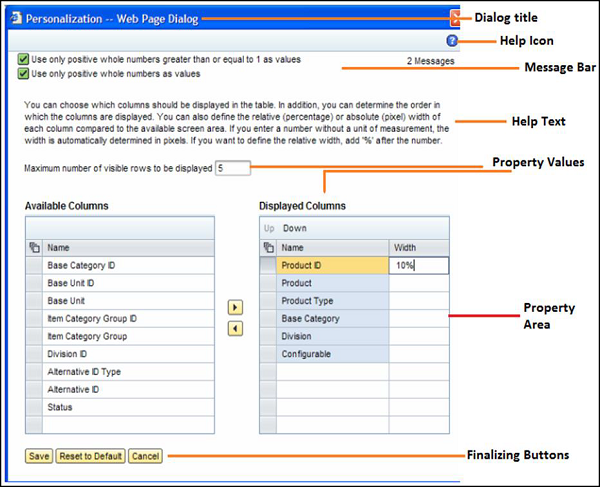
When a user makes changes to this personalization dialog box, he can use the following finalizing options to execute.
-
Reset to Default − This option is used to set the property value back to the default value of the application. This function has to be offered for each property in order to avoid data loss on properties for which the user did not want to reset to the default.
If the dialog is not very complex, this button can also be placed in the button row of the finalization buttons.
Save − This option is used to save the changes and to close the dialog box.
Cancel − This option is used to close the current personalization dialog and navigating back to the previous page or closing the dialog box without saving any changes.
Configuration of the Navigation Bar
When a user logs-in to the WebClient, on the left side they can see the Navigation bar profile.
To customize the Navigation bar, use T-Code: CRMC_UI_NBLINKS
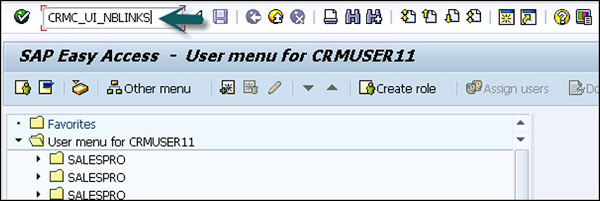
Go to SPRO → IMG → Customer Relationship Management → UI Framework → Technical Role Definition → Define Navigation Bar Profile → Execute
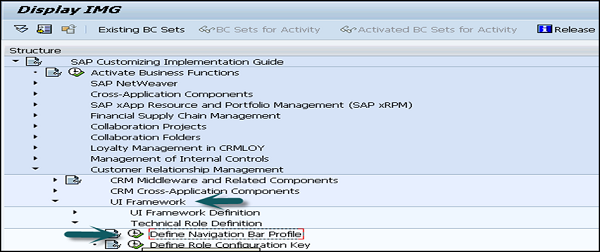
All the options in the right window shows the already created Navigation bar profiles. You can see the description and the Link Id for each profile.
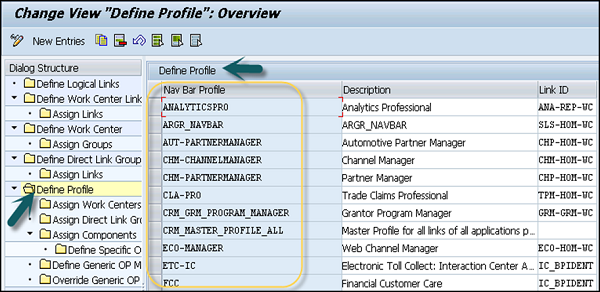
Go to Define Logical links option first in the menu. This shows the already defined logical links.
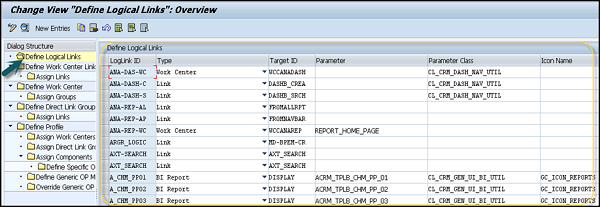
This is how they look in the WebClient −
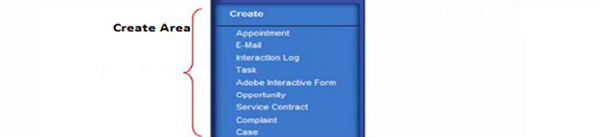
To customize the Navigation bar profile, go to Define Navigation bar profile as mentioned in one of the above images.
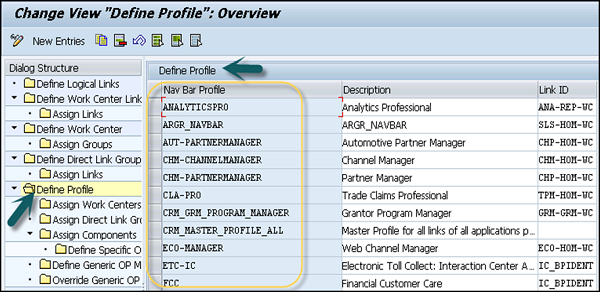
In the next window, change the Navigation bar profile name and press enter. Then in the next window, copy all the entries and click the Save option at the top. The next step will be to assign this navigation bar profile to a Business role.
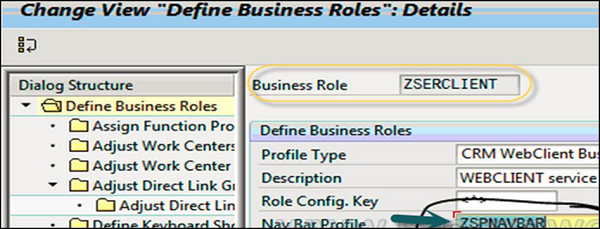
To save the profile, go to transaction CRMC_UI_Profile.
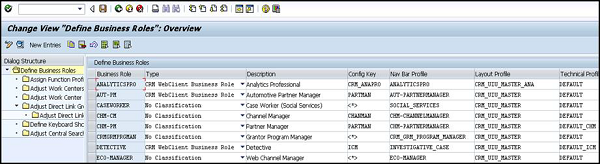
SAP CRM - Sales
The SAP CRM Sales allows an organization to manage their sales related activities like reducing sales cycle, increase productivity of sales team, increase revenue, and customer satisfaction and loyalty. It helps the organization to manage end to end sales cycle across all sales channels.
CRM Sales Channels and Functions
There are four types of sales channels that can be managed by SAP CRM Sales, which are −
- Direct Sales
- Telesales
- Channel Sales
- E-Selling
SAP CRM - Sales Functions
Following are the key sales functions that are performed in SAP CRM −
Organizations can perform sales planning and forecasting that helps them to forecast and plan their revenues and item quantities.
SAP CRM is used by organizations to manage, monitor, capture and save all the critical details about customers, products, partners and prospects.
Any organization can perform territory management and assign sales managers to define the territories based on various criteria and also will be allowing them to assign sales representatives for territories and identify prospects for each territory.
To effectively manage travel and expense management for field sales personnel to record, review, and update travel information, enter receipts, and maintain time sheets.
It is used by organizations to manage and assign different tasks to sales professionals.
An organization uses this for management of sales projects from the very start and track their progress till the end.
It helps organizations to develop, implement, and manage compensation plans easily by defining incentives and commissions for their sales agents.
To configure, price, and create quotes for customers, as well as create sales orders, check product availability, and track order fulfillment.
To perform contract management for customers by defining long term contract and renewing contracts, etc.
SAP CRM - Account Planning
Account planning function in CRM allows organizations to manage planned revenues, costs and contribution margin. Organizations can take strong decisions during planning and control of the costs for spends and discounts.
These planning functions are integrated in the account management functions and can be integrated with SAP ECC and BI as well. This reduces the effort to maintain data and increases the data accuracy.
Key Features of Account Planning
The key features of Account Planning are as follows −
To enter non-promoted sales figures for an account.
You can include planned promotion volumes and costs.
To plan regular sales as well as regular discounts.
To plan the account-related costs.
To check the total volume forecast plus corresponding promotional and non-promotional costs.
To understand the contribution margins.
To adjust planned revenues wherever they are necessary.
General Data in Account Planning
You can define account planning period by going to SPRO → IMG → Customer Relationship Management → Account Planning → General Setting → Define Planning Periods.
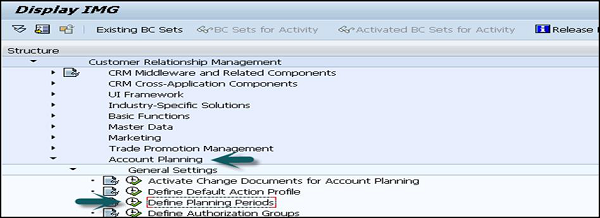
To create a new planning period, click on New Entries and enter the following details in it −
- Planning Period
- Start Date and End Date
- Planning Period Description
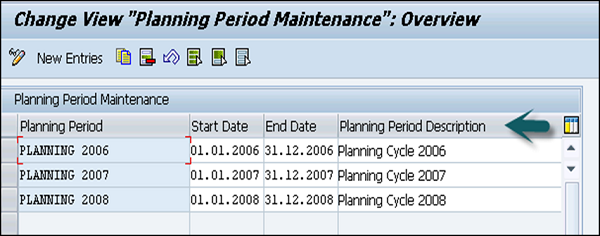
The next step is to define action profiles and actions in CRM. This can be done by going to SPRO → IMG → CRM → Basic Functions → Actions → Actions in Account Planning → Change Actions and Conditions → Define Action Profiles and Actions.
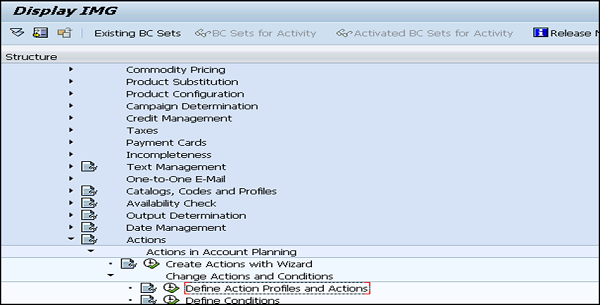
The general data for account plans include the following details −
- Territory ID
- Planning Period
- Employee Responsible
- Valid from and Valid To
- Planning Profile Group
- Action Profile
- Product Planning Basis
- Organizational Data
- Currency
- Authorization Group
SAP CRM - Activity Management
Activity management in CRM is used to administer the activities assigned to employees in an organization. The data in an activity is a very important source of information for all the employees that are relevant for that information.
Activities in CRM are used to record sales activities. Some other common activities also include emailing or a telephone call or a customer visit or a follow up call, request to set the status to complete etc. in the CRM lifecycle. Appointments, interactions logs can be marked as private. You can also create activities as subsequent documents for a wide variety of other business transactions, such as opportunities, leads, sales orders, or contracts.
Activity management can be performed at any time during CRM lifecycle. When a customer contract is about to expire, you can make a telephone call to the customer (activity) as a follow up document to remind the employee responsible to make the follow up call to the customer and to check if they are willing to renew the contract.
You can easily integrate activity management with CRM Mobile and also with emails i.e. Microsoft Outlook or IBM Lotus Notes. This allows employees to connect to the sales cycle and to keep a track of the appointments and activities.
To attach fact sheets with activities, this can be done by going to SPRO → IMG → CRM → Transactions → Settings for Activities → Attach Fact Sheet to Activities
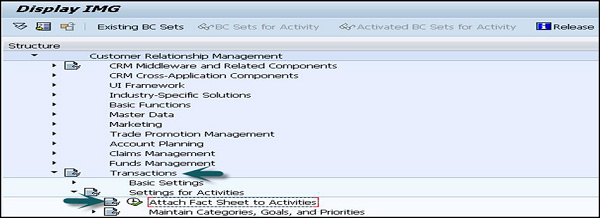
Activity Management for Employees
In an organization, the employees can perform the following actions in activity management −
An employee can create activities like appointments or interaction details to document all their interactions with the customer.
They can create tasks that help to manage their workload.
They can access the fact sheet for valuable information about accounts.
They can monitor activities using the worklist and search facilities.
They can create activities from campaign response recording in CRM Marketing.
They can view appointments and activities in the calendar.
SAP CRM - Opportunity Management
An Opportunity is defined as a sales prospect, requested service or product, sales volume and a sales probability. Opportunity can be a possibility of sales of service or product and can result from a bid invitation, sales deal or from a trade fair. Opportunity management is one of the integral part of CRM module and this allows you to control the sales process.
Opportunity management in Sales should be used in the following scenarios −
- When sales cycle in an organization spans for a longer time period.
- When there are many sales representatives working in an organization.
- When there are large sales order values and they are distributed.
Classification in Opportunity Management
You can classify opportunities and related entities in the following categories −
Sources of Opportunity − This allows you to define the source of opportunities in a sales cycle. You can mention expected sales volume from different sources like trade fair, bid invitation, etc.
Opportunity Group − This allows you to perform grouping of opportunities. You can define a group for new customers or existing customers.
Priority − You can also define priority of opportunity if it has a probability to convert to a lead.
You can set the opportunity group, classification and priority in CRM by going to SPRO → IMG → Customer Relationship Management → Transactions → Setting for Opportunities → Define Opportunity Group, Priority and Origin.
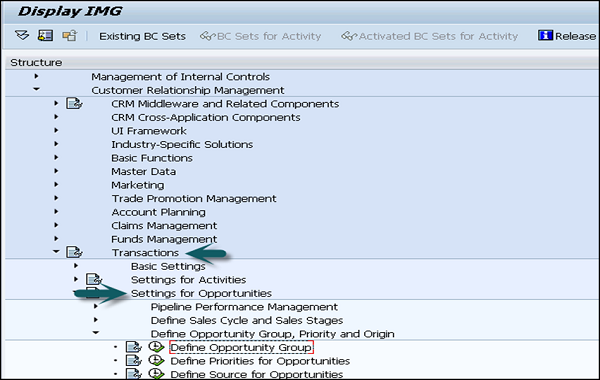
Opportunity Hierarchy
When your sales project is split into multiple subprojects and you want to keep a track of all the subprojects and to link them to a sales project, you can use complex hierarchies. You can connect different opportunities to each other and this allows you to connect sales projects and subprojects with each other.
Opportunities Hierarchy can be used in the following scenarios −
- To link an opportunity to a sales project.
- To link a sub opportunity to a product.
- Combine several sales project connected with each other.
- Structure those sales projects which consists of several subprojects
What is a Lead in SAP CRM?
A lead can be defined as the first stage of sales process. It represents a person who has shown interest in buying a service or a product.
In a sales cycle, the following order is followed − Lead → Opportunity → Quote → Order.
A Lead can be generated from various marketing lead generation processes like trade fairs, advertisement, direct marketing or can be from other personal sales activities like tele-calling or an email.
Leads can be classified into categories − Cold, Warm and Hot by the marketing department. If a lead looks promising, then sales department can create an opportunity from this lead.
A Lead is different from an opportunity in a manner that it is a predecessor of an opportunity. Opportunities are used for more complex and longer sales project cycles. The sales representatives use opportunities to control the sales project and maximize the chance of winning customers and minimizing the sales time.
Quotation and Order Management
In SAP CRM, you can create and process inquiries related to sales, create quotations and sales order. The sales quotations are used to map business transactions in the sales area of the company.
The sales quotation is generated to ensure that a specific quantity of product will be delivered at a specific time period and at a specific price. A sales order is also considered as same that allows the customer to request a certain amount of product, or services at a certain time.
The quotation processing and order management involves the following steps in a SAP CRM and ECC system −
Create Quotation − A quotation is created in the system to provide the customer. Items are added for this quotation (Performed in SAP CRM).
Enter Product and Configure − The next step is to enter the products requested by the customer. Products can be configured for every item of the quotation (Performed in SAP CRM).
Checking Availability − Next is to check the availability of products for every item of the quotation (Performed in SAP CRM and ECC).
Pricing and Value − The next step is to add the price of each product and the value of each item (Performed in SAP CRM).
Send a Quotation − Next is to send the quotation to the customer (Performed in SAP CRM).
Activity Management for Quotation
You can monitor the status of quotation by creating an activity. You can enter an activity for a specific time period (Performed in SAP CRM).
The following actions can be linked with the quotation in the system −
Create Appointment
Before the validity expires of the quotation, a system can be configured to raise an action for creating an appointment.
Another action is that after the quotation has been issued to the customer, an action is created to take the first feedback from the customer.
After the end of this validity period of the quotation, you can set an action to change the status to complete automatically.
Monitoring
You can also monitor the quotations that are relevant for you according to their validity.
You can consider a sales order as transaction type and can be configured in to the CRM system by going through the following path.
Go to SPRO → IMG → Customer Relationship Management → Transactions → Basic Settings Define Transaction types
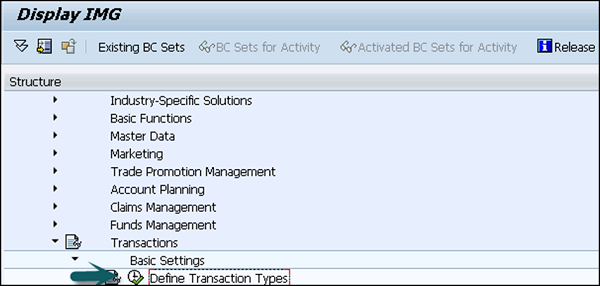
SAP CRM - Outline Agreements
An outline agreement is defined as an agreement that allows a customer to release the products or services at previously agreed conditions. You can define conditions like price, terms of delivery, etc. and these conditions are true for all sales orders that customer creates with reference to sales agreement. These outline agreements are used for customer retention.
Contracts and agreements are based on business transactions. These business transactions are structured as −
Header − The header contains the information relevant to complete transaction like BP number, Dates, status of transactions etc.
Items − This defines the product to which business transaction relates. Items and sub-items and their status.
The following functions can be used in an outline agreement in sales −
Releasable Product Details − Here you can define the products that a customer can release against the contract.
Target Quantity − This determines the quantity of a product the customer can release.
Price Agreements − This is used to determine special price agreements by entering conditions in an outline agreement.
Cancellation Procedure − Here you determine the cancelation procedure who is authorized to cancel the contract, terms of cancellation and notice period.
Date Rules − You can enter the contract start date and end date and duration of contract. Dates can be entered manually or you can create date rules for determining start and end date of contract.
Completion Rules − Here you define the completion rule like how the system will act on contract when customer release the full quantity of the product.
Card Payment − Payment via card information can be added to contract but validation and authorization doesnt take place in the system. When the customer releases products as per the agreement, system moves the card information to release order and authorization is done at that time.
Activities and Actions − You can define the actions to be performed and follow up activities for a contract when it is about to expire.
Availability Check
The availability check is used to validate if a product is available to be added in a Sales order. This allows you to perform a check if enough stock is available or can be produced or purchased for the sales order to be placed.
Availability check can be performed in different systems and information is transferred to production or purchasing.
Availability check can be performed in the following systems −
SAP Advanced Planning and Optimization (SAP APO) − You can find more information under Availability Check Using SAP APO.
SAP ERP Central Component (SAP ECC) − You can find more information under Availability Check Using SAP ECC.
External (non-SAP) systems − You can also use your own ATP system to carry out the availability check or obtain availability information.
SAP CRM - Taxes
To calculate tax in billing for CRM sales, Transaction Tax Engine (TTE) is used. TTE is used to determine and calculate tax on invoice statements and to calculate external tax. TTE is used in both CRM and SRM to calculate the tax.
To implement Transaction Tax Engine, you have to make the setting in customizing for cross application components.
Go to SPRO → IMG → Cross-Application Components → Transaction Tax Engine → Tax Maintenance Settings → Tax Determination and Calculation → Define Tax Event Determination.
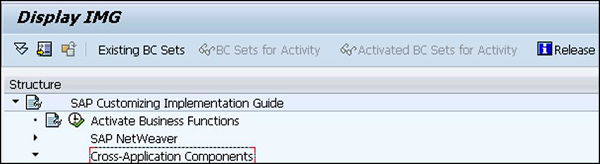
The key factor which is used to calculate the tax and for tax determination is a tax event. Applicable tax type, tax rate, locations and other factors are determined. It uses the decision tree to make tax determination and calculation more simple and transparent. You can also use simulation tool in TTE for tax determination and for testing customizing settings.
The Tax Calculation Process has the following steps −
TTE compiles an input document.
Tax event is derived by TTE from this input document.
Next is to derive the applicable tax calculation procedure and tax type from the tax event using TTE.
Then TTE sends the applicable tax calculation procedure to the Special Purpose Entity SPE for tax amount calculation.
TTE receives the tax calculation amount from the Special Purpose entity SPE.
The TTE then compiles the output document and returns the tax determination results like- tax type, tax calculation procedure, and tax calculation amount.
Rebate Processing in CRM Sales
Rebate processing is used to process the special discounts that are paid to a customer occasionally. Rebate discounts are based on specific terms and conditions and are defined in rebate agreements. The goal of rebates is to build long-term customer relationships.
Rebate processing enables you to define rebate agreements and perform accounting for rebates given during the validity period of a rebate agreement.
You can access Rebate processing in CRM WebClient UI. Or few of these features can be accessed via SAP Easy Access menu.
To activate the rebate processing, go to SPRO → IMG → Customer Relationship Management → Rebate Processing → Activate/Deactivate Rebate Processing.
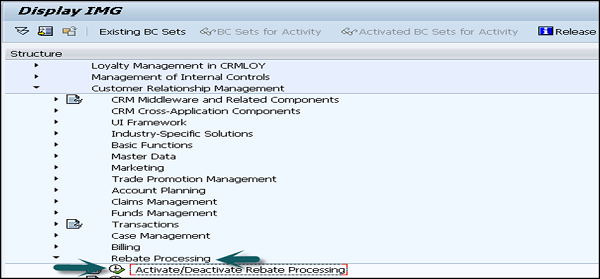
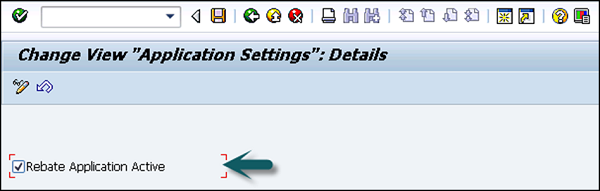
The following rebate types can be used −
- Volume rebates
- Free goods rebates
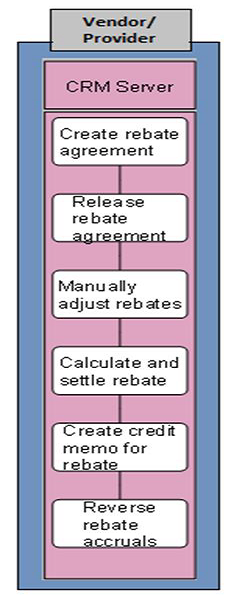
Rebate programs can be defined in CRM Sales, and in CRM Marketing for Trade Promotions. Processing of rebates is triggered by billing documents in CRM Billing. CRM Rebate Processing is integrated with SAP ECC Financial Accounting for the posting of accruals.
SAP CRM - Marketing
In this chapter, we will discuss about CRM Marketing, which is one of the most important module of any organization.
SAP CRM Marketing Overview
CRM Marketing is one of the key components in Customer Relationship Management and is used to plan all marketing related activities centrally and implement them successfully across organization. Marketing involves analyzing the market segments and identifying the valuable customers.
Marketing demands creation, building long-term customer relationships, creating brand awareness. It also deals with marketing campaigns, lead generation, connecting with target customers, and success of all these activities.
Key Marketing Features
Following are the key marketing features in Customer Relationship Management −
Marketing deals with managing marketing campaigns, marketing-campaign process, including design, execution, coordination, optimization, and monitoring.
Marketing in CRM can be used to analyze the customer behavior, products, market channels, trends, profitability, and other important information related to a customer.
Marketing helps sales professionals to use SAP CRM for gathering, qualifying, and distributing leads as part of CRM sales.
Using marketing, you can create personalized product proposals for each Website visitor and it involves the existing or even the new customers of the company.
In CRM, Marketing is used to plan all marketing activities centrally and assist to implement those activities in the organization.
Marketing Roles in CRM WebClient
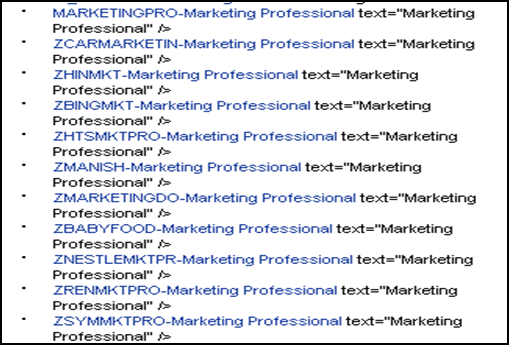
SAP CRM - Marketing Planning
A marketing plan is one of the key component to implement any marketing policy of an organization. They are known as the top most elements in any marketing project hierarchy and is used as a tool for planning of budgets and target in marketing strategy. Marketing plan elements are used to define structure of a marketing plan in the form of hierarchies and you can assign campaigns to each marketing plan element.
Note − You can assign marketing plans to each other and campaigns can be assigned to each market plan element but you cant assign marketing plans to a campaign.
To define market planning and campaign management and to change some settings, you can go to following link −
SPRO → IMG → Customer Relationship Management → Marketing → Market Planning and Campaign Management.
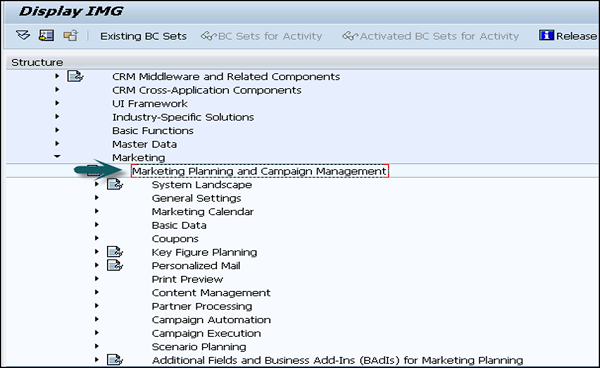
You can check the structure of this marketing plan and campaign management as shown in the following image. You can also divide the campaign further into campaign elements.
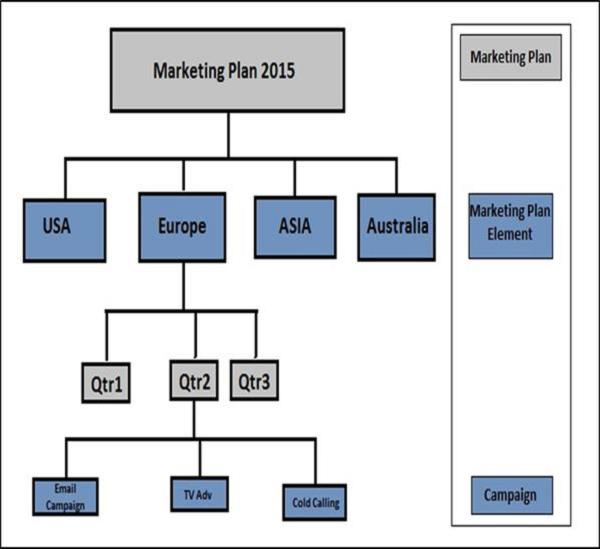
Each marketing element has a defined life cycle and it begins with the creation of market elements and ends with their closure or cancellation. A marketing element goes through many system statuses during this life cycle.
SAP CRM - Marketing Calendar
A marketing calendar is known as an integrated tool to manage information about marketing activities within a defined time period. You can create new activities, change or display existing activities directly from the calendar.
A marketing calendar is suitable for all type of marketing roles if you are a marketing professional involved in product campaign or a trade fair promotion manager, you can use market calendar to improve the visibility of all marketing and promotional activities and increase coordination between teams for market campaigns.
To set up the marketing calendar in customizing in the Customer Relationship Management, go to SPRO → IMG → Customer Relationship Management → Marketing → Market Planning and Campaign Management → Marketing Calendar.
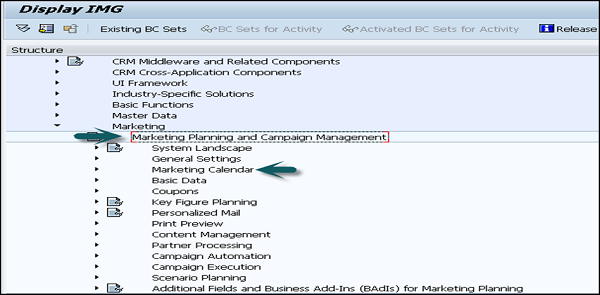
To define additional date ranges in a Marketing Calendar in customizing, you can follow this path −
Go to SPRO → IMG → Customer Relationship Management → Marketing → Market Planning and Campaign Management → Basic Data → Define Additional Date Ranges.
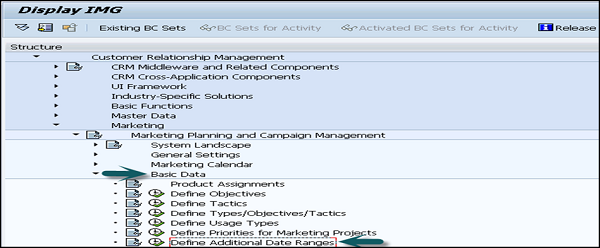
Setting up Views in Marketing Calendar
You can define a view to determine how your marketing projects are displayed in the Marketing Calendar. You define your views in Customizing for Customer Relationship Management by going to
SPRO → IMG → Customer Relationship Management → Marketing → Market Planning and Campaign Management → Marketing Calendar → Define Views for Marketing Calendar.
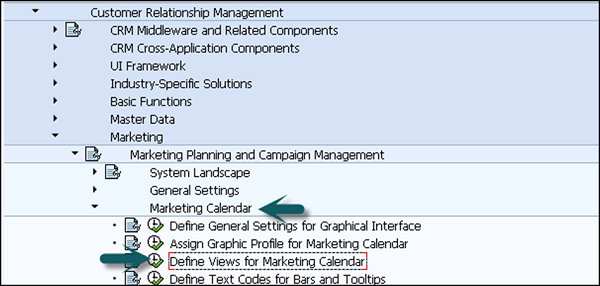
There are different view types possible for a Marketing Calendar, some of them are −
Agreement Structure − To view trade promotions w.r.t agreements they are part of.
Customer/Product View − To view all the marketing objects stored by the customer or a product.
Objective View − To view all marketing objects sorted by objective.
Objective with Hierarchy − To view all marketing projects in hierarchical structure sorted by objective.
Tactic − To view all marketing objects sorted by tactic.
Marketing Project type − To view all the marketing projects sorted by type.
Employee Responsible − To view the marketing projects belonging to a person that has specific function in the company.
SAP CRM - Campaign Management
Campaigns are created in an organization to improve the sales, to improve the image of products, create new opportunities for add on sales, etc. In SAP CRM, you can implement different inbound and outbound campaigns which are multichannel and they can be used to define and implement best possible marketing strategy by using constraint-based optimization techniques to determine the best marketing mix.
Campaigns can be created in CRM by using multiple ways, some of which are −
Using Campaign Wizard − You can create simple campaigns using the campaign wizard that target to a single group and that doesnt require full functionality of campaign management. You should have business function Campaign Wizard (CRM_MKT_CPG_WIZARD) activated to use this function.
Using Campaign Templates
Using Existing Campaigns
Campaign Execution
To perform campaign execution, you should have at least one campaign created in CRM. You have created a campaign in Marketing → Campaigns and it contains the necessary information such as communication medium and target group.
Go to Marketing → Campaigns, you have to select the campaign or the campaign element you want to execute.
The next step is to release the campaign by changing the status to Release in General Data. After this, click Start on the Campaign Details page to start processing the campaign.
SAP CRM - Service
In this chapter, we will discuss how to manage the various service cycles and its components related to SAP CRM.
In todays market, customers are expecting more in terms of service from the organizations. SAP CRM offers a complete end-to-end solution for your service business and helps you to increase the customer loyalty and to boost profitability.
Using SAP CRM Service, you can manage your service cycle that starts with service agreements and contracts, service order management, complaints and returns and service confirmation in the service cycle.
SAP CRM offers predefined business roles for Service Professionals in your company. The following image shows the service professional roles in CRM −

Once you select this role, it allows the Service Professional to perform basic tasks like Service agreement, contracts, service order management, etc.
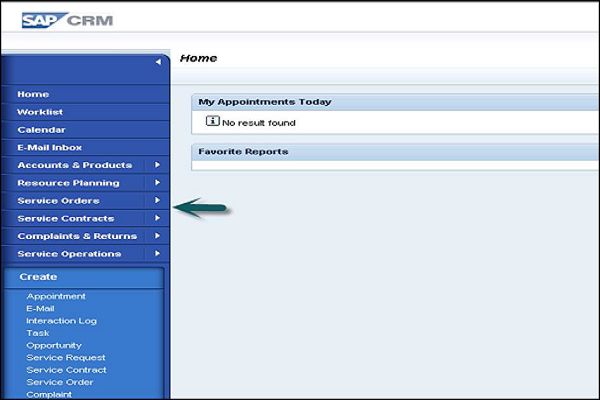
SAP CRM service can be accessed from different ways in any CRM. Following are the key functions that can be performed from an SAP CRM WebClient −
- Service Order Management
- Service Ticket Management
- Complaint Management
- Case Management
- Product Registration
- Knowledge Search
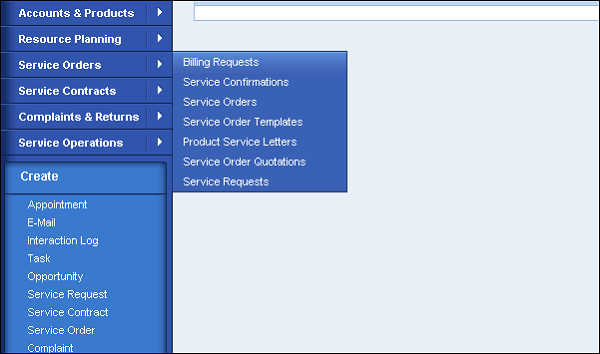
SAP CRM - Service Request Management
Service requests are used to fulfill the requests submitted by the customer. Companies can use service requests internally where a different department delivers service and also for external customers. A customer can call the service desk to open service requests or they can be submitted directly by service personnel or by users after logging into the system.
Service Tickets
Service Ticket was introduced in CRM 4.0 and was a variant of IC interaction Center service order business transaction. Service Tickets provide add-on industry service to support service desk scenarios.
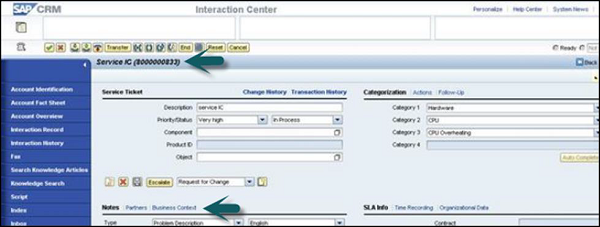
Service Ticket Transaction View
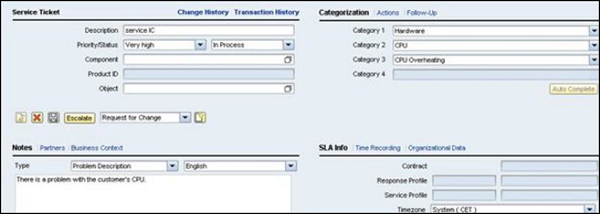
Service Requests
Service Requests are available in CRM 7.0 and are introduced to provide functionality in service tickets and also additional features like multilevel categorization, knowledge articles, and master service requests.
A service request is built on a different Business Object Type in the Business Object Repository BUS2000223 rather than BUS2000116 and master service request is built on BUS2000224.
Service Request in Interaction Center
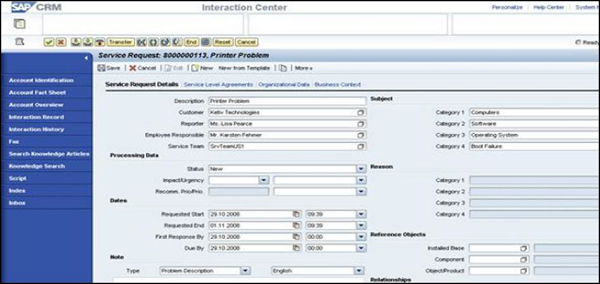
Service Request Transaction View
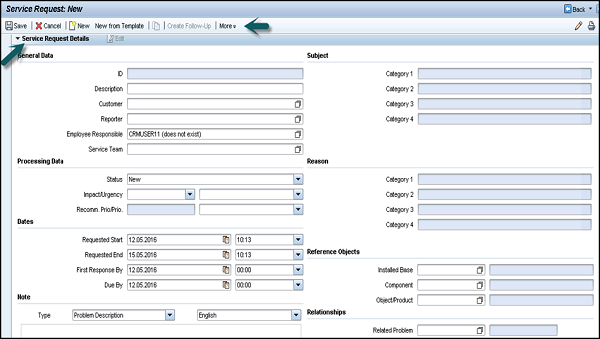
Service Tickets Vs. Service Requests
The following table highlights the key differences between Service Tickets and Service Requests.
| Feature | Service Tickets | Service Requests |
|---|---|---|
| Views | Only IC roles | Available in all CRM WebClient and IC business roles |
| Versions | CRM 4.0 SIE, CRM 2005, CRM 2006s, CRM 7.0 | CRM 7.0 |
| Time Recording | Yes | Planned for upcoming release in SAP CRM 7.0 possible via Service Confirmations |
| Multi-Level Categorization | Yes, Basic | Yes, Enhanced with upto five categorization schemas |
| Dispatch("Escalate") | Yes | Yes |
| Standard BI Reports | Yes | BI Content available; standard reports planned for future release |
| Out of Box Interactive Reporting (OLTP) | Yes | No, planned for upcoming release |
| Email Response Management System (ERMS) Integration | Yes | Not yet, planned for SAP CRM 7.0 SP04 |
| Intent Driven Interaction Integration | Yes | Yes |
| Item Determination | Hard-coded dummy line item, determination via BAdl | Flexible item Determination using Categorization |
| Standard Alerts (to show open Service Tickets) | Yes | Yes |
| Calculation of Work and Total Duration | not with standard delivery | Yes |
| SLA determination | Yes, Basic | Yes, with flexible access sequence |
| Integrated Master Service Request Functionality (i.e., for bundling Service Requests) | Yes, Basic | Yes |
| Print / Print Preview | No | Yes |
| Knowledge Article Integration | No per default, instead Solution Database | Yes |
| Find Related Problems Functionality | No | Yes |
| Unlock (from master service request) | No | Yes |
| Display Object Relationships | No | Yes |
| Create Follow-Up | Yes, Lean | Yes, Full |
| Auto Complete | Yes | Yes |
| Processing Log | No, however the Service Ticket used the Change History to log Changes. | Yes |
| Escalation management (1st and 2nd level) | No | Yes |
| Business Context | Yes | Yes |
SAP recommends existing customers who are using service tickets to use Service Requests now. You can use Service Requests in the Interaction Center (IC) and also in other business roles like ServicePRO. These Service Requests provide more functionalities as compared to service tickets. Apart from this, most of the enhancements will be performed on any Service Request as only those will be going forward.
SAP CRM - Service Contracts
Service contracts are defined as service agreements with customers for the specified scope of services and in a defined time frame. A Service Contract contains the scope of services, SLAs, prices like annual maintenance contract details, cancellation conditions etc.
A Service Contract consists of detailed information that has been agreed upon with the service recipient like −
- Regular service checks for devices that have been sold or rented.
- Expenses involved for the routine tasks in service.
- All the objects that come under the service agreement.
- Conditions under which the contract can be cancelled.
In a Service Contract, it is agreed between the customer and provider that the customer can claim service products over a specific period at a specific price.
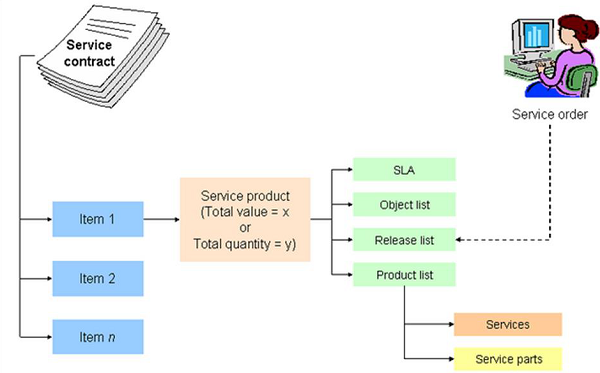
What Does a Service Contract Include?
A Service Contract can include −
Service quantity items based on a certain target quantity, such as the use of a hotline or a repair service no more than 10 times.
Service value items based on a certain target value, for example service parts and services for a total of USD 500.
Combinations of service value contracts and service quantity contracts.
The following setting in customizing of transaction types should be made for service contract. Go to SPRO → IMG → Customer Relationship Management → Transactions → Basic Settings → Define Transaction Types.
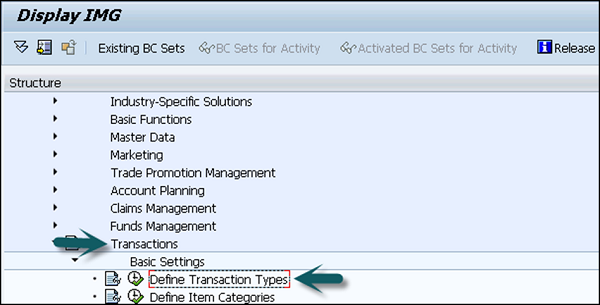
Go to Detailed view of transaction type and select Service Contract under Leading Transaction Category.
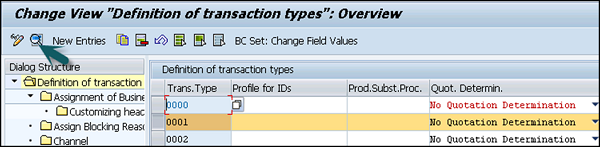
Select C = service: target value and quantity in the field Quantity/Value Contract. In this way it is possible to enter a target value or quantity when creating a service contract value/quantity.
To define the target value of item, you need to mention in customizing under the Define Item Categories.
Select the required item category. Ensure that the item object type "CRM Service Contract Item" is assigned to the item category.

The next step is to go to assignment of Business Transaction Categories and select Sales.
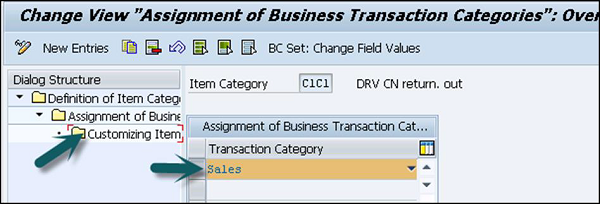
Next is to go to the step Customizing Item and choose a completion rule in the set type Contract Data in the Completion field.
SAP CRM - Service Order Management
Service Order management is used for the delivery of service parts to the customer. You can use service order quotation to quote a price for a defined service and later quotation can be copied to service order after the approval from customer.
You can define date settings in customizing for Customer Relationship Management by selecting Date Management under the Basic Functions in CRM.
Following is the list of some of the predefined date types for a standard service transaction type.
| Transaction Type | Date Profile | Date Type |
|---|---|---|
| Service Order Template SRVT | SRV_Template | VALIDFROM and VALIDTO |
| Service Order Quotation SRVQ | SRV_QUOT | QUOTSTART and QUOTEND |
| Service Order SRVO | SRV_HEADER01 | SRV_CUST_BEG and SRV_CUST_END |
Complaints and Returns Management
Complaints can be used both in service and sales. Complaints can be created for in-house repair, billing related, returns or any deliveries which doesnt satisfy the customer.
Returns can be used for the goods delivered to a customer. A customer can also return a service part which was not used.
Transaction and item categories are predefined for complaints in the standard system.

In a similar way, various return types can be created in the system depending on the customizing.
Standard Returns − A Standard return is used when a customer has placed an order for a few items via mail delivery in many different sizes or colors and a few of those articles are returned after the trial. As there is no manufacturing defect in the goods, so no complaint is raised with the return.
Surplus Returns − These are performed for the parts that the vendor didnt sell as high as expected by the customers.
SPLrequested Returns − These special requested returns differ from one category to another.
Recall Returns − This can be due to a manufacturing defect.
Rapid Returns − A rapid return is performed for the articles which are marked as non-returnable.
Workflow and Escalation Management
When a service order is processed, there is a possibility that time target defined in the Service Level Agreements (SLA) are not met nor there are service requests which are not completed in the defined time frame as per the SLA. In this scenario, predefined follow up activities are triggered as escalation measure.
You can define two different escalation levels to notify the designated parties that SLA has been crossed for the service request. First level escalation is triggered when SLA is crossed for the first time. Second level escalation is triggered when the first level crosses its time limit.
Escalations are managed and controlled with the use of actions.
Go to SPRO → IMG → Customer Relationship Management → Basic Functions → Actions → Actions in Transaction → Assign Action Profile to the Business Transaction Type.
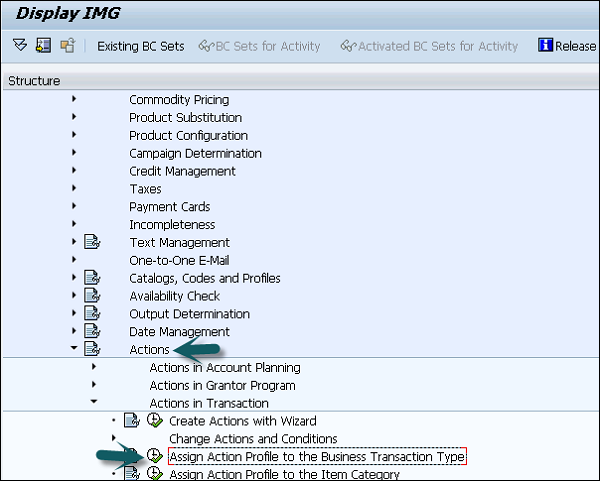
You can also create a batch job to automatically escalate service requests that are crossing their service level agreements.
T-Code: SE38
For each action, create a variant for the program "RSPPFPROCESS" to identify the actions and service requests you want to include in the batch job.
For each variant, define a batch job, Use the T-code SM36 and mention when to run the batch job.
Warranty Claim Services
Warranty management is used to identify warranties while processing service business transactions like service order and complaints. It is used to perform a check if claim for a warranty is authorized and to monitor the warranty cost and also determine warranty effect on the billing of that service.
Warranty claim processing allows service providers to submit the warranty claims on behalf of the customers. High volume of warranty claims can be processed depending on the customizing settings.
Sending Warranty Claims
Warranty claims can be sent to vendors by the following ways −
- Send the claim by fax or in an email.
- You can directly link the claim to the vendor system.
Business transactions and item category for outbound claim is defined in the standard CRM system −
- Business transaction CLMA Outbound warranty claim.
- Item Category CLMP Warranty claim item.
SAP CRM - Interaction Center
In this section, we will discuss about the Interaction Center and how it benefits the CRM system of any organization.
SAP CRM Interaction Center (IC) allows agents to handle service, sales, and marketing transaction effectively and efficiently. The IC agents can access all information related to administration, maintenance and analytic reports to provide a highly efficient contact center.
Key Functions of SAP CRM IC
The key functions of SAP CRM Interaction Center include the following −
To meet the tele-sales needs in an organization.
To meet the telemarketing needs in an organization.
To handle service by managing customer complaints, queries, technical questions and exchange and returns.
SAP CRM WebClient business role for Interaction Center agent −

Interaction Center Agent Functions
The key functions of Interaction Center Agent include the following −
An IC agent receives the incoming calls from customers regarding problems with the purchased product.
The IC agent has access to knowledge articles that can be used to answer technical questions from the customers.
Based on a customer call, IC agent can raise a service request or schedule an appointment with the service agent.
The IC agents are also provided with call list as part of market campaign.
Interaction Center Components
The SAP CRM Interaction Center screen consists of multiple components, some of which are −
Account Information − This area shows the relevant information regarding the current interaction. Example − Name of the Customer, Phone number, Home Address, etc.
Scratch Pad − This is used to add notes to business transactions. The agent can write notes and at any time these notes can be added to business transactions.
Communication Information − This area displays the ACD details like identification number, talk time of that agent, call duration, queue status, etc.
This following screenshot shows the key components in a CRM Interaction Center.
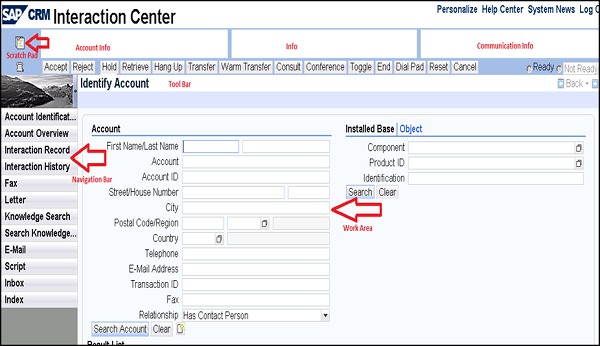
Tool Bar − This is used to support the telephony functions like Accept, Reject, Hold, Hang Up, Transfer, Conference, Toggle, etc.
Navigation Area − This area is used to provide all the information to the IC agent that they require for their interaction with the customers. They can also search knowledge articles, look up the knowledge portal along with other business transactions and application links in this navigation area.
Work Area − This area is used to search business transactions data or application data.
System Messages − This area shows the current alerts/system messages for the IC agent logged in.
SAP CRM - IC Profiles and Configuration
You can define the IC Winclient profiles using T-Code: CICO
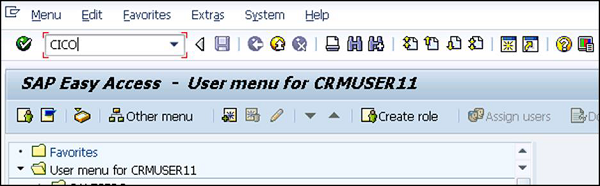
In the next window, you can see the existing profiles. You can also see each profile attribute. Select the profile and go to Profile attributes.
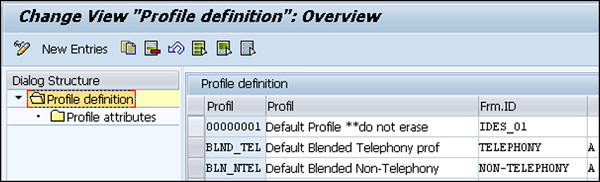
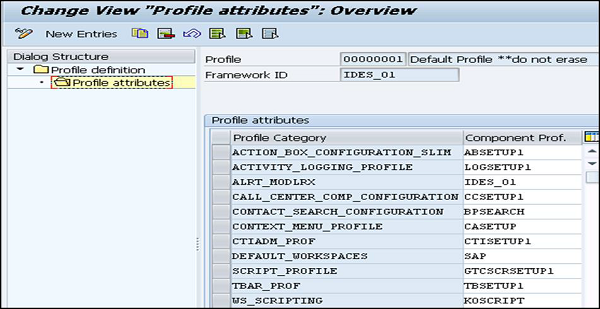
You can use the following customizing transactions to manage framework −
| S.No. | Transaction & Description |
|---|---|
| 1 |
CIC0 Start the application |
| 2 |
CICO Define IC WinClient profiles |
| 3 |
CRMC_CIC_FW_MAINTAIN Define Framework ID and Parameters |
| 4 |
CRMC_CIC_TITLE_TEXTS Maintain Window Titles |
| 5 |
CRMC_CIC_WSP3 Define Profiles for Automatically Created Workspaces |
| 6 |
CRMC_CIC_WSP0 Define customer-specific workspaces |
| 7 |
CICU and CICN Define Toolbars and GUI Status |
Integration of SAP CRM IC
SAP CRM Interaction Center is integrated with all the components of CRM Sales. An IC agent can perform activities related to Sales, Marketing, Service, etc.
Marketing − The Interaction Center can perform all the key activities of CRM Marketing. An IC agent can participate in all the marketing activities like cold calling, product campaign, product proposals, etc.
Service − The IC agents can perform service tickets, service order, email processing and workflow.
Sales − An IC agent can participate in sales activities like quotation, opportunities, sales transactions, product proposals, etc.
There are a number of channels that the Interaction Center can support for communication, some of these are −
Telephone − It includes call routing, Computer Telephony Integration CTI connection and Incoming and outgoing calls.
E-mail
Fax
SMS
IC Manager Profile
The Interaction Center agents are responsible for performing various functions related to Sales, Marketing and Service. These IC agents can call various business transactions, email messages and other objects for processing in IC. The IC agent inbox can be used to perform all these activities in a WebClient.
You can use the inbox in business roles with the following type of profiles −
- IC WebClient Business Role
- CRM WebClient Business Role
IC Manager Functions
To check the status of IC agents, Interaction Center (IC) managers can make use of the IC Manager Dashboard. Using this dashboard, they can monitor the agent status, queue status and different improvements or actions that can be taken. They can also mention key performance indicators for overall process management.
An IC Manager Dashboard collects and displays all the information using Integrated Communication Interface (ICI).
The Interaction Center Manager can define and set up the following roles for their IC agents −
Alerting (CRM-IC-ALT) − It involves predefined information presented to IC agents in the header. The IC manager can create alerts or can create rules to trigger alerts for agents.
The Profile Id to configure this is −
INTENT_DRIVEN_INTERACTIONS
CONTEXTAREA (Polling, ABAP Push)
IC_ALT_MODE (user triggered alerts)
Interactive Scripts (CRM-IC-SCR) − The IC agents can be guided for customer interactions by using predefined scripts. The IC manager can create scripts using a Java editor.
For example − SAP Note 717921
The Profile Id to configure this is SCRIPTS
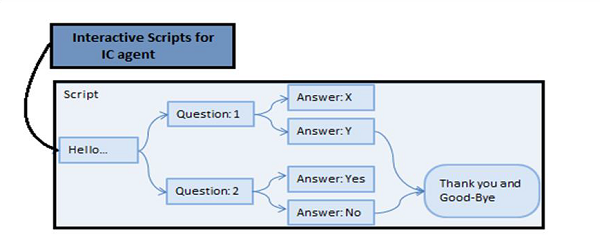
Broadcast Messages (CRM-IC-BRO) − Using this, the IC manager can broadcast messages to IC agents.
Profile Id CRMCMP_IC_BM
SAP CRM - Product Master
In this chapter, we will discuss how the CRM system provides information about business transactions.
The CRM master data provides information of business transactions and also about the objects used in transactions. This master data contains information about customer accounts, product and warranties. The key areas with master data information includes BP number, product and information exchanged between these entities.
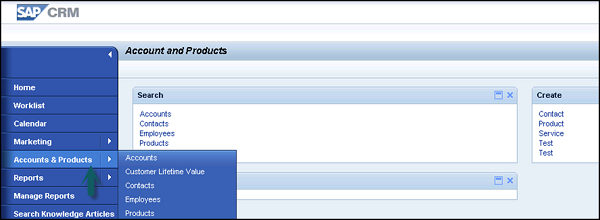
Product Information in Product Master
You can only use active products in applications like the order catalog. A product can also be marked as inactive if it contains errors.
The attribute value is used to define characteristics of the product. SAP CRM supports the following type of products −
- Service
- Warranty
- Material
- Finance
- Intellectual Property IP
Data related to a product exists in product reltypes or product subtypes. The reltypes defines the relationship between products and it is also called as product linkages.
Product Relation / Linkages
In SAP CRM, product reltypes can be of the following types −
Product to Product
This includes direct relationship. For example −
- Warranty
- Components of a product
- Service material
Product to BP Relation
This includes business partner of a product. Common examples include −
- Product vendors
- Competitors of a product
There are standard product reltypes defined in a standard system that can be checked in the table COMC_IL_TYPE or COMC_IL_TYPE_T. You can also create your own product reltypes using easy enhancement workbench.
Product Set Types
This includes grouping of related attributes of product.
For example − A set type CRMM_PR_TAX group together tax related attributes tax country, tax region, tax type, tax group, etc.
You can also create your own product attributes and group them together in a new set type. T-Code: COMM_ATTRSET
You can create the following set types and configure them in a CRM WebClient −
| S.No | Set Types | CRM WebClient |
|---|---|---|
| 1 | Definition of Attributes and Set Types | Transaction COMM_ATTRSET |
| 2 | Assignment of the Settypes to the Category | Transaction COMM_HIERARCHY |
| 3 | Settype Assignment to respective Overview Page | Transaction CRMM_UIU_PROD_GEN |
| 4 | Configure Settype as visible assignment Block in the OVP | Using Configuration Tool in BSP Workbench |
| 5a | UI Configuration Creation of the Settype | Transaction CRMM_UIU_PROD_CONFIG |
| 5b | UI Configuration Adaption of the Settype | Optional (changing field label, field properties etc using configuration tool) |
| 6 | Assignment of the Category to the Product | Applications Products Services, Warranties, Objects, Competitor Products,..... during creation process |
Product Search by Type
You connect to the CRM WebClient with business role SALESPRO and perform a product search with no search criteria, you expect that the system will return all product types. This is shown in the following image.
With product search (business role SALESPRO → Products), if the search is done with no search criteria, then as per the standard design, the search is intended to be carried out only for products of type "Material - 01" and "Services - 02".
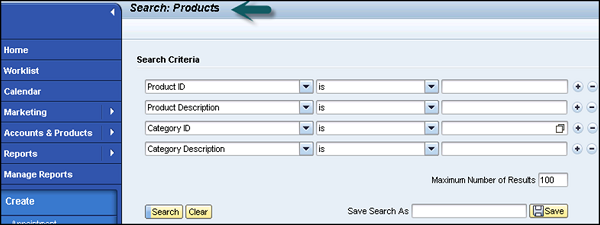
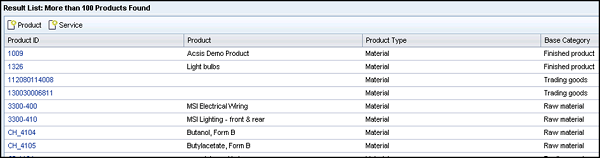
Categories and Hierarchies
Categories and hierarchies are used for structuring purpose. They allow you to group together products based on different criteria. Categories define which set types and relationship types are allowed for a product, thereby enabling you to structure the information you require on your products through the assignment of categories.
Competitor Products
This feature allows you to record information about products sold by your competitors and therefore in direct competition with your company's own products. Competitor products are technically products with the product type material and are created on the Competitor Product page.
SAP CRM - Business Transactions
In this chapter, we will learn about the various types of business transactions used in SAP CRM.
By using business transactions in CRM, the basic functions can be easily processed. The transaction type defines the attribute of business transactions, whether it is a service order, sales order, service ticket, etc. or how the transaction is processed.
Structure of Business Transactions
Business Transactions include the following tables −
Primary Header Table − CRMD_ORDERADM_H which is also known as ORDERADM_H.
Primary Item Table − CRMD_ORDERADM_I which is also known as ORDERADM_I.
These tables are then related to various segments through a linkage table known as CRMD_LINK. Examples of its segments are CRMD_ACTIVITY_H and CRMD_PRODUCT_I.
Business Transaction Types and Categories
You can assign business transactions to one or more transaction categories. While defining a business transaction category, you define one business transaction category as the leading category and also its sub categories.
A Business transaction type defines −
- Attributes
- Characteristics
- Controlling attributes
Example
Consider a sales order with business activity data that has sales as leading a transaction category and business activity as another transaction category type.
This leading transaction category defines the customizing option for a transaction type. You also define an item category for business transaction type and can also define additional categories.
You define business transactions in Customizing. Go to SPRO → IMG → Customer Relationship Management → Transactions → Basic Settings.
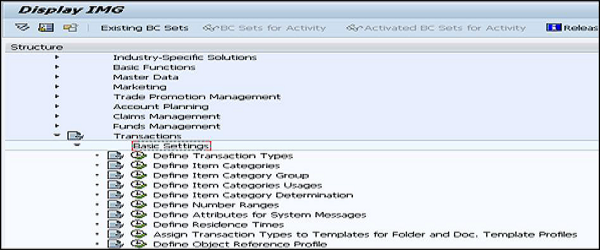
Assignment of Business Transaction Types −
Go to SPRO → IMG → Customer Relationship Management → Transactions → Basic Settings → Define Transaction types.
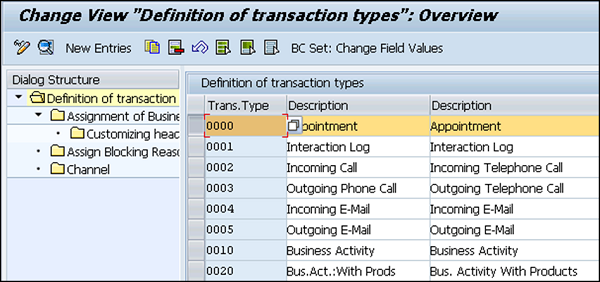
Select the transaction and go to Assignment of Business Transaction.
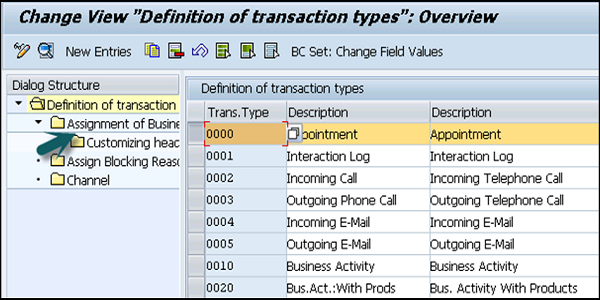
You can select the Business Transaction type from the drop down list.
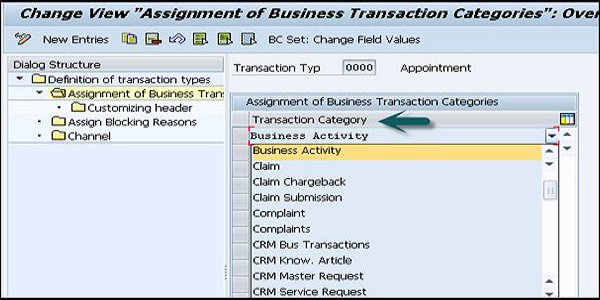
The business transaction categories are defined by SAP and correspond to the business object types in the business object repository.
For example −
- Sales ("BUS200115")
- Service Process ("BUS200116")
- Business Activity ("BUS200126")
A business transaction category determines the business context in which a business transaction or an item can be used. It determines the following things −
The maximum allowed structure of a certain type of transaction.
The objects of which the transaction category consists.
The secondary transaction categories with which the transaction category can be combined.
The item object types of which the transaction category consists, and hence the objects of which the item object type consists
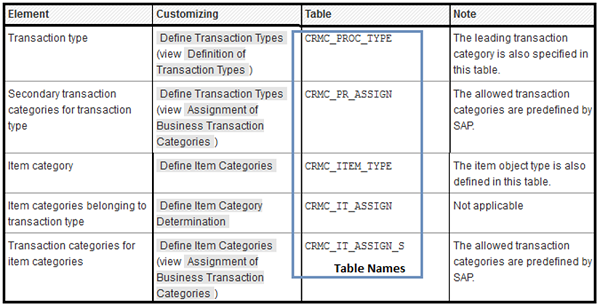
Business Transaction Functions
There are a number of basic functions that can be performed using Business Transactions. Following are a couple of basic functions for Business Transactions −
Campaign Determination
When you enter a sales order item in campaign determination, the system performs a search for campaigns or trade promotions as per the customized determination rules. These are used for the pricing of order item.
For example −
- Package Name CRM_CAMPAIGN_DET
- Function Modules CRM_CAMPAIGN_DETERMINATION
Product Determination
In a sales order, processing products can be determined or substituted. This Product Substitution is performed by Searching products using IPC = Material Determination in ECC.
The Product Determination is used to determine the products by −
- PON Product Order Number
- Aliases profile
- GTIN
- Partner Product Number
SAP CRM - Pricing
In this chapter, we will understand how to calculate the cost for business transactions, sales and other service orders.
Pricing is used to calculate the costing for customers and vendors. It calculates the cost for business transactions related to service orders, sales, quotations and product campaigns. There are different types of conditions that can be defined on pricing like discounts, taxes, surcharges, etc. The system uses condition technique to determine pricing information for all the business transactions. Pricing in CRM is processed using the Internet Pricing and Configuration IPC, which is a Java based application.
To determine pricing, various factors are used like product, order quantity, date and customer that helps to calculate the final price for customer and information about these variable factors is stored in the master data.
You can use the following two implementation scenarios for pricing −
Without ERP Integration
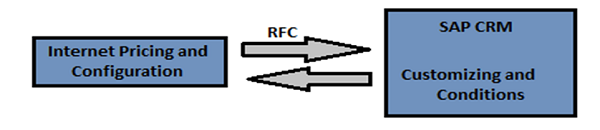
With ERP Integration
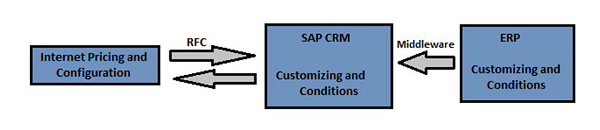
Pricing Process
The pricing in CRM has a source and it can be either ERP or CRM. The pricing procedure defines −
- The pricing condition in business transactions.
- The calculation of its condition type in sequence.
- The subtotal created and displayed on the pricing screen.
- The manual processing of pricing.
- The specific condition type that is considered while performing pricing.
You can define the pricing procedure in customizing by going to SPRO → IMG → Customer Relationship Management → Basic Functions → Pricing → Define settings for pricing → Create Pricing Procedure.
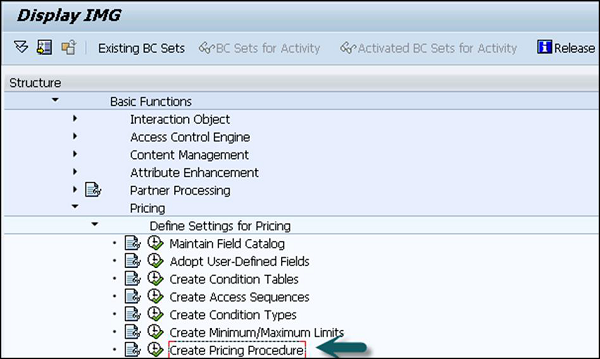
The following elements can affect the pricing procedure −
- Sales organization
- Distribution channel
- Document pricing procedure
- Customer pricing procedure
- Division (This is optional)
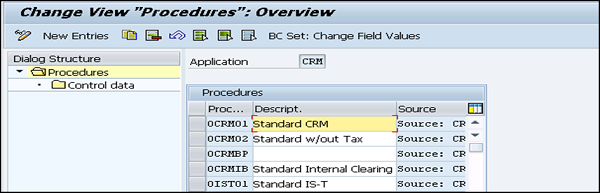
Pricing Condition
A pricing condition can be defined for each type of price, discount, and tax for your business transactions. The condition type defines the following factors −
- Category of Condition
- Calculation Type
- Scale Base
To create a condition type, go to SPRO → IMG → Customer Relationship Management → Basic Functions → Pricing → Define Settings for Pricing → Create Condition Types.
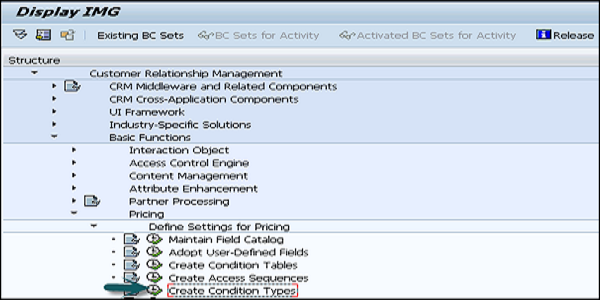
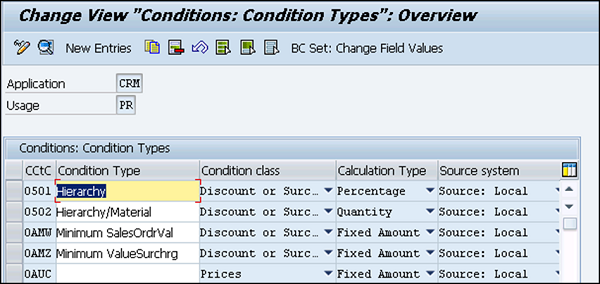
Pricing in CRM WebClient
You can maintain the pricing in CRM WebClient by logging in to different business roles like Sales Professional. Following is a business role SALESPRO Sales Professional in WebClient.
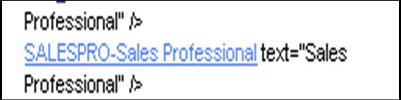
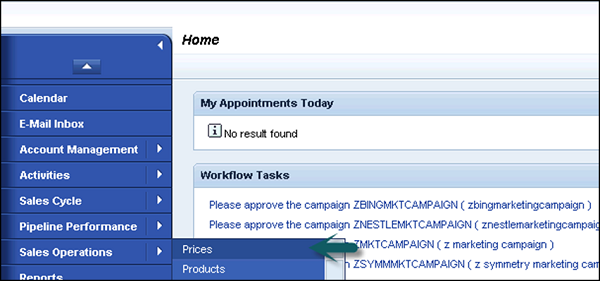
Following are the search options in Pricing.
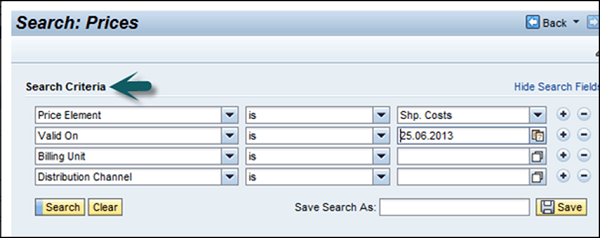
SAP CRM - Billing
In this section, we will discuss the different billing modules in SAP CRM. There are numerous business transactions which can be billed in SAP CRM, some of them are −
- Sales orders
- Deliveries
- Service contracts
- Service confirmation
- Complaints
- Release of sales contracts
- Service orders
Using this billing function, you can combine different invoices and hence simplify the process for the customers. The billing process can be divided into four parts −
- Input Processing
- Billing
- Cancellation
- Output processing
For Input processing, CRM Billing gets the list of billing items from the business transactions and store them in billing due list. In this billing due list, CRM billing processes the due list items as an individual billing or can also process it as collective billing.
Using CRM Billing, you can cancel individual billing or collective cancellations and information is transferred to Financial Accounting.
Output processing involves invoice output, transfer to SAP Financial Accounting and retrieval for SAP BW. You can select different output methods like print, fax or email for the invoice output.
Billing Documents in a CRM WebClient
The billing function is available in different business roles in a CRM WebClient. You can login with Salespro and can check different billing documents and can also perform search and billing due list.

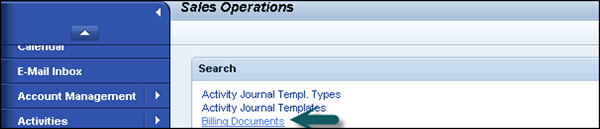
Following is the search page for CRM WebClient. Once you click on the billing document, you can perform a search. You can also perform a search based on the following parameters.
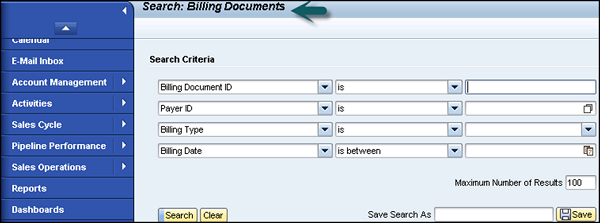
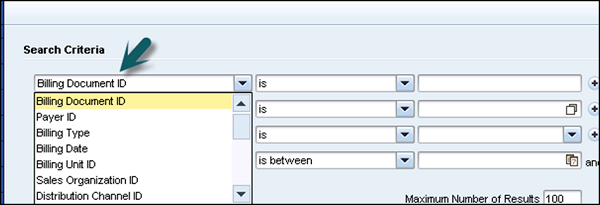
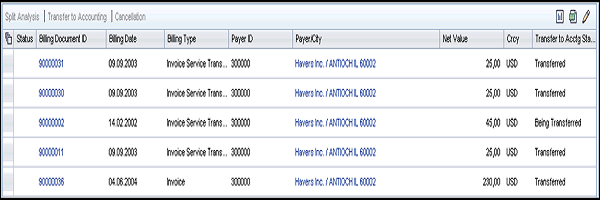
A billing document consists of different parts. It has general data that contains information about the billing document Id, player name, player id, address, billing dates, etc.
The prices tab contains prices, whereas the items tab contain item number, product id, Net Value, etc. The billing documents consists of different assignment blocks as shown in the following screenshot −
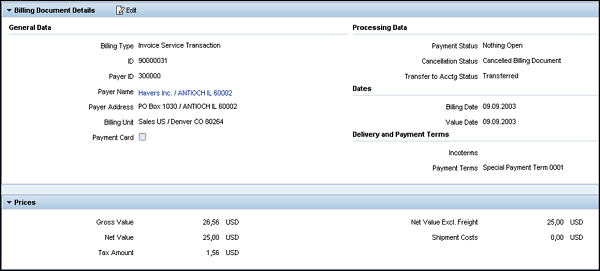
Transactions − CRM transactions relevant to this Billing Document.
Follow-up Transactions − Transactions created as follow-up to this Billing Document.
Note − Different type of text relevant to the Billing Document
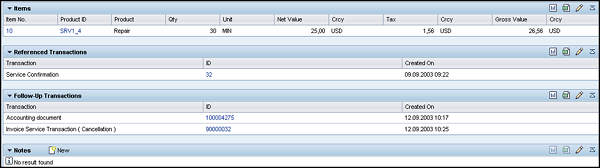
SAP CRM - Web Channel
The main objective of the CRM Web Channel (E-Commerce) is to turn the internet into profitable sales and provide customer satisfaction and convenience to business partners.
The Web Channel Managers leverage a single administration tool to easily and flexibly setup, manage and extend their online channel to achieve an optimal online presence. This allows to continuously roll out the website updates into production without IT involvement.
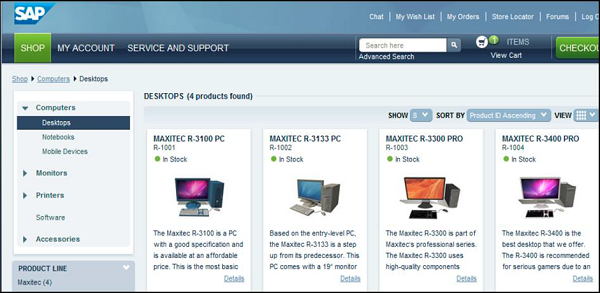
B2B Scenario
In a B2B scenario, data is exchanged between two different organizations or business partners. The communication between these two companies is done when a middleware is used like SAP Process Integrator PI/XI.
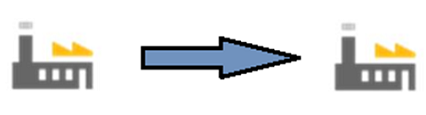
B2B Configuration in Source System
For configuring B2B in the source system, you will have to go through the following steps −
- The first step is to define a party that shows your company.
- Then we have to define the communication components.
- Design an integration flow in PI.
- Assign the sender and receiver components and interfaces for communication.
- Configure adapters for sender and receiver channels.
- Define the header mapping at the receiver.
- Activate and deploy the integration flow.
- Monitor the channels and message processing.
B2C Scenario
This scenario is used when a company wants to connect to multiple customers at one time. The B2C scenario is executed using a campaign and a target group.
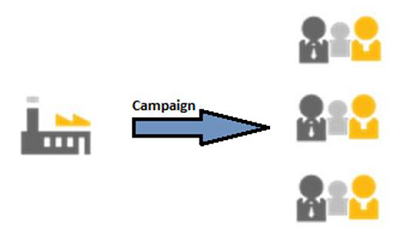
Steps to Execute a B2C Scenario
Step 1 − External List Management
The first and foremost thing is to find out the potential customers. For this, you can use external providers to get specific data and gain new customers.
Step 2 − Define Segmentation
The next step is to define segments of potential customers as per their demands and create a marketing campaign that meets the expectation or requirements of this targeted segment.
Step 3 − Executing Marketing Campaign
This involves the channel of campaign execution and then execute the campaign.
For example − Email, Fax or a Phone call, etc.