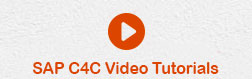- SAP C4C - Home
- SAP C4C - Introduction
- SAP C4C - Architecture
- SAP C4C - Public vs Private
- SAP C4C - User Interface
- SAP C4C - Work Centers
- Project Implementation & Scoping
- SAP C4C - Fine-Tuning
- Organizational Management
- SAP C4C - Personalization
- SAP C4C - Adaptation
- SAP C4C - Reporting
- SAP C4C - Creating a Custom Report
- SAP C4C - Data Sources
- SAP C4C - Service Level
- SAP C4C - Service Category
- SAP C4C - User Management
- SAP C4C - Business Roles
- SAP C4C - Work Distribution
- SAP C4C - Social
- Data Migration & Workflow
- SAP C4C - Pricing
- SAP C4C - Sales Cycle
- SAP C4C - Retail
- Integration with CRM & ERP
- SAP C4C - Integration with Outlook
- SAP C4C - Mobile
- SAP C4C - Mashups
SAP C4C - Reporting
In SAP C4C, analytics data in the cloud solution is real time and there is no persistency in a separate Business Warehouse layer.
SAP C4C supports the following types of reporting.
Standard reports − These are standard reports that are provided with C4C solution.
Custom reports − This includes custom reports in C4C that are created as per business requirement.
Interactive Dashboards − These are user-interactive dashboards that are created separately.
SAP C4C Standard Reports
The reporting feature is integrated in C4C solution that allows you to support business processes and to check performance as per business KPIs. This helps you to make decisions with real time data.
Report Analysis and Integration
In C4C Cloud solution, you can insert data from reports into Microsoft Excel document. You can use logon to C4C environment on the ribbon and you can directly refresh the data in excel document including all subsequent activities in Cloud for customer environment.
To modify reports so that those changes apply to all users, you can make the change as an administrator by creating a new view or copy of a report via Business Analytics.
SAP C4C supports the following features in analytics −
- Microsoft Excel based analysis and formatting of reports
- Drilldown on iPad
- Mark reports as favorites
- Enable reports on smart devices
SAP C4C Custom Reports
In SAP C4C, you can create custom reports based on custom fields in your solution and these custom fields can be added to data sources or reports.
You can join or combine heterogeneous data sources that are created in C4C environment or those that are delivered with the solution, as well as create custom calculated measures and comparison metrics.
Data Sources for Report Creation
The first step is in the report creation process through the Report wizard is to select a data source. In SAP C4C, various pre-defined data sources are provided with the solution. You can also create and edit your own data sources to suit your business requirements and processes and use your data sources for reporting.
To create your data sources, you can combine or join data sources to merge data into a new data source. You can also create a cloud data source by importing outside information.
Important Terms in Reporting
Following are the key terms used in reporting in SAP C4C −
Key Figures
Key figures are defined as key performance indicators in the report. You can also refine the data appearing in key figures by setting up restricted or calculated key figures.
You can define a restricted key figure as key figure restricted to a specified characteristic value and is often created for comparison metrics.
In C4C reporting, a calculated key figure is defined as the key figure that contains some calculation rules or formulas. A calculated key figure can be created from existing key figures in the selected data source.
Characteristics
These are assigned to restricted key figures and to add additional behavior you can define properties of the characteristics.
Work Centers
You should assign the reports to work centers to make them available to users.
Assigning Reports to Roles
You can also enable the assignment of reports to business roles when you implement a new project under fine tuning option. This allows you to assign reports to business roles directly and hence restricts by role which users can view the reports that are assigned in work center. To enable this: You can go to Administrator → Analytics → Settings
Report Views
When you assign a report to the work center, you can create views, which appear in enduser report list. A view can be created by choosing key figures and characteristics for columns and rows in a table, then selecting a chart type to best represent that data.
When you create a view, you can also define conditions and exceptions for key figures that alter how your data is presented based on rules and thresholds.