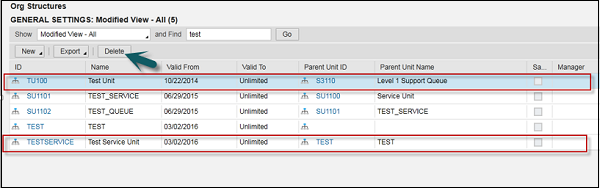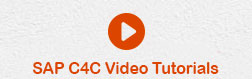- SAP C4C - Home
- SAP C4C - Introduction
- SAP C4C - Architecture
- SAP C4C - Public vs Private
- SAP C4C - User Interface
- SAP C4C - Work Centers
- Project Implementation & Scoping
- SAP C4C - Fine-Tuning
- Organizational Management
- SAP C4C - Personalization
- SAP C4C - Adaptation
- SAP C4C - Reporting
- SAP C4C - Creating a Custom Report
- SAP C4C - Data Sources
- SAP C4C - Service Level
- SAP C4C - Service Category
- SAP C4C - User Management
- SAP C4C - Business Roles
- SAP C4C - Work Distribution
- SAP C4C - Social
- Data Migration & Workflow
- SAP C4C - Pricing
- SAP C4C - Sales Cycle
- SAP C4C - Retail
- Integration with CRM & ERP
- SAP C4C - Integration with Outlook
- SAP C4C - Mobile
- SAP C4C - Mashups
SAP C4C - Organizational Management
Organizational Management (OM) provides the central source of organizational information in SAP C4C. It is used for creating the organizational structure and provides a graphical representation of an organization chart. In addition, it shows the different entities and aspects of the company. SAP C4C accesses OM whenever business processes require information related to the companys organization.
To set up a correct organization structure, you should follow −
Time Dependency − All the information stored is time dependent, as you need to enter a valid from and to date.
Active Version vs Planning Version − You can also select between the planning version and the active version of the organizational information.
Consistency Checks − You can perform some checks, which help in maintaining OM all the time.
Partial Activation − You can also activate an organizational structure in parts, while continuing to work with other parts.
SAP C4C Organizational Structure
An organization can be structured in different ways based on the goals and targets and it defines the modes in which an organization operates. The organizational structure set up defines the reporting lines and automatic work distribution.
Setting up an organizational structure enables automated routing of work such as leads, accounts and service requests. The organizational structure comprises of units and provides a unified, graphical representation of your companys organizational data.
Decide whether −
- You want to distribute the work based on your companys structure.
- You have created or uploaded employee and product data.
- You have gathered all the data relevant to the organizational management, such as the legal, managerial, and functional data of your enterprise.
When you set up an organizational structure, it is always recommended you follow the top down approach, i.e., start with company residence and add the business lines, sales and service team.
Set up an Organizational structure
Following steps will help you to set up an Organization Structure −
Step 1
Go to Administrator and select Org Structures.
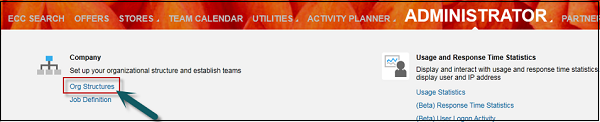
Step 2
Click Organization Unit → New.
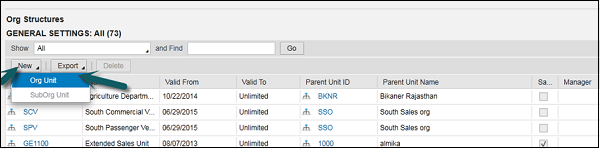
Step 3
A new window opens. In this new window, enter the following details such as- Org Unit, Select ID, Valid from, Valid To, Company name and Country, etc.
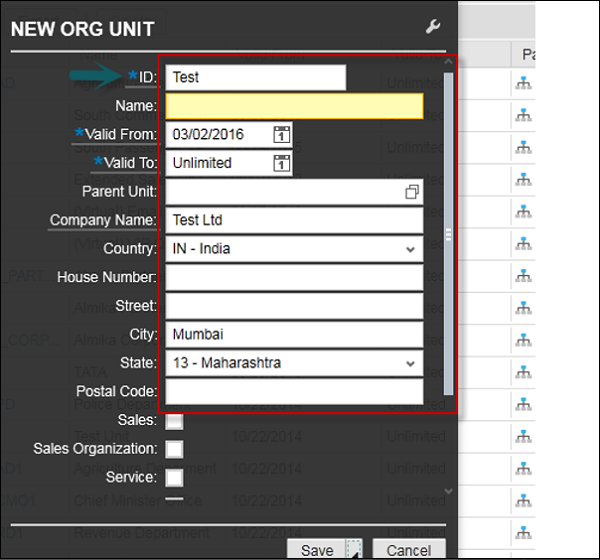
Step 4
Click Save and select Save and open from the available options.
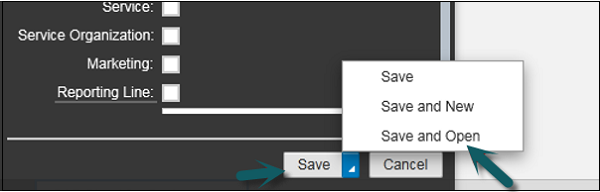
Step 5
To save it as a parent unit, you have to check the option Company Name as shown below.
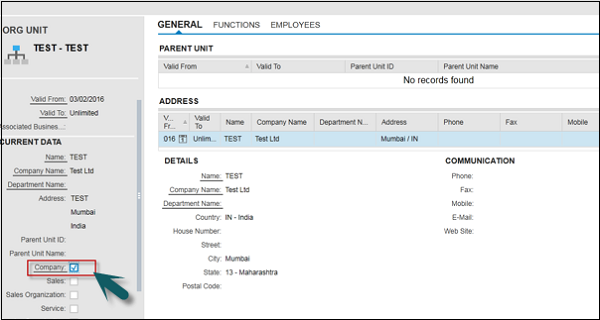
An organization unit is created. Now you have to create sub units, business division, sales team, etc. To create a subunit, search the organization unit you have just created.
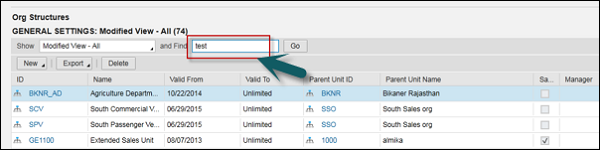
Step 6
Select Test Organization unit and click New SubOrg unit.
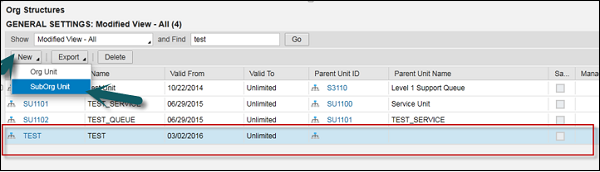
Step 7
Enter all the data for relevant fields for SubOrg unit as per the requirement and click the Save and Open button.
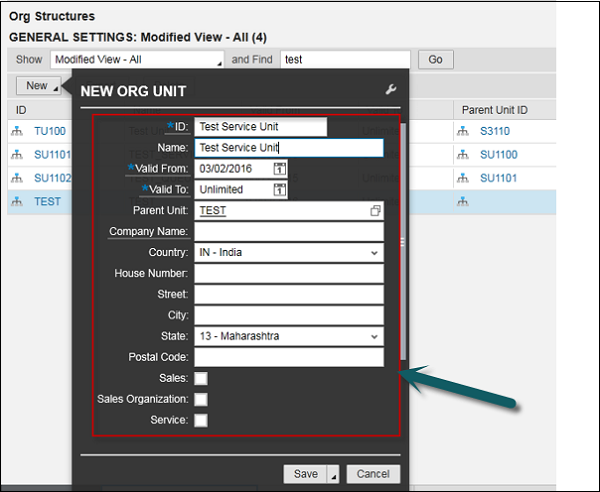
Step 8
Go to the Functions tab at the top. If it is a service organization, select Service. Similarly, select sales for sales unit, marketing for marketing unit.
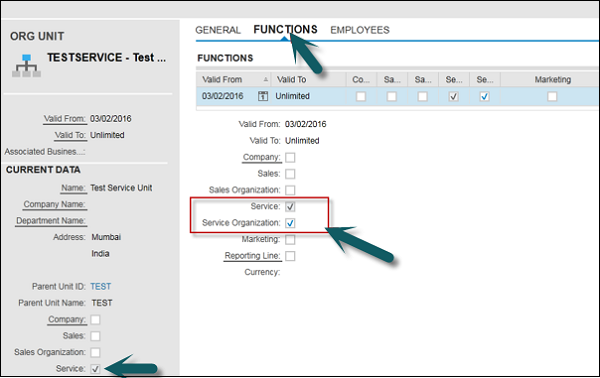
Step 9
Add employee and manager to this organization. Go to the Employee tab at the top and click Add.
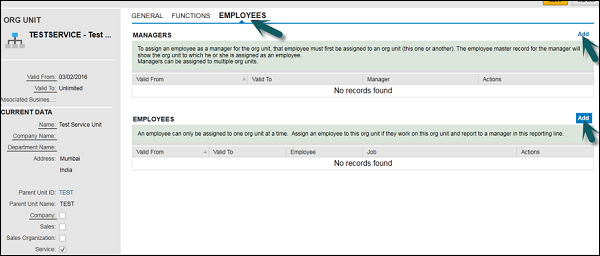
Step 10
When you click Add under Manager, add managers name and validity period.
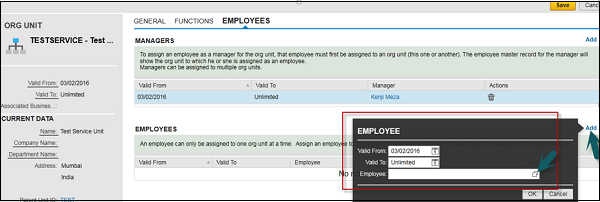
Step 11
Similarly, add an employee in this sub unit. Select an employee type as sales agent, etc.

Step 12
In addition, you can create Sales org unit, marketing org unit. All the steps are same; just choose the function as sale or marketing while creating the org structure.
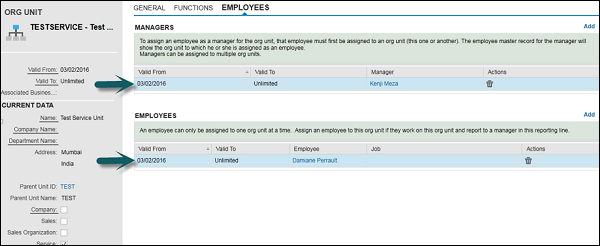
Step 13
To delete an organizational unit or sub unit, you can select the object from the list and click Delete.