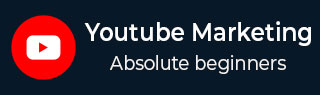
- YouTube Marketing Tutorial
- YouTube Marketing - Home
- YouTube Marketing - Overview
- Creating an Account
- Create Creative Video
- Creating a Channel
- Channel Description Box
- Setup Channel Background
- Channel Branding
- Create Video Thumbnails
- Create Video Playlists
- Video Sharing
- Deleting a Video
- Hide a Video
- Sharing Unlisted and Private Videos
- White Hat SEO for Videos
- Choosing a Video Title
- Add Video Annotation
- Promoting a Video
- Fan Finder
- Handling Comments
- Manage Negative Comments
- Monetize Your Video
- Marketing Tricks
- Safety Settings
- Videos Admin
- Video Transcripts
- Video Call Button
- YouTube Partner Program
- YouTube Marketing - Analytics
- YouTube Marketing Resources
- YouTube Marketing - Quick Guide
- YouTube Marketing - Resources
- YouTube Marketing - Discussion
YouTube Marketing - Hide a Video
If you want to hide your video, but expecting it to be still there on YouTube, go for this option. There are three different privacy settings for any YouTube video you upload.
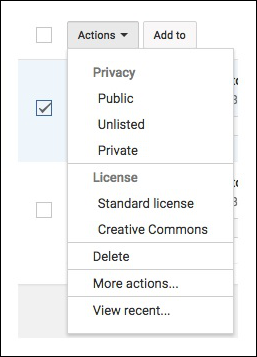
Public − Anyone can view the video and it will show up in any relevant search results.
Private − Only viewers whom you have selected may view the video, but they must have YouTube accounts to view the video.
Unlisted − Only those viewers with whom you’ve shared the link may view the video and the video will not show up in search results. You can share with viewers who do not have a YouTube account.
To change the privacy settings of a video you have already published, follow the steps given below −
- Sign into YouTube. Go to the Video Manager from the Creator Studio.
- Check the box beside the video(s) whose privacy you want to change.
- Select Public, Unlisted, or Private, depending on your preference.
Advertisements