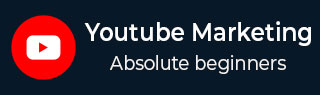
- YouTube Marketing Tutorial
- YouTube Marketing - Home
- YouTube Marketing - Overview
- Creating an Account
- Create Creative Video
- Creating a Channel
- Channel Description Box
- Setup Channel Background
- Channel Branding
- Create Video Thumbnails
- Create Video Playlists
- Video Sharing
- Deleting a Video
- Hide a Video
- Sharing Unlisted and Private Videos
- White Hat SEO for Videos
- Choosing a Video Title
- Add Video Annotation
- Promoting a Video
- Fan Finder
- Handling Comments
- Manage Negative Comments
- Monetize Your Video
- Marketing Tricks
- Safety Settings
- Videos Admin
- Video Transcripts
- Video Call Button
- YouTube Partner Program
- YouTube Marketing - Analytics
- YouTube Marketing Resources
- YouTube Marketing - Quick Guide
- YouTube Marketing - Resources
- YouTube Marketing - Discussion
YouTube Marketing - Add Video Annotation
Annotations allow you to add to the video experience by layering text, links, and hotspots on your video. This helps add interest, increase engagement, and adds information to your video.
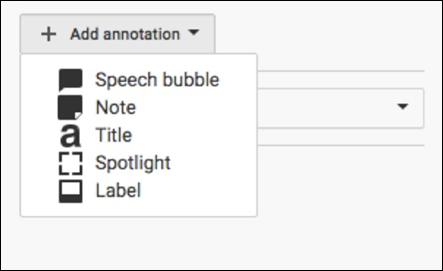
To add video annotation, follow the steps given here −
Sign into your YouTube account.
Go to the Video Manager within Creator Studio.
On the video you want to add annotation, click the down arrow to the right of the Edit button. Select Annotations.
Click the Add Annotation button on the right.
Click Apply Changes when you've completed your annotations.
Advertisements