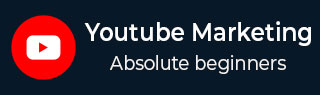
- YouTube Marketing Tutorial
- YouTube Marketing - Home
- YouTube Marketing - Overview
- Creating an Account
- Create Creative Video
- Creating a Channel
- Channel Description Box
- Setup Channel Background
- Channel Branding
- Create Video Thumbnails
- Create Video Playlists
- Video Sharing
- Deleting a Video
- Hide a Video
- Sharing Unlisted and Private Videos
- White Hat SEO for Videos
- Choosing a Video Title
- Add Video Annotation
- Promoting a Video
- Fan Finder
- Handling Comments
- Manage Negative Comments
- Monetize Your Video
- Marketing Tricks
- Safety Settings
- Videos Admin
- Video Transcripts
- Video Call Button
- YouTube Partner Program
- YouTube Marketing - Analytics
- YouTube Marketing Resources
- YouTube Marketing - Quick Guide
- YouTube Marketing - Resources
- YouTube Marketing - Discussion
YouTube Marketing - Handling Comments
Once you start promoting your video, you get both appraisals and comments. As an appraisal would cheer you up, a comment may withdraw your smile. But trolling is quite common on social media and hence, try to take those comments in a positive note and respond softly.
Managing comments on your video is important in interacting with your viewers. Viewers may have their own insight that add value to your video. They may have questions or different perspectives to consider. Managing your comments creates a dialogue instead of a one-way street of information.
Let us discuss some of the ways in which you can manage comments on your videos.
Reply to comments
Simply click on Reply to reply to a comment.

Change the priority of comments
You can choose to allow newest comments to be at the top of the page (directly beneath the video) or top comments shown first. Top comments are those from the video creator and those that have been voted up by other viewers.
Remove, report, or hide comments
To manage a comment, click the arrow in the upper right corner of the comment and choose to either remove the comment, report spam or abuse, or hide from channel. The hide from channel option will block the YouTube user from posting comment on any video on your channel. This is not permanent and which you can reverse in the future, if you choose to do so.
Turn off discussion
In some situations, you may choose to turn off comments on your channel. To do this −
Sign into your YouTube account.
Select My Channel in the upper left corner.
Click Settings under your channel banner.
Turn the Show Discussion tab OFF to stop all comments or you can also change comments so that they won’t be displayed until approved.