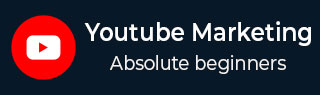
- YouTube Marketing Tutorial
- YouTube Marketing - Home
- YouTube Marketing - Overview
- Creating an Account
- Create Creative Video
- Creating a Channel
- Channel Description Box
- Setup Channel Background
- Channel Branding
- Create Video Thumbnails
- Create Video Playlists
- Video Sharing
- Deleting a Video
- Hide a Video
- Sharing Unlisted and Private Videos
- White Hat SEO for Videos
- Choosing a Video Title
- Add Video Annotation
- Promoting a Video
- Fan Finder
- Handling Comments
- Manage Negative Comments
- Monetize Your Video
- Marketing Tricks
- Safety Settings
- Videos Admin
- Video Transcripts
- Video Call Button
- YouTube Partner Program
- YouTube Marketing - Analytics
- YouTube Marketing Resources
- YouTube Marketing - Quick Guide
- YouTube Marketing - Resources
- YouTube Marketing - Discussion
YouTube Marketing - Video Sharing
There are several ways to share a video on YouTube. As YouTube instructs, start watching a video and click Share under the video. Three tabs will open with different sharing options. Let’s discuss these three tabs.
Share Tab
In this tab, you’ll see a link that you can copy and paste somewhere else, like in an email message.
Start at − To link to a specific part of the video, check this box and enter the start time before you copy the link. For example, to start the video at 2 minutes and 30 seconds, check the box and enter “2:30”.
Social networks − Click on a social network icon (e.g. Facebook, Twitter) to share the video there.
Embed Tab
This tab provides code to embed the video on a website.
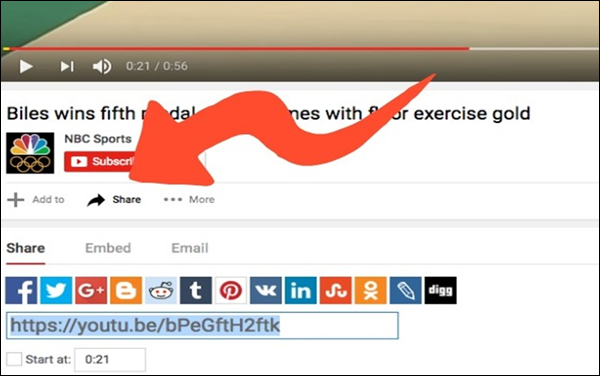
Email Tab
YouTube will send an email to the email addresses you enter. If the recipient doesn’t receive the video, ask them to check their social network folder, spam folder, or add noreply@youtube.com to their address book and filter exception list.