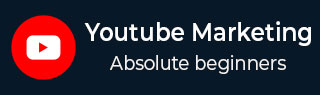
- YouTube Marketing Tutorial
- YouTube Marketing - Home
- YouTube Marketing - Overview
- Creating an Account
- Create Creative Video
- Creating a Channel
- Channel Description Box
- Setup Channel Background
- Channel Branding
- Create Video Thumbnails
- Create Video Playlists
- Video Sharing
- Deleting a Video
- Hide a Video
- Sharing Unlisted and Private Videos
- White Hat SEO for Videos
- Choosing a Video Title
- Add Video Annotation
- Promoting a Video
- Fan Finder
- Handling Comments
- Manage Negative Comments
- Monetize Your Video
- Marketing Tricks
- Safety Settings
- Videos Admin
- Video Transcripts
- Video Call Button
- YouTube Partner Program
- YouTube Marketing - Analytics
- YouTube Marketing Resources
- YouTube Marketing - Quick Guide
- YouTube Marketing - Resources
- YouTube Marketing - Discussion
YouTube Marketing - Videos Admin
Google now enables you to link your Google+ pages to your YouTube accounts and channels. This means that one person could manage up to 50 YouTube accounts. On the other hand, it means that collaborative YouTube Channels can have up to 50 admins, no longer requiring you to share a single password with your entire team.
To take advantage of the new features and admin controls, you must visit your YouTube account settings and select “Connect with a Google+ page.” From there, you can choose to link a new Google+ Page, an existing Google+ Page that is already owned or managed by the YouTube account, or linking a Google+ profile.

Adding additional admins is a pretty simple process. Once your accounts are linked, go to the channel’s account settings, click add or remove managers, and enter the email address of the person you want to add. Remember, only the owner of the Google+ page can add or remove managers.
If you’re managing more than one channel, you can only use one at a time. This means that you’ll have to switch to the channel you want to manage by clicking on your name or icon in the top right corner of YouTube and clicking “switch account.” There you’ll find a list including your personal Google identity as well as any channels linked to Google+ Pages that you manage.