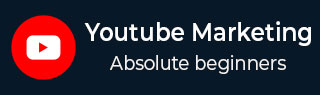
- YouTube Marketing Tutorial
- YouTube Marketing - Home
- YouTube Marketing - Overview
- Creating an Account
- Create Creative Video
- Creating a Channel
- Channel Description Box
- Setup Channel Background
- Channel Branding
- Create Video Thumbnails
- Create Video Playlists
- Video Sharing
- Deleting a Video
- Hide a Video
- Sharing Unlisted and Private Videos
- White Hat SEO for Videos
- Choosing a Video Title
- Add Video Annotation
- Promoting a Video
- Fan Finder
- Handling Comments
- Manage Negative Comments
- Monetize Your Video
- Marketing Tricks
- Safety Settings
- Videos Admin
- Video Transcripts
- Video Call Button
- YouTube Partner Program
- YouTube Marketing - Analytics
- YouTube Marketing Resources
- YouTube Marketing - Quick Guide
- YouTube Marketing - Resources
- YouTube Marketing - Discussion
YouTube Marketing - Deleting a Video
Note that if you delete a YouTube video, the action is permanent and you cannot ever restore the video via YouTube or recover any interaction (likes or comments). Also note that you can only remove videos that you have personally uploaded.
Now, as we had already warned you, if you still want to delete your video, follow these steps.
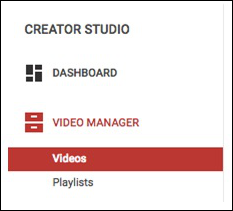
- To delete a YouTube Video, sign into YouTube.
- Go to the Video Manager from the Creator Studio.
- Check the boxes beside the video(s) that you want to delete.
- Click the Actions drop-down menu and select Delete.
Note that these instructions are for the YouTube website. It is currently not possible to delete a video via YouTube mobile site. You can also delete videos via the Android and iOS application. However the process is different for both mobile applications.
Immediately after deleting a video, no YouTube viewers will be able to see it, although it may still show up in search results for a brief period of time.
Advertisements