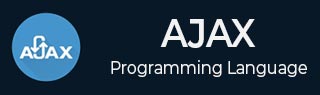
- AJAX Tutorial
- AJAX - Home
- AJAX - What is AJAX?
- AJAX - History
- AJAX - Dynamic Versus Static Sites
- AJAX - Technologies
- AJAX - Action
- AJAX - XMLHttpRequest
- AJAX - Sending Request
- AJAX - Types of requests
- AJAX - Handling Responses
- AJAX - Handling Binary Data
- AJAX - Submitting Forms
- AJAX - File Uploading
- AJAX - FormData Object
- AJAX - Send POST Requests
- AJAX - Send PUT Requests
- AJAX - Send JSON Data
- AJAX - Send Data Objects
- AJAX - Monitoring Progress
- AJAX - Status Codes
- AJAX - Applications
- AJAX - Browser Compatibility
- AJAX - Examples
- AJAX - Browser Support
- AJAX - XMLHttpRequest
- AJAX - Database Operations
- AJAX - Security
- AJAX - Issues
- Fetch API Basics
- Fetch API - Basics
- Fetch API Vs XMLHttpRequest
- Fetch API - Browser Compatibility
- Fetch API - Headers
- Fetch API - Request
- Fetch API - Response
- Fetch API - Body Data
- Fetch API - Credentials
- Fetch API - Send GET Requests
- Fetch API - Send POST Requests
- Fetch API - Send PUT Requests
- Fetch API - Send JSON Data
- Fetch API - Send Data Objects
- Fetch API - Custom Request Object
- Fetch API - Uploading Files
- Fetch API - Handling Binary Data
- Fetch API - Status Codes
- Stream API Basics
- Stream API - Basics
- Stream API - Readable Streams
- Stream API - Writeable Streams
- Stream API - Transform Streams
- Stream API - Request Object
- Stream API - Response Body
- Stream API - Error Handling
- AJAX Useful Resources
- AJAX - Quick Guide
- AJAX - Useful Resources
- AJAX - Discussion
Fetch API - Send POST Requests
Just like XMLHttpRequest, Fetch API also provides a JavaScript interface to manage requests and responses to and from the web server asynchronously. It provides a fetch() method to fetch resources or send the requests to the server asynchronously without reloading the web page. With the help of the fetch() method, we can perform various requests like POST, GET, PUT, and DELETE. So in this article, we will learn how to send POST requests with the help of Fetch API.
Send POST Request
Fetch API also support POST request. The POST request is an HTTP request which is used to send data or form to the given resource or the web server. In Fetch API, we can use POST requests by specifying the additional parameters like method, body headers, etc.
Syntax
fetch(URL, {
method: "POST",
body: {//JSON Data},
headers:{"content-type": "application/json; charset=UTF-8"}
})
.then(info =>{
// Code
})
.catch(error =>{
// catch error
});
Here the fetch() function contains the following parameters −
URL − It represents the resource which we want to fetch.
method − It is an optional parameter. It is used to represent the request like, GET, POST, DELETE, and PUT.
body − It is also an optional parameter. You can use this parameter when you want to add a body to your request.
header − It is also an optional parameter. It is used to specify the header.
Example
In the following program, we will send a JSON document to the given URL. So for that, we define a fetch() function along with a URL, a POST request, a body(that is JSON document) and a header. So when the fetch() function executes it sends the given body to the specified URL and converts response data into JSON format using the response.json() function. After that, we will display the response.
<!DOCTYPE html> <html> <body> <script> // Retrieving data from the URL using POST request fetch("https://jsonplaceholder.typicode.com/todos", { // Adding POST request method: "POST", // Adding body which we want to send body: JSON.stringify({ id: 32, title: "Hello! How are you?", }), // Adding headers headers:{"Content-type": "application/json; charset=UTF-8"} }) // Converting received information into JSON .then(response => response.json()) .then(myData => { // Display the retrieve Data console.log("Data Sent Successfully"); // Display output document.getElementById("manager").innerHTML = myData; }); </script> <h2>Display Data</h2> <div> <!-- Displaying retrevie data--> <table id = "manager"></table> </div> </body> </html>
Output
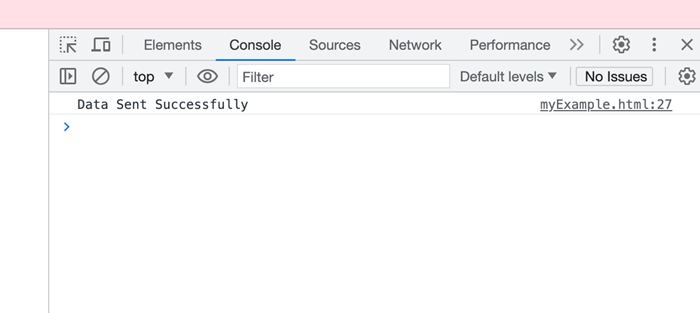
Conclusion
So this is how we can send the POST request using Fetch API. Using this request we can easily send data to the specified URL or server. Also using the fetch() function you can modify your request according to your requirements. Now in the next article, we will learn how to send a PUT request.