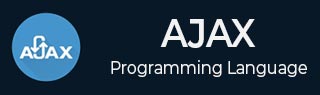
- AJAX Tutorial
- AJAX - Home
- AJAX - What is AJAX?
- AJAX - History
- AJAX - Dynamic Versus Static Sites
- AJAX - Technologies
- AJAX - Action
- AJAX - XMLHttpRequest
- AJAX - Sending Request
- AJAX - Types of requests
- AJAX - Handling Responses
- AJAX - Handling Binary Data
- AJAX - Submitting Forms
- AJAX - File Uploading
- AJAX - FormData Object
- AJAX - Send POST Requests
- AJAX - Send PUT Requests
- AJAX - Send JSON Data
- AJAX - Send Data Objects
- AJAX - Monitoring Progress
- AJAX - Status Codes
- AJAX - Applications
- AJAX - Browser Compatibility
- AJAX - Examples
- AJAX - Browser Support
- AJAX - XMLHttpRequest
- AJAX - Database Operations
- AJAX - Security
- AJAX - Issues
- Fetch API Basics
- Fetch API - Basics
- Fetch API Vs XMLHttpRequest
- Fetch API - Browser Compatibility
- Fetch API - Headers
- Fetch API - Request
- Fetch API - Response
- Fetch API - Body Data
- Fetch API - Credentials
- Fetch API - Send GET Requests
- Fetch API - Send POST Requests
- Fetch API - Send PUT Requests
- Fetch API - Send JSON Data
- Fetch API - Send Data Objects
- Fetch API - Custom Request Object
- Fetch API - Uploading Files
- Fetch API - Handling Binary Data
- Fetch API - Status Codes
- Stream API Basics
- Stream API - Basics
- Stream API - Readable Streams
- Stream API - Writeable Streams
- Stream API - Transform Streams
- Stream API - Request Object
- Stream API - Response Body
- Stream API - Error Handling
- AJAX Useful Resources
- AJAX - Quick Guide
- AJAX - Useful Resources
- AJAX - Discussion
AJAX - File Uploading
AJAX provides a flexible way to create an HTTP request which will upload files to the server. We can use the FormData object to send single or multiple files in the request. Let us discuss this concept with the help of the following examples −
Example − Uploading a Single File
In the following example, we will upload a single file using XMLHttpRequest. So for that first we create a simple form which has a file upload button and the submit button. Now we write JavaScript in which we get the form element and create an event which triggers when we click on the upload file button. In this event, we add the uploaded file to the FormData object and then create an XMLHttpRequest object which will send the file using the FormData object to the server and handle the response returned by the server.
<!DOCTYPE html>
<html>
<body>
<!-- Creating a form to upload a file-->
<form id = "myForm">
<input type="file" id="file"><br><br>
<button type="submit">Upload File</button>
</form>
<script>
document.getElementById('myForm').addEventListener('submit', function(x){
// Prevent from page refreshing
x.preventDefault();
// Select the file from the system
// Here we are going to upload one file at a time
const myFile = document.getElementById('file').files[0];
// Create a FormData to store the file
const myData = new FormData();
// Add file in the FormData
myData.append("newFiles", myFile);
// Creating XMLHttpRequest object
var myhttp = new XMLHttpRequest();
// Callback function to handle the response
myhttp.onreadystatechange = function(){
if (myhttp.readyState == 4 && myhttp.status == 200) {
console.log("File uploaded Successfully")
}
};
// Open the connection with the web server
myhttp.open("POST", "https://httpbin.org/post", true);
// Setting headers
myhttp.setRequestHeader("Content-Type", "multipart/form-data");
// Sending file to the server
myhttp.send(myData);
})
</script>
</body>
</html>
Output
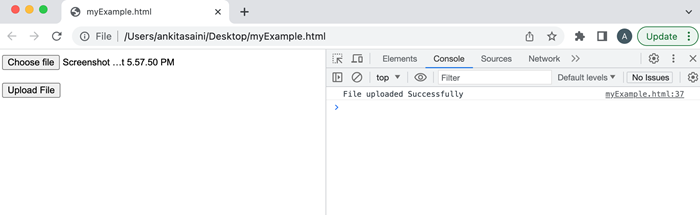
Example − Uploading Multiple Files
In the following example, we will upload multiple files using XMLHttpRequest. Here we select two files from the system in DOM with the attribute of file type. Then we add the input files in an array. Then we create a FormData object and append the input files to the object. Then we create an XMLHttpRequest object which will send the files using the FormData object to the server and handle the response returned by the server.
<!DOCTYPE html>
<html>
<body>
<!-- Creating a form to upload multiple files-->
<h2> Uploading Multiple files</h2>
<input type="file">
<input type="file">
<button>Submit</button>
<script>
const myButton = document.querySelector('button');
myButton.addEventListener('click', () => {
// Get all the input files in DOM with attribute type "file":
const inputFiles = document.querySelectorAll('input[type="file"]');
// Add input files in the array
const myfiles = [];
inputFiles.forEach((inputFiles) => myfiles.push(inputFiles.files[0]));
// Creating a FormData
const myformdata = new FormData();
// Append files in the FormData object
for (const [index, file] of myfiles.entries()){
// It contained reference name, file, set file name
myformdata.append(`file${index}`, file, file.name);
}
// Creating an XMLHttpRequest object
var myhttp = new XMLHttpRequest();
// Callback function
// To handle the response
myhttp.onreadystatechange = function(){
if (myhttp.readyState == 4 && myhttp.status == 200) {
console.log("File uploaded Successfully")
}
};
// Open the connection with the web server
myhttp.open("POST", "https://httpbin.org/post", true);
// Setting headers
myhttp.setRequestHeader("Content-Type", "multipart/form-data");
// Sending file to the server
myhttp.send(myformdata);
})
</script>
</body>
</html>
Output
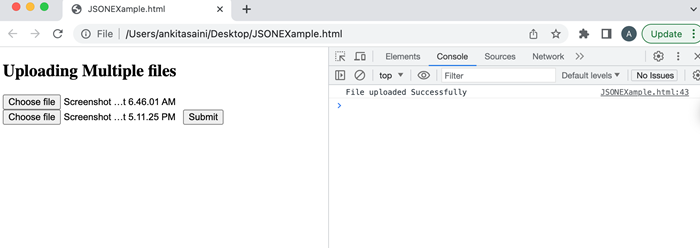
Conclusion
So this is how we can upload files to the given URL with the help of XMLHttpRequest. Here we can upload any type of file such as jpg, pdf, word, etc and can upload any number of files like one file at a time or multiple files at a time. Now in the next article, we will learn how to create a FormData object using XMLHttpRequest.