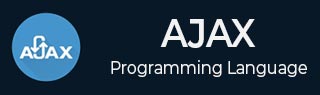
- AJAX Tutorial
- AJAX - Home
- AJAX - What is AJAX?
- AJAX - History
- AJAX - Dynamic Versus Static Sites
- AJAX - Technologies
- AJAX - Action
- AJAX - XMLHttpRequest
- AJAX - Sending Request
- AJAX - Types of requests
- AJAX - Handling Responses
- AJAX - Handling Binary Data
- AJAX - Submitting Forms
- AJAX - File Uploading
- AJAX - FormData Object
- AJAX - Send POST Requests
- AJAX - Send PUT Requests
- AJAX - Send JSON Data
- AJAX - Send Data Objects
- AJAX - Monitoring Progress
- AJAX - Status Codes
- AJAX - Applications
- AJAX - Browser Compatibility
- AJAX - Examples
- AJAX - Browser Support
- AJAX - XMLHttpRequest
- AJAX - Database Operations
- AJAX - Security
- AJAX - Issues
- Fetch API Basics
- Fetch API - Basics
- Fetch API Vs XMLHttpRequest
- Fetch API - Browser Compatibility
- Fetch API - Headers
- Fetch API - Request
- Fetch API - Response
- Fetch API - Body Data
- Fetch API - Credentials
- Fetch API - Send GET Requests
- Fetch API - Send POST Requests
- Fetch API - Send PUT Requests
- Fetch API - Send JSON Data
- Fetch API - Send Data Objects
- Fetch API - Custom Request Object
- Fetch API - Uploading Files
- Fetch API - Handling Binary Data
- Fetch API - Status Codes
- Stream API Basics
- Stream API - Basics
- Stream API - Readable Streams
- Stream API - Writeable Streams
- Stream API - Transform Streams
- Stream API - Request Object
- Stream API - Response Body
- Stream API - Error Handling
- AJAX Useful Resources
- AJAX - Quick Guide
- AJAX - Useful Resources
- AJAX - Discussion
Fetch API - Body Data
Fetch API is modern technology to send or receive data asynchronously without refreshing a web page. It provides an interface to create HTTP requests in the web browser. It is supported by almost all modern web browsers. We can also say that, by using the Fetch API we can fetch resources like JSON data, HTML pages, etc from the web server and can send data to the server using different HTTP requests like PUT, POST, etc. So in this article, we will learn what is body data, and how we are we are going to use body data.
Body Data
In Fetch API, both request and response contain body data. Body data in the request is an instance which contains the data which we want to send to the server whereas body data in the response is an instance which contains the data requested by the user. It is generally used by PUT or POST requests to send data to the server. It can be an instance of ArrayBuffer, TypedArray, DataView, Blob, File, String, URLSearchParams, or FormData. While sending body data you also need to set a header in the request so that the server will know what type of the data is.
The Request and Response interface provides various methods to extract the body and they are −
Request. arrayBuffer() − This method is used to resolve a promise with ArrayBuffer representation of the request body.
Request.blob() − This method is used to resolve a promise with a blob representation of the request body.
Request.formData() − This method is used to resolve a promise with formData representation of the request body.
Request.json() − This method is used to parse the request body as JSON and resolve a promise with the result of parsing.
Request.text() − This method is used to resolve a promise with a text representation of the request body.
Response.arrayBuffer() − This method is used to return a promise which will resolve with an ArrayBuffer representation of the response body.
Response.blob() − This method is used to return a promise which will resolve with a Blob representation of the response body.
Response.formData() − This method is used to return a promise which will resolve with a FormData representation of the response body.
Response.json() − This method is used to parse the response body as JSON and return a promise that will resolve with the result of parsing.
Response.text() − This method is used to return a promise which will resolve with a text representation of the response body.
All these methods return a promise which will resolve with the actual content of the body.
Body data is generally used with the fetch() function. Here it is optional you can only use the body parameter when you want to send data to the server.
Syntax
fetch(resourceURL,{
Method: 'POST',
body:{
Name: "Monika",
Age: 34,
City: "Pune"
},
headers: {'content-Type':'application/json'}
})
The parameters of the fetch() function −
resourceURL − It represents the resource which we want to fetch. It can be a string, a request object, or a URL of the resource.
method − It represents the request method such as GET, POST, PUT and DELETE.
headers − It is used to add a header to your request.
body − It is used to add data to your request. It is not used by GET or HEAD methods.
In the following program, we send body data using the POST method. So we create an HTML code in which we send data using JavaScript script to the server. In the script, we define a fetch() function which sends the data present in the body parameter to the given URL using the POST request method. Here the header is set to "application/json" which indicates that we are sending data. Before sending the request to the server we convert the data into JSON string with the help of JSON.stringify() function. After receiving the response from the server, we check if the response is ok or not. If yes, then we parse the response body into JSON using the response.json() function and then display the result on the output screen. If we get any error, then the error is handled by the catch() block.
Example
<!DOCTYPE html> <html> <body> <script> // Retrieving data from the URL using the POST request fetch("https://jsonplaceholder.typicode.com/todos", { // Adding POST request method: "POST", // Adding body which we want to send body: JSON.stringify({ id: 45, title: "Tom like finger chips", age: 34 }), // Adding header headers:{"Content-type": "application/json; charset=UTF-8"} }) // Converting received information into JSON .then(response =>{ if (response.ok){ return response.json() } }) .then(myData => { // Display the retrieve Data console.log("Data Sent Successfully"); // Display output document.getElementById("sendData").innerHTML = JSON.stringify(myData); }).catch(err=>{ console.log("Found error:", err) }); </script> <h2>Sent Data</h2> <div> <!-- Displaying retrevie data--> <p id = "sendData"></p> </div> </body> </html>
Output
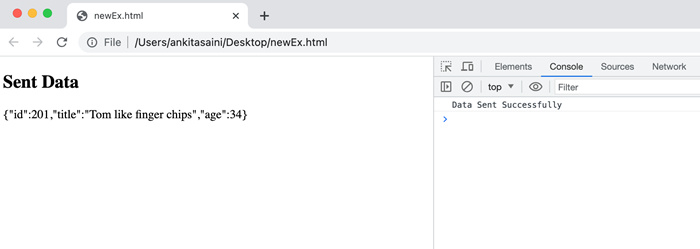
Conclusion
So, this is how we can use Body Data in Fetch API. Using the data body we can send data from the web browser to the web server or vice versa. In the request body, body data is only used with PUT and POST request methods because using this request we can send data to the server. It is not used with GET request because GET request is used to fetch data from the server. Now in the next article, we will learn Credentials in Fetch API.