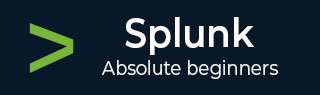
- Splunk - Home
- Splunk - Overview
- Splunk - Environment
- Splunk - Interfaces
- Splunk - Data Ingestion
- Splunk - Source Types
- Splunk - Basic Searching
- Splunk - Field Searching
- Splunk - Time Range Search
- Splunk - Sharing and Exporting
- Splunk - Search Language
- Splunk - Search Optimization
- Splunk - Transforming commands
- Splunk - Reports
- Splunk - Dashboards
- Splunk - Pivot & Datasets
- Splunk - Lookups
- Splunk - Schedules and Alerts
- Splunk - Knowledge Management
- Splunk - Subseraching
- Splunk - Search Macros
- Splunk - Event Types
- Splunk - Basic Chart
- Splunk - Overlay chart
- Splunk - Sparklines
- Splunk - Managing Indexes
- Splunk - Calculated Fields
- Splunk - Tags
- Splunk - Apps
- Splunk - Removing Data
- Splunk - Custom Chart
- Splunk - Monitoring Files
- Splunk - Sort Command
- Splunk - Top Command
- Splunk - Stats Command
- Splunk Useful Resources
- Splunk - Quick Guide
- Splunk - Useful Resources
- Splunk - Discussion
Splunk - Time Range Search
The Splunk web interface displays timeline which indicates the distribution of events over a range of time. There are preset time intervals from which you can select a specific time range, or you can customize the time range as per your need.
The below screen shows various preset timeline options. Choosing any of these options will fetch the data for only that specific time period which you can also analyse further, using the custom timeline options available.
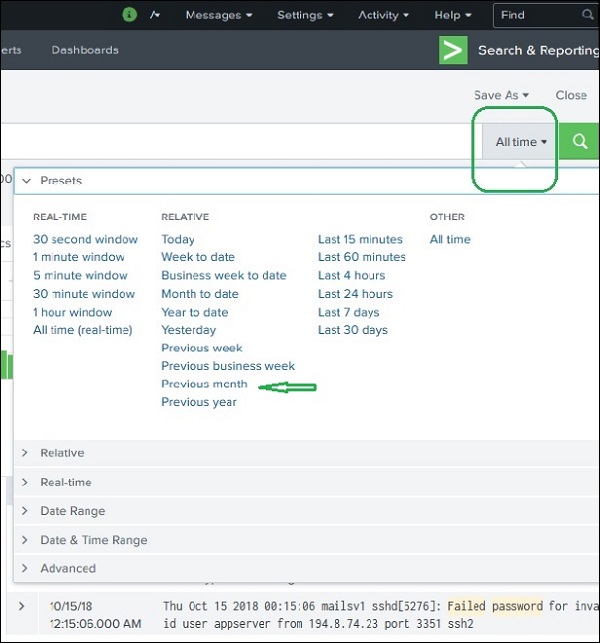
For example, choosing the previous month option gives us the result only for the previous month as you can see the in spread of the timeline graph below.
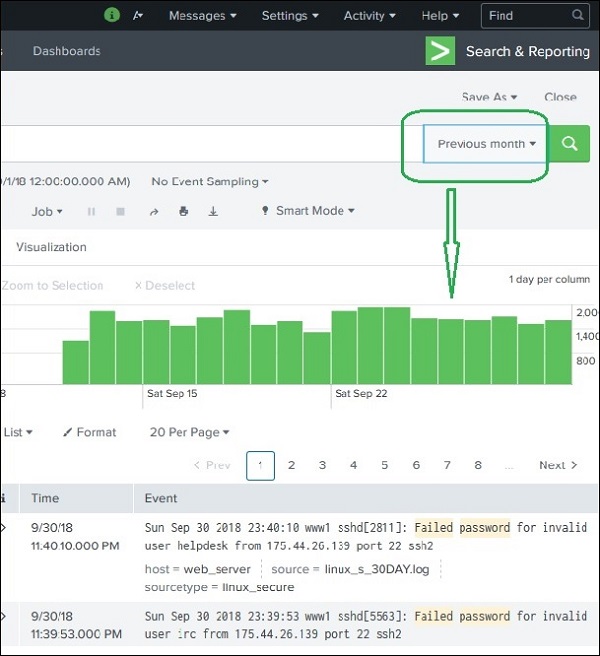
Selecting a Time Subset
By clicking and dragging across the bars in the timeline, we can select a subset of the result that already exists. This does not cause the re-execution of the query. It only filters out the records from the existing result set.
Below image shows the selection of a subset from the result set −
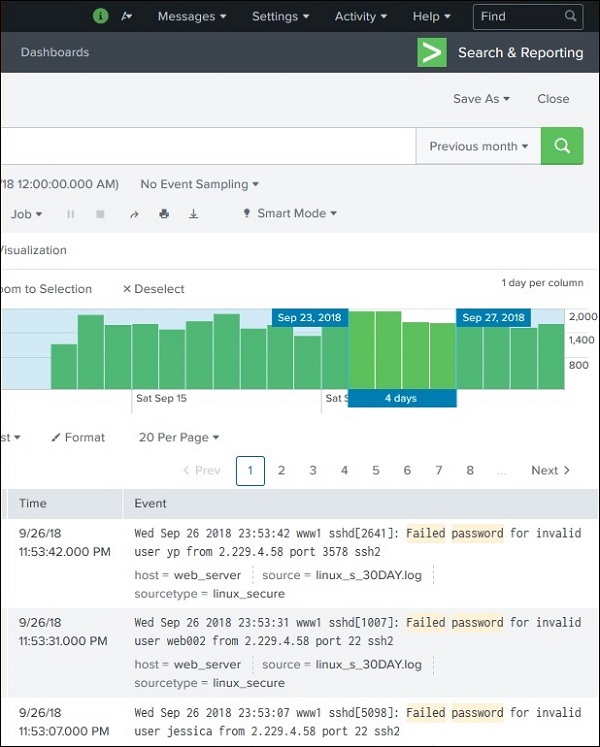
Earliest and Latest
The two commands, earliest and latest can be used in the search bar to indicate the time range in between which you filter out the results. It is similar to selecting the time subset, but it is through commands rather than the option of clicking at a specific time line bar. So, it provides a finer control over that data range you can pick for your analysis.
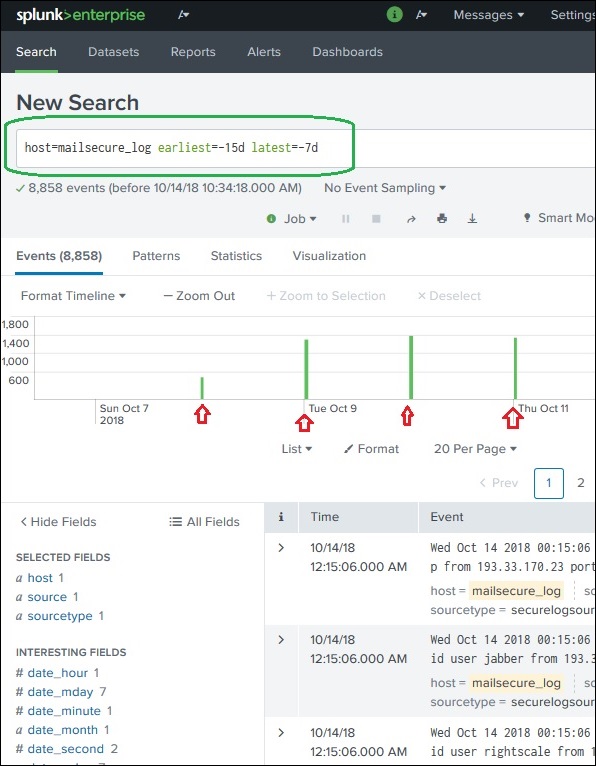
In the above image, we give a time range between last 7 days to last 15 days. So, the data in between these two days is displayed.
Nearby Events
We can also find nearby events of a specific time by mentioning how close we want the events to be filtered out. We have the option of choosing the scale of the interval, like seconds, minutes, days and week etc.