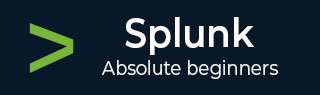
- Splunk - Home
- Splunk - Overview
- Splunk - Environment
- Splunk - Interfaces
- Splunk - Data Ingestion
- Splunk - Source Types
- Splunk - Basic Searching
- Splunk - Field Searching
- Splunk - Time Range Search
- Splunk - Sharing and Exporting
- Splunk - Search Language
- Splunk - Search Optimization
- Splunk - Transforming commands
- Splunk - Reports
- Splunk - Dashboards
- Splunk - Pivot & Datasets
- Splunk - Lookups
- Splunk - Schedules and Alerts
- Splunk - Knowledge Management
- Splunk - Subseraching
- Splunk - Search Macros
- Splunk - Event Types
- Splunk - Basic Chart
- Splunk - Overlay chart
- Splunk - Sparklines
- Splunk - Managing Indexes
- Splunk - Calculated Fields
- Splunk - Tags
- Splunk - Apps
- Splunk - Removing Data
- Splunk - Custom Chart
- Splunk - Monitoring Files
- Splunk - Sort Command
- Splunk - Top Command
- Splunk - Stats Command
- Splunk Useful Resources
- Splunk - Quick Guide
- Splunk - Useful Resources
- Splunk - Discussion
Splunk - Apps
A Splunk app is an extension of Splunk functionality which has its own in-built UI context to serve a specific need. Splunk apps are made up of different Splunk knowledge objects (lookups, tags, eventtypes, savedsearches, etc). Apps themselves can utilize or leverage other apps or add-ons. Splunk can run any number of apps simultaneously.
When you log in to Splunk, you land on an app which is typically, the Splunk Search app. So, almost everytime you are inside the Splunk interface, you are using an app.
Listing Splunk Apps
We can list the available apps in Splunk by using the option Apps → Manage Apps. Navigating this option brings out the following screen which lists the existing apps available in Splunk interface.
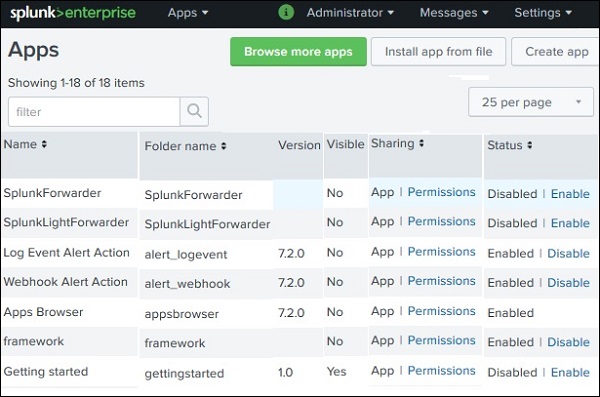
Following are important values associated with the Splunk apps −
Name − It is the name of the App and unique for each App.
Folder name It is the name to use for the directory in $SPLUNK_HOME/etc/apps/. The name of the folder cannot contain "dot" (.) character.
Version − It is the app version string. Visible Indicates whether the app should be visible in Splunk Web. Apps that contain a user interface should be visible.
Sharing − It is the level of permissions (read or write) given to different Splunk users for that specific app.
Status − Status: It is the current status of availability of the App. It may be enabled or disabled for use.
App Permissions
A proper setting of permissions for using the app is important. We can restrict the app to be used by a single user or by multiple users including all users. The below screen which appears after clicking on the permissions link in the above is used to modify the access to different roles.
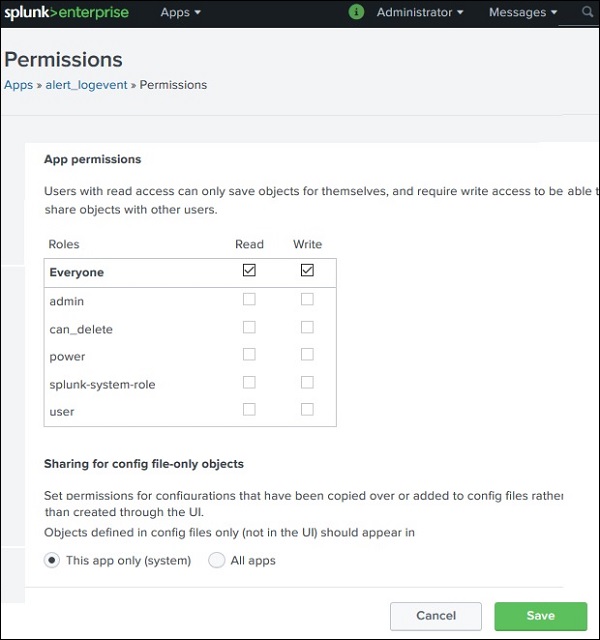
By default, the check marks for Read and Write option is available for Everyone. But we can change that by going to each role and selecting appropriate permission for that specific role.
App Marketplace
There is a wide variety of needs for which the Splunk search functionalities are used. So, there is a Splunk App market place which has come into existence show casing many different apps created by individual and organizations. They are available in both free and paid versions. We can browse those apps by choosing the option Apps → Manage Apps → Browse More Apps. The below screen comes up.
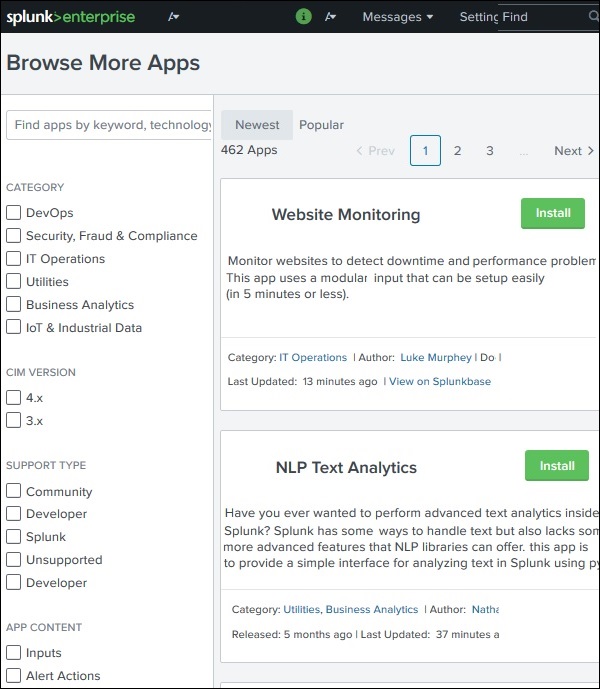
As you can see, the App name along with a brief description of the functionality of the App appears. This helps you decide which app to use. Also, note how the Apps are categorized in the left bar to help choose the type of App faster.