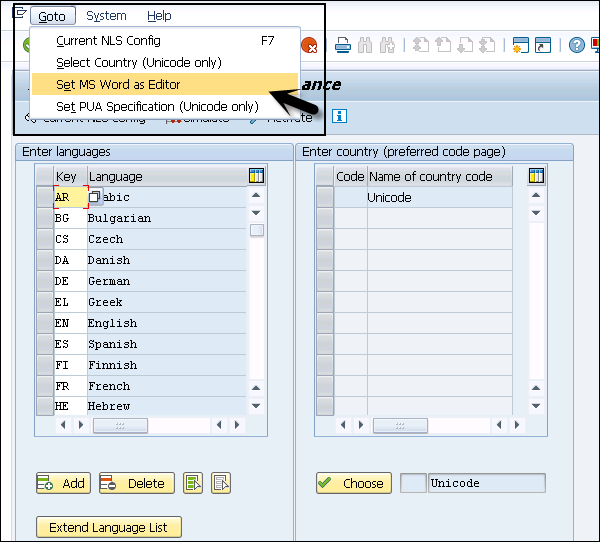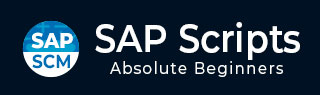
- SAP Scripts - Home
- SAP Scripts - Overview
- SAP Scripts - Smart Forms
- SAP Scripts - Form Painter
- SAP Scripts - Layout Set
- SAP Scripts - Print Program
- SAP Scripts - Creating a Window
- SAP Scripts - Output Area
- SAP Scripts - Text Module
- SAP Scripts - Grouping Text
- SAP Scripts - Format Options
- SAP Scripts - Output Types
- SAP Scripts - Control Print Output
- SAP Scripts - Data Formats
- SAP Scripts - Export
- SAP Scripts - Import
- SAP Scripts - Control Tables
- SAP Scripts - Text & Graphics
- SAP Scripts - Control Commands
- SAP Scripts - Copy Scripts
- SAP Scripts - Standard Text
- SAP Scripts - Word Processing
- SAP Scripts - Create a Document
- SAP Scripts - Update a Document
- SAP Scripts - Find a Document
- SAP Scripts - Save a Document
- SAP Scripts - Delete a Document
- Print Preview of a Document
- SAP Scripts - Format Conversion
- SAP Scripts - Raw Data Interface
- SAP Scripts - Output Mode Spool
- SAP Scripts - Output Mode IDOC
- Create a Script in the System
SAP Scripts - Word Processing
As per requirement, you can use different editors to create your texts. You can use Microsoft Word editor, line editor, or PC editor as per the system configuration and platform. All these editors are used for word processing and to create and edit texts. You can use these editors for printing form and for creating documents.
PC Editor
PC editor is used to create and edit text and they are downward compatible. You can use any text that has been created with Line editor.
When you have Microsoft editor installed, you can switch to PC editor when Line editor is not available. If MS Word editor is not installed, you can switch between PC editor and Line editor. Word Processing using PC editor is similar to the common method of creating a word document in word processing.
Following functions can be used for word processing in PC editor −
You can directly allocate paragraphs and texts.
You can cut/paste the text directly.
Using PC editor, you can perform integrated error check to validate the syntax.
You can use special text structure and display of character format like bold font, different font sizes, etc.
By default, PC editor is called in each application in SAP system. To open Line editor, click Go to → Change Editor.
Line Editor
Line editor is used to create and edit text to print standard forms like standard letters or creating documents like sales order, invoice etc. for printing.
As mentioned, when you have Microsoft editor installed, you can switch to PC editor when line editor is not available. If MS Word editor is not installed, you can switch between PC editor and Line editor. When you create any text in PC editor, the system changes the format and style, and displays the text accordingly.
To switch to any other editor from Line editor, Go to → Change Editor.
Microsoft Word Editor
Microsoft word editor is used to create and edit text to print standard forms like standard letters or creating documents like sales order, invoice, etc. for printing. This editor is only available for Windows 200x and Windows XP.
You can use Microsoft Word editor in all the languages that are supported by SAP in a Unicode system. In non-Unicode system, this editor is available only for Hebrew.
MS word editor can be used to open text that are created in other editor and provide downward compatibility.
To select the language for MS Word editor, go to Start → Control Panel → Regional and Language Options → Keyboard and Language.
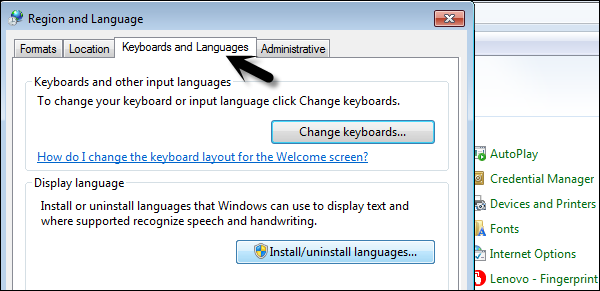
You can also use languages which are not included in SAP system and you need to activate these languages in MS Office language options.
Go to Programs → Microsoft Office → Microsoft Office Tools → Microsoft Office → Language Settings.
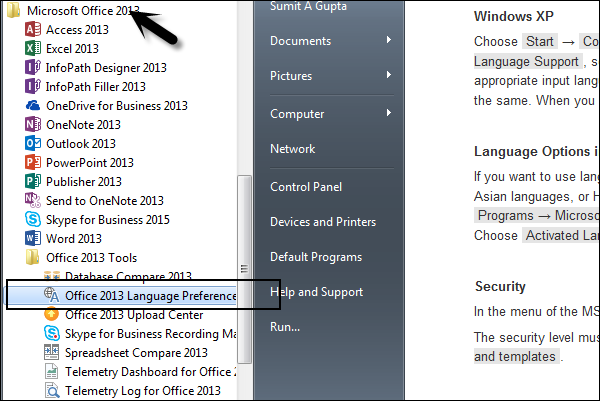
Select the language that you want to add. You can select any language from the list and click the Add button.
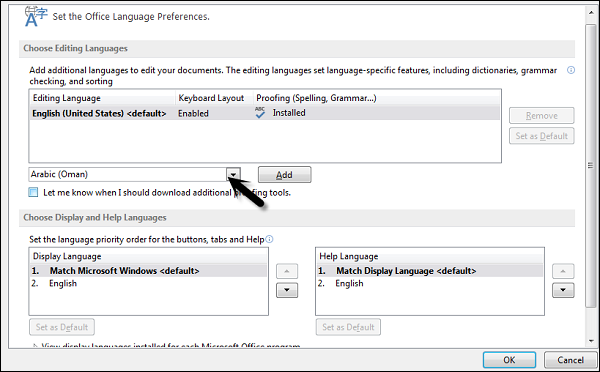
To switch to any other editor, Go to → Change Editor.
Setting Microsoft Word as Editor for SAPscript
To set MS Word as editor, you should have Microsoft Office 2000 or the newer version. It should be installed and activated. You can use MS Word as editor for both Unicode and non-Unicode system. You should set the security level as medium and you should install all add-ins and accept the templates.
Step 1 − To define the security level, go to Tools → Macros → Security.
Step 2 − To enable Microsoft Editor in your system, call Transaction i18N
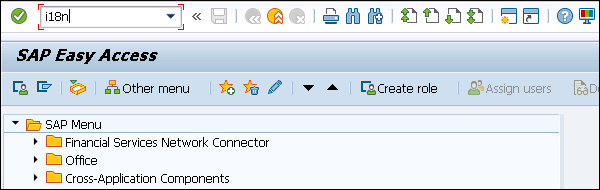
Step 3 − Go to i18N customizing option, and select Microsoft Word Editor.
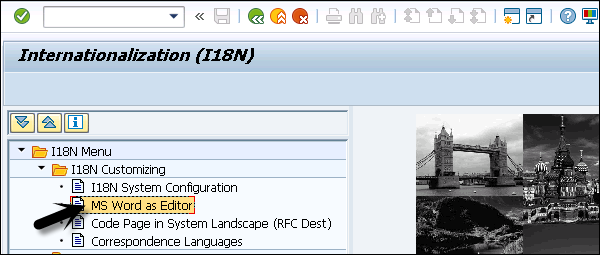
Step 4 − If i18N customizing is not available in your system, you can select the program RSCPINST in Transaction SE38 to set MS Word as editor.
Step 5 − Call Transaction SE38 and enter the program in the following screen.
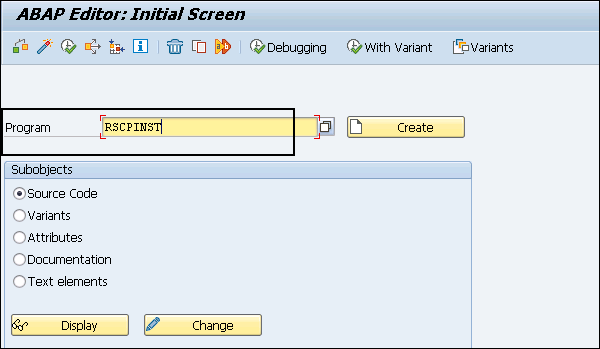
Step 6 − Enter the program name and Press F8 to move to the new screen. Click on Go to → Set MS Word as Editor as shown in the following screenshot.