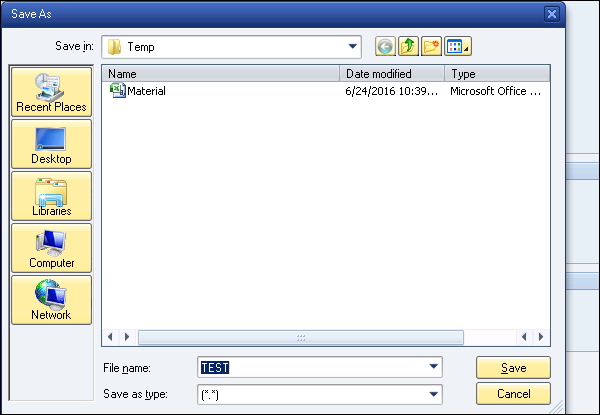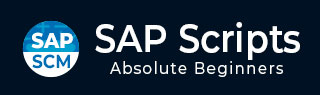
- SAP Scripts - Home
- SAP Scripts - Overview
- SAP Scripts - Smart Forms
- SAP Scripts - Form Painter
- SAP Scripts - Layout Set
- SAP Scripts - Print Program
- SAP Scripts - Creating a Window
- SAP Scripts - Output Area
- SAP Scripts - Text Module
- SAP Scripts - Grouping Text
- SAP Scripts - Format Options
- SAP Scripts - Output Types
- SAP Scripts - Control Print Output
- SAP Scripts - Data Formats
- SAP Scripts - Export
- SAP Scripts - Import
- SAP Scripts - Control Tables
- SAP Scripts - Text & Graphics
- SAP Scripts - Control Commands
- SAP Scripts - Copy Scripts
- SAP Scripts - Standard Text
- SAP Scripts - Word Processing
- SAP Scripts - Create a Document
- SAP Scripts - Update a Document
- SAP Scripts - Find a Document
- SAP Scripts - Save a Document
- SAP Scripts - Delete a Document
- Print Preview of a Document
- SAP Scripts - Format Conversion
- SAP Scripts - Raw Data Interface
- SAP Scripts - Output Mode Spool
- SAP Scripts - Output Mode IDOC
- Create a Script in the System
SAP Scripts - Export
SAPscript doesnt provide version management so it is suggested to store each version of your script as a file exported to the local system. In case, you want to copy a SAPscript from one client to the other, you can use export/import or copy the option.
Export a File
To export a SAPscript to the local file, use table RSTXSCRP.
Following are the steps to export your SAPscript to the local file on the system that can be changed later to meet the requirements.
Step 1 − Run Transaction Code - SE38 and execute program RSTXSCRP
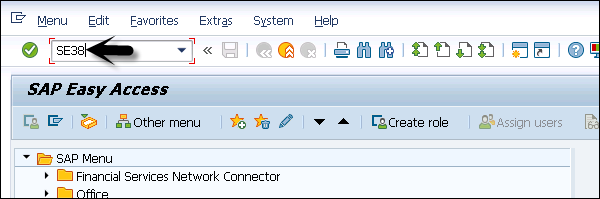
Step 2 − Enter the program name and execute.
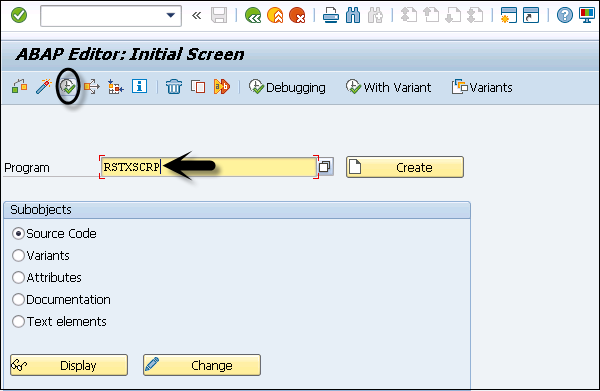
Now you have to select the desired object type - Form / Style / Standard Text / Device Type from the list.
Step 3 − To export a SAP script locally, select Form.
Step 4 − Select the Mode parameter. Here we will select Export as the mode parameter.
- Export means download to local file.
- Import means upload from local file.
Step 5 − Enter the object name that you want to export.
The default export path is in the following format- C:\temp\********&&&&
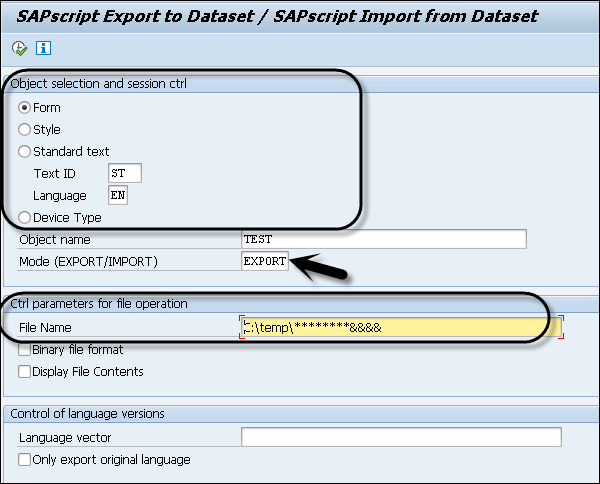
When you execute the report from the top icon, you will be prompted to select a location to save the script on your local system.