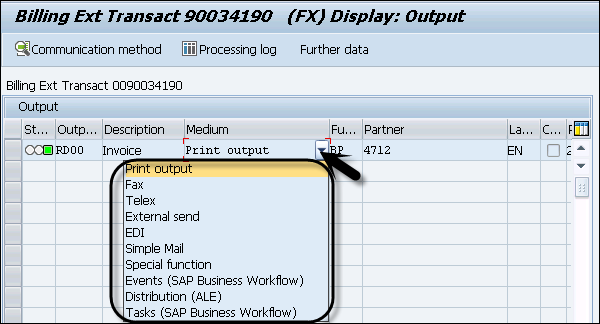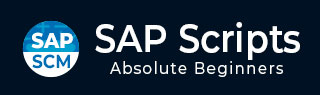
- SAP Scripts - Home
- SAP Scripts - Overview
- SAP Scripts - Smart Forms
- SAP Scripts - Form Painter
- SAP Scripts - Layout Set
- SAP Scripts - Print Program
- SAP Scripts - Creating a Window
- SAP Scripts - Output Area
- SAP Scripts - Text Module
- SAP Scripts - Grouping Text
- SAP Scripts - Format Options
- SAP Scripts - Output Types
- SAP Scripts - Control Print Output
- SAP Scripts - Data Formats
- SAP Scripts - Export
- SAP Scripts - Import
- SAP Scripts - Control Tables
- SAP Scripts - Text & Graphics
- SAP Scripts - Control Commands
- SAP Scripts - Copy Scripts
- SAP Scripts - Standard Text
- SAP Scripts - Word Processing
- SAP Scripts - Create a Document
- SAP Scripts - Update a Document
- SAP Scripts - Find a Document
- SAP Scripts - Save a Document
- SAP Scripts - Delete a Document
- Print Preview of a Document
- SAP Scripts - Format Conversion
- SAP Scripts - Raw Data Interface
- SAP Scripts - Output Mode Spool
- SAP Scripts - Output Mode IDOC
- Create a Script in the System
SAP Scripts - Output Types
Using SAPscript, you can configure different output types like a printed form that you need for internal use or an email message sent via email. You can also get output types in PDF format or any other required format.
You can use different output types like printing a form, where when you select output type Print Out, the document is printed. Similarly, you can select Fax, email, PDF as output type. When you select Fax as the output type, a fax of the document is sent.
All the output types are stored in NAST table. To see the configured output type, you can use Transaction code NACE.
In the new screen, you have to select Application type: V1 for SALES, V3 for BILLING, E1 for Inbound Delivery, etc.
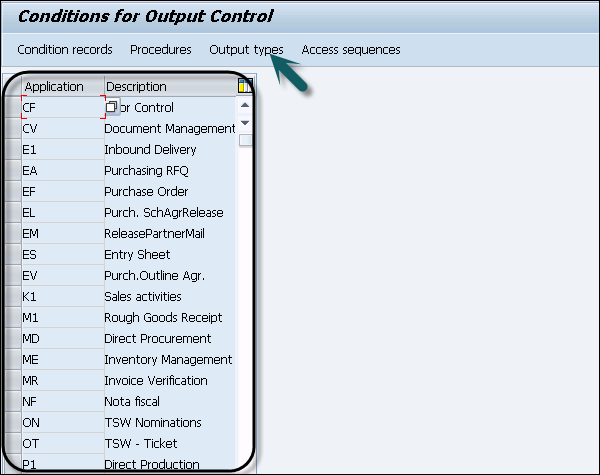
In the following example, Purchase Order Application is selected. Now to see the configured output types, click the Output types button at the top of the screen.
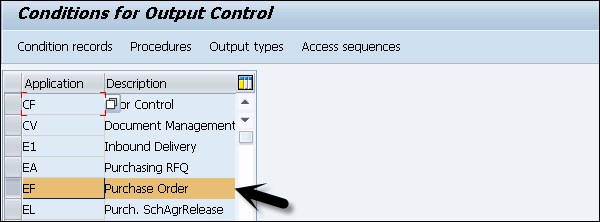
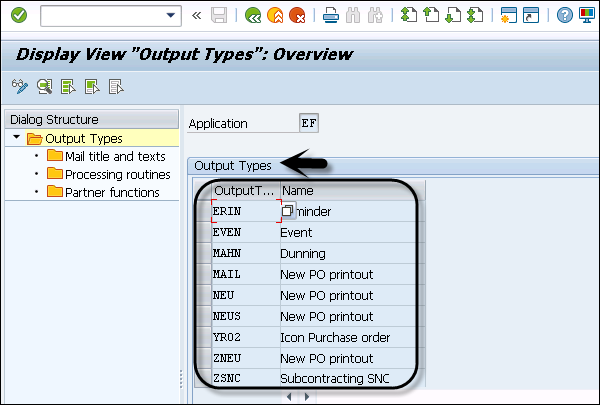
To see the output type in SAPscript, select any output format, click Processing Routines on the left side of the screen as shown in the following screenshot. By going to the details, you can find the exact output type for your SAPscript.
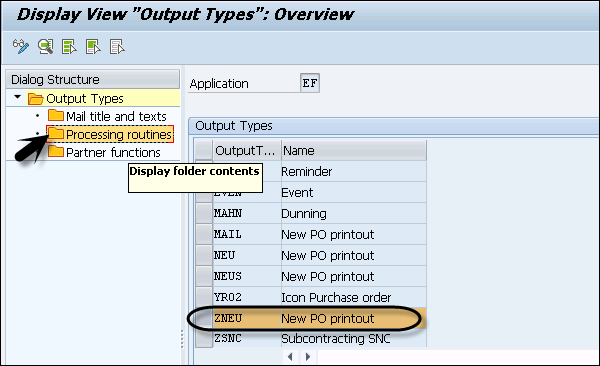
You can see the following details for the configured output type and Form routine.
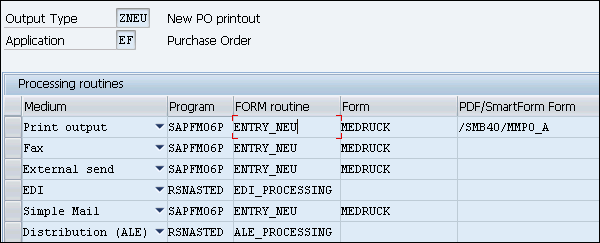
To check any document for output type, use Transaction code- VF03

Select the billing document number and press Enter.
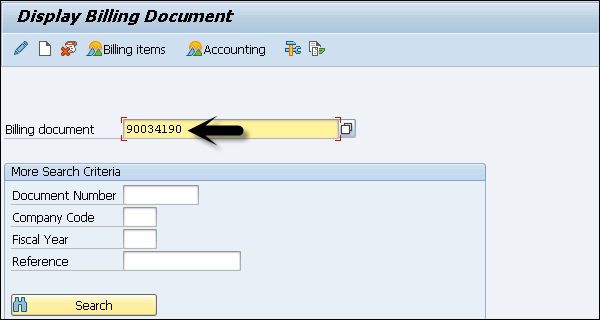
Select the Output under the menu Go to → Header.
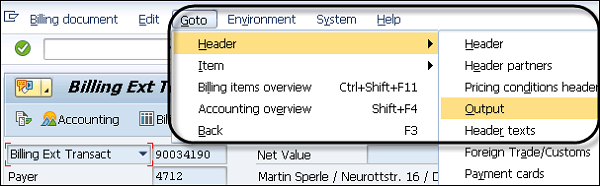
You can see the selected output types from the available list. Available options are −
Print Output − To send the output in a Print form.
Fax − To send the output to a Fax machine.
External Send − To send the output to an external system.
Telex − To send the output to teleprinters.
EDI − To transfer data from one computer system to another by standardized message formatting.
Simple Mail − To send the output in email.
Special Function − To perform any special function such as sending invoice, etc.
Events − To trigger events from workflow to message control.
Distribution − To send the output to applications in your distributed systems to communicate with each other.
Tasks − SAP Business Workflow.