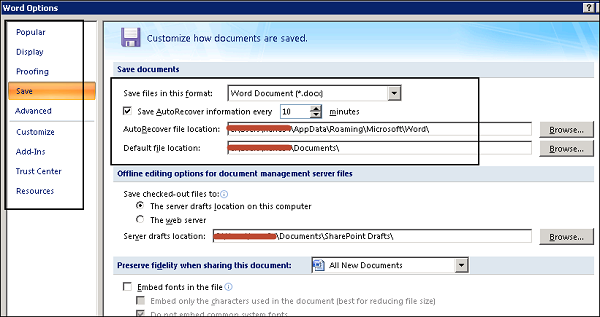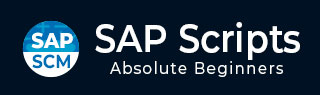
- SAP Scripts - Home
- SAP Scripts - Overview
- SAP Scripts - Smart Forms
- SAP Scripts - Form Painter
- SAP Scripts - Layout Set
- SAP Scripts - Print Program
- SAP Scripts - Creating a Window
- SAP Scripts - Output Area
- SAP Scripts - Text Module
- SAP Scripts - Grouping Text
- SAP Scripts - Format Options
- SAP Scripts - Output Types
- SAP Scripts - Control Print Output
- SAP Scripts - Data Formats
- SAP Scripts - Export
- SAP Scripts - Import
- SAP Scripts - Control Tables
- SAP Scripts - Text & Graphics
- SAP Scripts - Control Commands
- SAP Scripts - Copy Scripts
- SAP Scripts - Standard Text
- SAP Scripts - Word Processing
- SAP Scripts - Create a Document
- SAP Scripts - Update a Document
- SAP Scripts - Find a Document
- SAP Scripts - Save a Document
- SAP Scripts - Delete a Document
- Print Preview of a Document
- SAP Scripts - Format Conversion
- SAP Scripts - Raw Data Interface
- SAP Scripts - Output Mode Spool
- SAP Scripts - Output Mode IDOC
- Create a Script in the System
SAP Scripts - Create a Document
In SAP system, you can also create and change a document manually if your SAP system doesnt call the editor. To create a document, you have to follow the below path −
Tools → SAP Script → Standard Text or call Transaction SO10
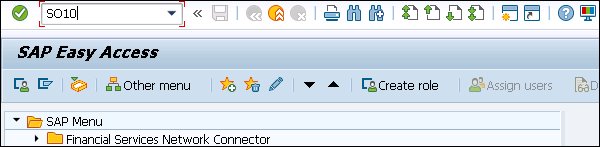
You have to enter the following details to create a document −
Text name
This shows the name of the document. You can use letters, numbers, spaces, and special characters for the name. However, no special characters like * are not allowed.
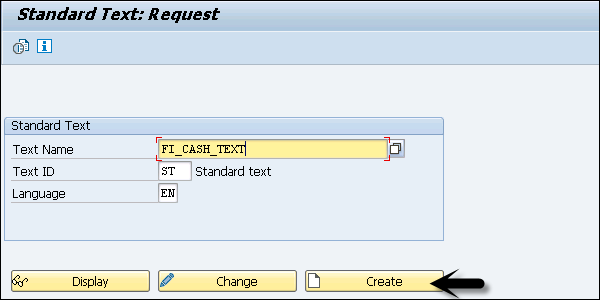
Text ID
This defines the application to which the document belongs. Standard texts are documents that are not specific to any SAP application, or system texts and SAP applications use their own text IDs for application-specific documents.
Language
This shows the language under which your document should be stored in the system.
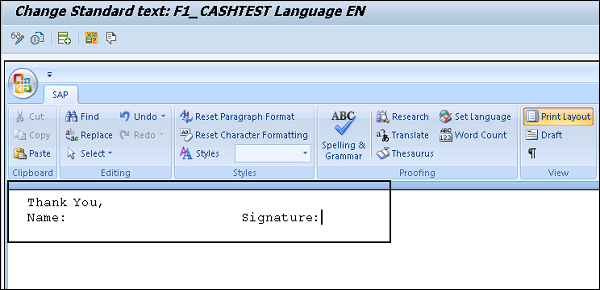
You can set various options in a document. It works like a Word document. To define the properties of a document, go to options.