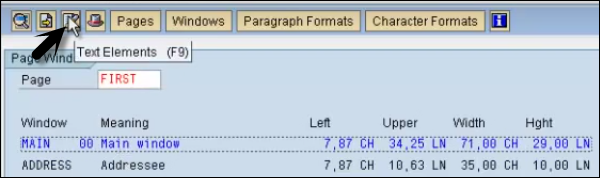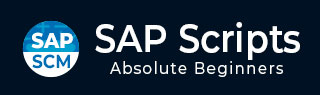
- SAP Scripts - Home
- SAP Scripts - Overview
- SAP Scripts - Smart Forms
- SAP Scripts - Form Painter
- SAP Scripts - Layout Set
- SAP Scripts - Print Program
- SAP Scripts - Creating a Window
- SAP Scripts - Output Area
- SAP Scripts - Text Module
- SAP Scripts - Grouping Text
- SAP Scripts - Format Options
- SAP Scripts - Output Types
- SAP Scripts - Control Print Output
- SAP Scripts - Data Formats
- SAP Scripts - Export
- SAP Scripts - Import
- SAP Scripts - Control Tables
- SAP Scripts - Text & Graphics
- SAP Scripts - Control Commands
- SAP Scripts - Copy Scripts
- SAP Scripts - Standard Text
- SAP Scripts - Word Processing
- SAP Scripts - Create a Document
- SAP Scripts - Update a Document
- SAP Scripts - Find a Document
- SAP Scripts - Save a Document
- SAP Scripts - Delete a Document
- Print Preview of a Document
- SAP Scripts - Format Conversion
- SAP Scripts - Raw Data Interface
- SAP Scripts - Output Mode Spool
- SAP Scripts - Output Mode IDOC
- Create a Script in the System
SAP Scripts - Creating a Window
Once you create Pages, you can create a Window on the page. A single page can have multiple windows. To create a window, you have to click the Windows tab.
Run the Transaction SE71 and go to Windows push button.
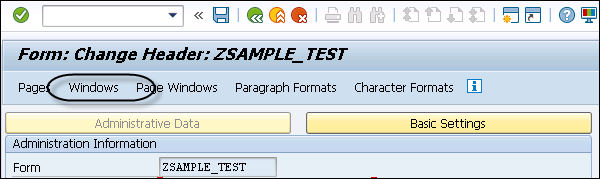
In the next window, it will show a screen list of windows in a page.
Each form has one window of type MAIN. Such a window is called the main window of the form. For SAPscript forms, the main window has the following functions −
You use it to control the page break.
It contains the text body that can be used for multiple pages.
It allows to fix text elements at the upper and lower margins of the allocated page window.
The text in the main window can extend over several pages. If the text fills one page, the output continues in the window of the next and subsequent pages. You can create max 99 MAIN window 00-98.
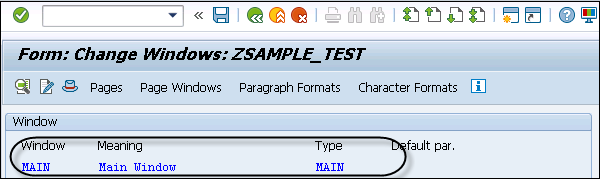
Step 1 − To create a new window, click the Edit option in menu bar → Click on create Element.
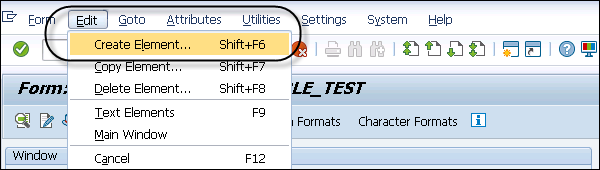
It will generate a popup.
Step 2 − You have to enter the name of window and short description, the press enter. Click the tick mark to create the Window.
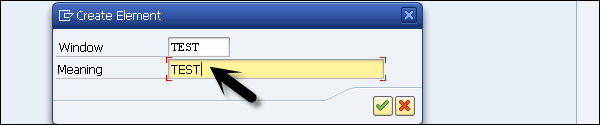
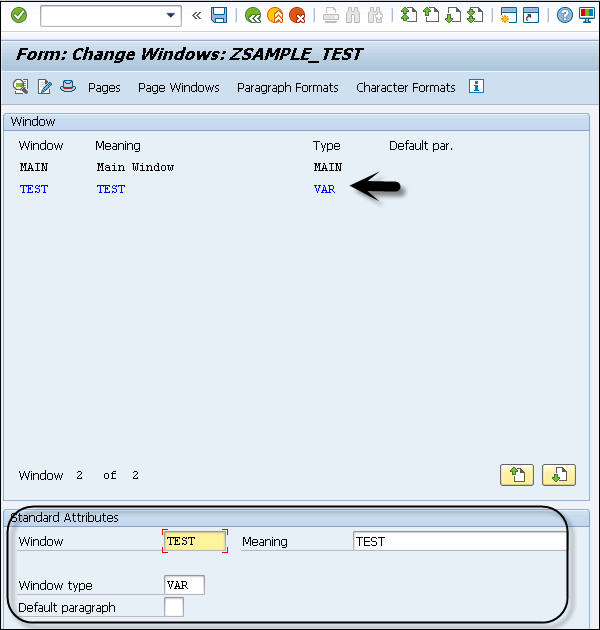
Step 3 − Now to place the Window, you have to click Page Windows button. You will be prompted to know where you want to place that window in the page.
Step 4 − Click the Edit option on the menu bar, Edit → Create Element.
You can also create a new window from the page layout. If you cant see a Layout option in SE71 Transaction, you have to enable form painter. To enable form painter, go to Settings → Form Painter.

You have to select Graphical Form Painter checkbox option.
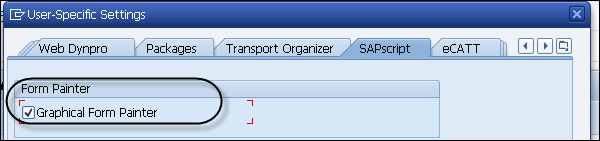
Step 5 − Once you select Graphical Form Painter, the Layout option will be available under Transaction SE71. Click the Layout and Page Layout will open.
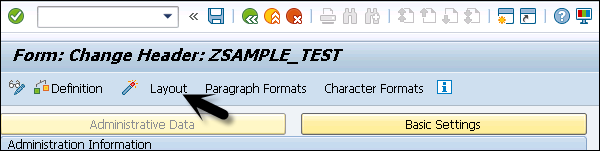
Using Layout, it gives a GUI editor which makes it easier to drag the window position.
By default, you can see the Main Window in the Layout.
Step 6 − To create a new window, you can right-click on Layout → Create Window.
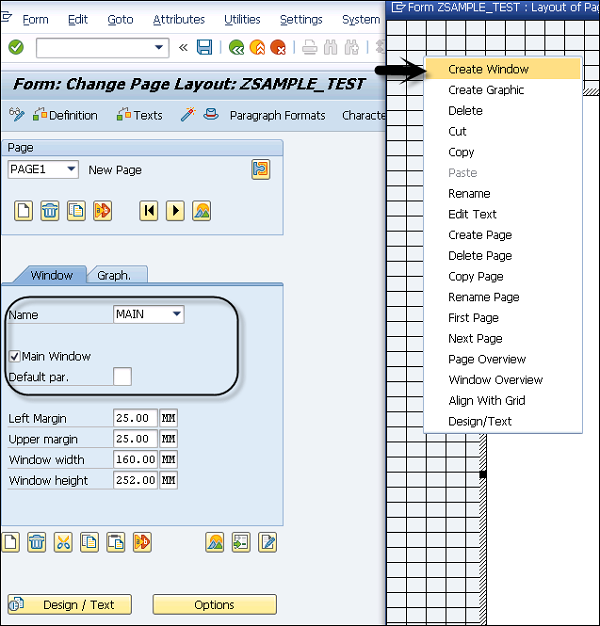
Step 7 − In the next screen, you have to enter the name of the Window.
- Enter Meaning
- Left Margin
- Right Margin
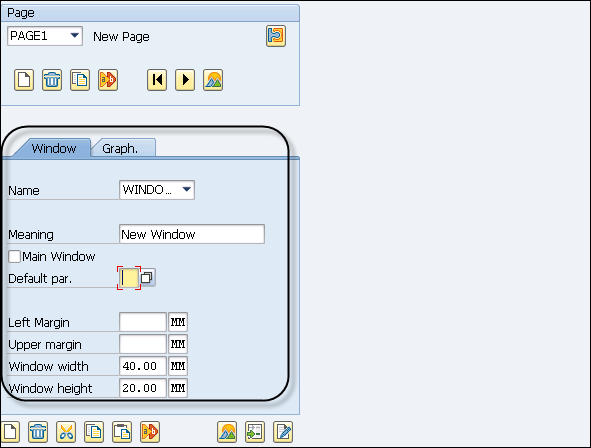
Step 8 − To save this window, select the save option  . A New window is created with the name Window1.
. A New window is created with the name Window1.
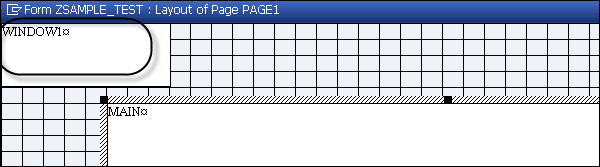
To see the Text linked with Page window, go to Text element option at the top.