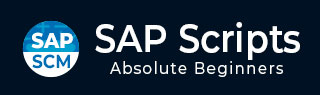
- SAP Scripts - Home
- SAP Scripts - Overview
- SAP Scripts - Smart Forms
- SAP Scripts - Form Painter
- SAP Scripts - Layout Set
- SAP Scripts - Print Program
- SAP Scripts - Creating a Window
- SAP Scripts - Output Area
- SAP Scripts - Text Module
- SAP Scripts - Grouping Text
- SAP Scripts - Format Options
- SAP Scripts - Output Types
- SAP Scripts - Control Print Output
- SAP Scripts - Data Formats
- SAP Scripts - Export
- SAP Scripts - Import
- SAP Scripts - Control Tables
- SAP Scripts - Text & Graphics
- SAP Scripts - Control Commands
- SAP Scripts - Copy Scripts
- SAP Scripts - Standard Text
- SAP Scripts - Word Processing
- SAP Scripts - Create a Document
- SAP Scripts - Update a Document
- SAP Scripts - Find a Document
- SAP Scripts - Save a Document
- SAP Scripts - Delete a Document
- Print Preview of a Document
- SAP Scripts - Format Conversion
- SAP Scripts - Raw Data Interface
- SAP Scripts - Output Mode Spool
- SAP Scripts - Output Mode IDOC
- Create a Script in the System
SAP Scripts - Save a Document
When you save a document in the SAP system, it is stored in SAP database. Using the find option, you can see a list of all the documents in the database. You can view the predefined document and also the customized documents that are created in the system.
To save a document, go to Text → Save.
Let us say we have opened the following document for editing and made changes to the document.
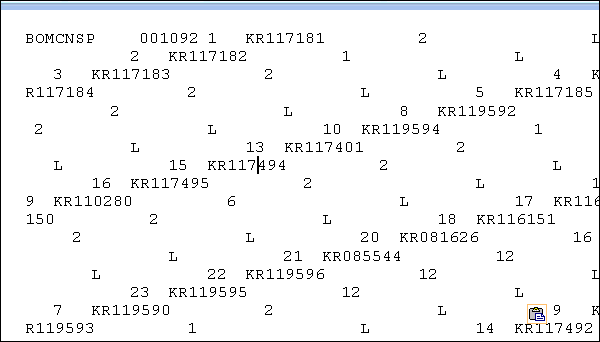
To save the document, navigate to Text option at the top → Save.
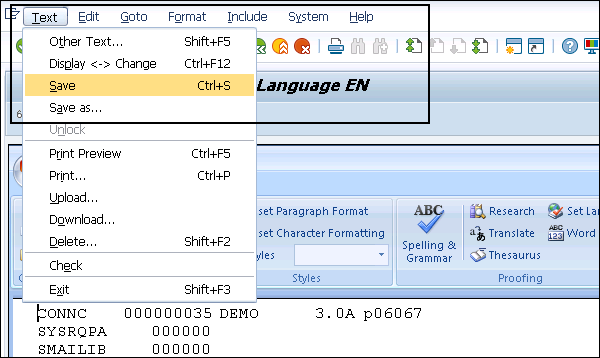
You can also maintain different versions of a document. Also note that documents are not automatically saved and you should save a long document periodically. If you log off from SAP system without saving a document, then the document is lost.
To maintain a version of the document, click Save as and enter the text name, the text ID, and the language.
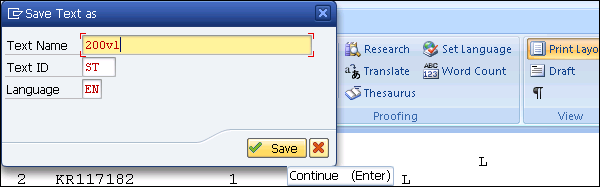
To view the version, you can find the document in the list of available documents under Find option.