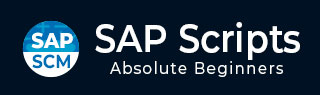
- SAP Scripts - Home
- SAP Scripts - Overview
- SAP Scripts - Smart Forms
- SAP Scripts - Form Painter
- SAP Scripts - Layout Set
- SAP Scripts - Print Program
- SAP Scripts - Creating a Window
- SAP Scripts - Output Area
- SAP Scripts - Text Module
- SAP Scripts - Grouping Text
- SAP Scripts - Format Options
- SAP Scripts - Output Types
- SAP Scripts - Control Print Output
- SAP Scripts - Data Formats
- SAP Scripts - Export
- SAP Scripts - Import
- SAP Scripts - Control Tables
- SAP Scripts - Text & Graphics
- SAP Scripts - Control Commands
- SAP Scripts - Copy Scripts
- SAP Scripts - Standard Text
- SAP Scripts - Word Processing
- SAP Scripts - Create a Document
- SAP Scripts - Update a Document
- SAP Scripts - Find a Document
- SAP Scripts - Save a Document
- SAP Scripts - Delete a Document
- Print Preview of a Document
- SAP Scripts - Format Conversion
- SAP Scripts - Raw Data Interface
- SAP Scripts - Output Mode Spool
- SAP Scripts - Output Mode IDOC
- Create a Script in the System
SAP Scripts - Create a Script in the System
To start a script, you have to run Transaction SE71 and this will open the Form Painter.
In the Form Painter, request screen, enter a name and language for a SAPscript form in the Form and Language fields, respectively. Lets enter 'RVINVOICE01' and 'EN' respectively in these fields.
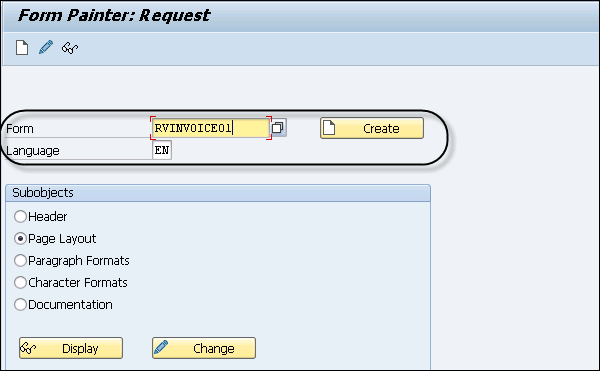
Paragraph provides all the information required to format a paragraph of text and fonts. To create a Paragraph, click the Paragraph Formats tab as shown in the following screenshot.
Enter the left margin, right margin, alignment and line spacing to define the Paragraph format.
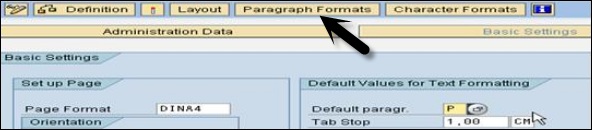
Click the Character Formats tab to enter character format and meaning as shown in the following screenshot.
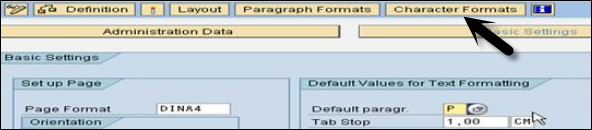
Enter the following settings for format option −
- Format
- Meaning
- Size
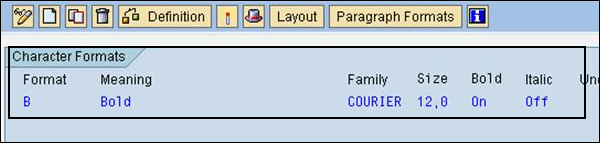
Then, you have to define Layout of the document. Click the Layout tab to design the window.
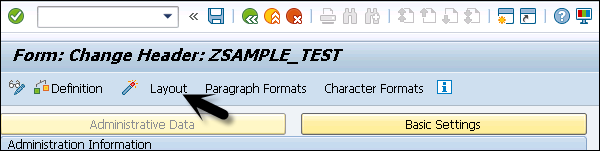
Using Layout, gives a GUI editor where you can drag the window position and it is easy to use.
By default, you can see the Main Window in the Layout. To create a new window, you can right-click on Layout → Create Window as seen in the following screenshot.
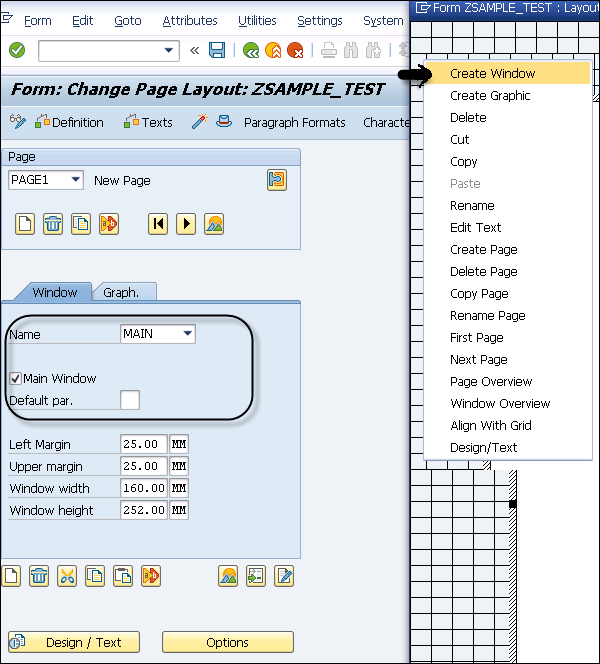
You can also add graph/logo to the layout part. Go to the Graph button next to Window tab and enter the details.
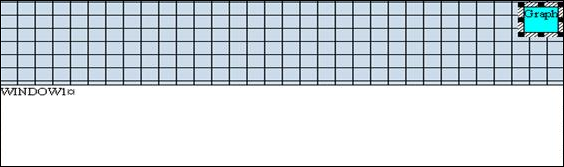
To make an element on the respective window, click the Edit text button.
You can define a driver program under Transaction SE38 to call this script. Use function modules to define the calling program −
- START_FORM
- WRITE_FORM
- END_FORM
- CLOSE_FORM
This is how you can develop a script and add multiple windows and define the paragraph and layout of the form.
Form OPEN_FORM CALL FUNCTION 'OPEN_FORM' EXPORTING Form = 'FormName' Endform OPEN_FORM
Form START_FORM CALL FUNCTION 'START_FORM' EXPORTING Form = 'FormName'. Endform START_FORM
CALL FUNCTION 'WRITE_FORM' EXPORTING Window = 'GRAPHNAME
CALL FUNCTION 'WRITE_FORM' EXPORTING Element = 'ELEMENTNAME' FUNCTION = 'SET' TYPE = 'BODY' Window = 'MAIN endform. " WRITE_FORM
CALL FUNCTION 'END_FORM' IMPORTING RESULT = EXCEPTIONS UNOPENED = 1 OTHERS = 5 endform. " END_FORM
CALL FUNCTION 'CLOSE_FORM' IMPORTING RESULT = EXCEPTIONS UNOPENED = 1 OTHERS = 5 endform. "CLOSE-FORM