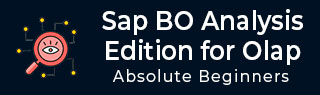
- SAP BO Analysis Tutorial
- SAP BO Analysis - Home
- SAP BO Analysis - Overview
- SAP BO Analysis - User Interface
- Create a Workspace
- SAP BO Analysis - Analyses
- SAP BO Analysis - Crosstabs
- SAP BO Analysis - Charts
- Chart Types & Styles
- Sub Analysis
- SAP BO Analysis - Using Filters
- SAP BO Analysis - Sorting
- Conditional Formatting
- SAP BO Analysis - Calculations
- SAP BO Analysis - Aggregations
- SAP BO Analysis - Hierarchies
- SAP BO Analysis - Sheets
- Sharing Workspaces
- SAP BO Analysis - Export Options
- Connecting to SAP BW
- SAP BO Analysis Useful Resources
- SAP BO Analysis - Quick Guide
- SAP BO Analysis - Useful Resources
- SAP BO Analysis - Discussion
SAP BO Analysis - Sorting
In a workspace, it is possible to sort the data in an ascending and descending order. When you arrange the data in an ascending sort, you have data with smaller values at the top. A descending sort arranges data with larger value at the top. By default, in an analysis, data is sorted in a descending order.
How to Apply Sort in a Crosstab?
In a Crosstab analysis, select the row or column that you want to sort. On the toolbar, choose Analyze tab at the top. To apply sort, click the arrow next to Sort. You can also right-click on any key figure or hierarchy in Row/Column tab and select Sort option → A to Z or Z to A.
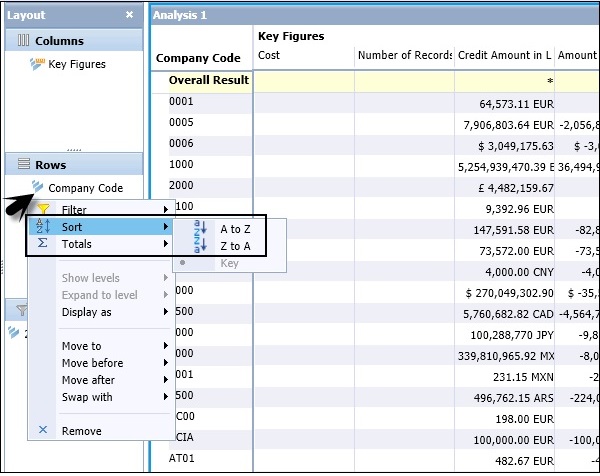
When we apply a sort on Company code in Z to A sort order, the values will be changed in the main analysis.
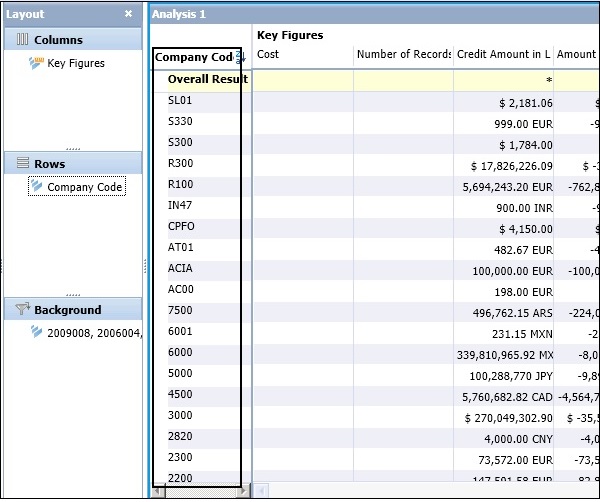
This has a sorted value in alphanumeric sort order.
How to Reverse a Sort Order?
You can also reverse the sort order from ascending to descending and vice versa. To reverse the sort, select the other sorting order.
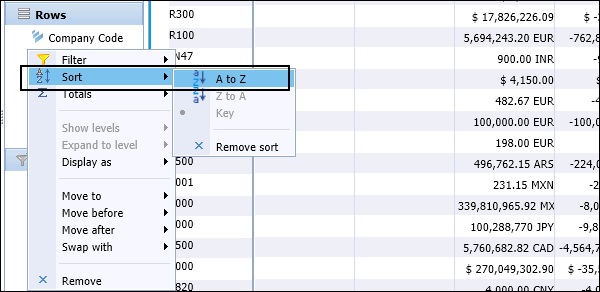
How to Remove a Sort Filter?
It is possible to remove a sort in an analysis manually or automatically. To remove a sort manually, you can right-click the member header -> Select Sort, and then click Remove sort, or right-click the Sort icon beside the sorted member's name and click Remove sort.
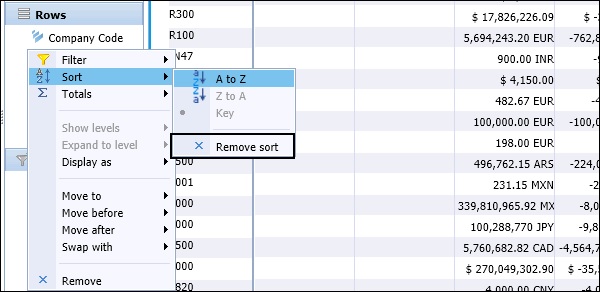
A sort is automatically removed when one of the following action is performed −
When you select swapping hierarchies, removing a hierarchy, or adding a hierarchy results in sorts and filters being removed.
When you use nesting hierarchies, this removes the value sorts; however, member name sorts remain and filters are not affected.