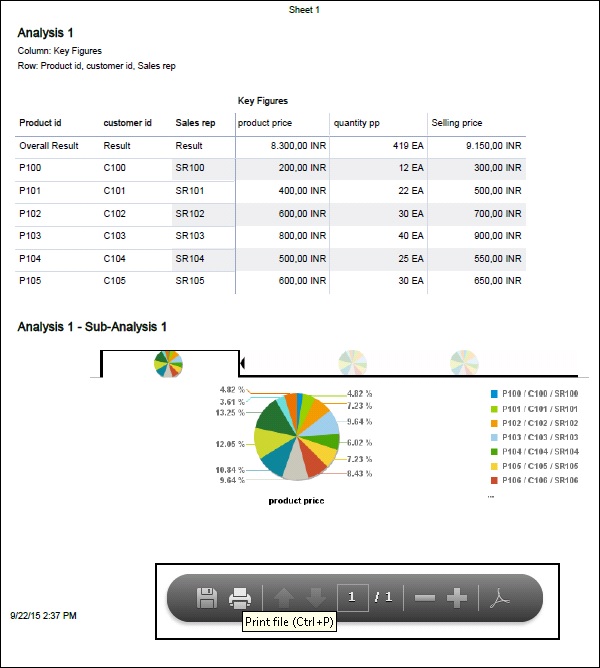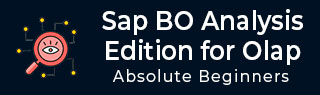
- SAP BO Analysis Tutorial
- SAP BO Analysis - Home
- SAP BO Analysis - Overview
- SAP BO Analysis - User Interface
- Create a Workspace
- SAP BO Analysis - Analyses
- SAP BO Analysis - Crosstabs
- SAP BO Analysis - Charts
- Chart Types & Styles
- Sub Analysis
- SAP BO Analysis - Using Filters
- SAP BO Analysis - Sorting
- Conditional Formatting
- SAP BO Analysis - Calculations
- SAP BO Analysis - Aggregations
- SAP BO Analysis - Hierarchies
- SAP BO Analysis - Sheets
- Sharing Workspaces
- SAP BO Analysis - Export Options
- Connecting to SAP BW
- SAP BO Analysis Useful Resources
- SAP BO Analysis - Quick Guide
- SAP BO Analysis - Useful Resources
- SAP BO Analysis - Discussion
SAP BO Analysis - Export Options
In Analysis Edition for OLAP, sometimes it is required to export the data to different file formats. You can export your analysis to an Excel file, CSV file, PDF, or to an analysis view, or an application.
To export an analysis, click on the Export To option −
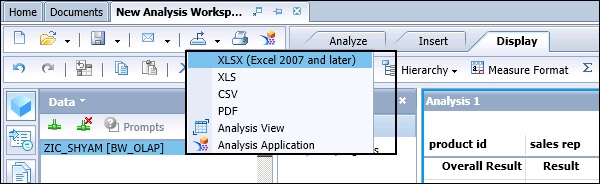
You can also use the Printing option where you can print a sheet or the entire data. To take a Print, click the Print option in the tool bar.
When you click the Print option, you will be promoted to select Sheet or Data and paper settings for printing. You can also define the header and footer settings and Landscape/Portrait.
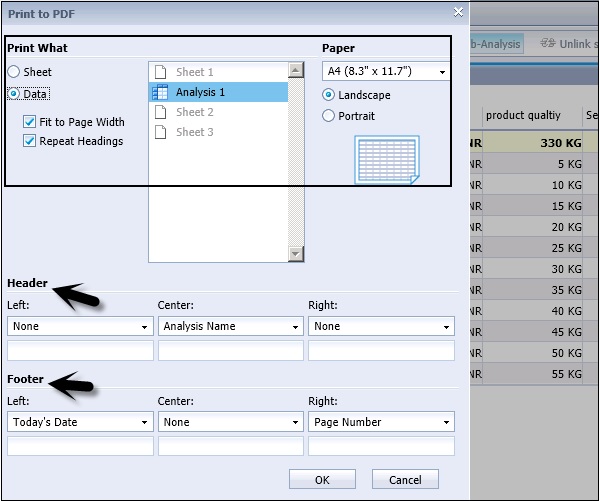
While selecting the Print option, you can choose to print raw data instead of the crosstab or chart representations of your data. When you choose the data printing option, all the filtered data in an analysis is printed and not just the data visible on the screen. During the printing function, cell formatting is retained.
Exporting Data to an Excel
You can also export an Analysis into an Excel file, which can be viewed by the users or save it in an .xls file. To view the data immediately, you should have MS Excel installed on your machine.
If you have a chart in your analysis, it is exported as a static image in xls file.
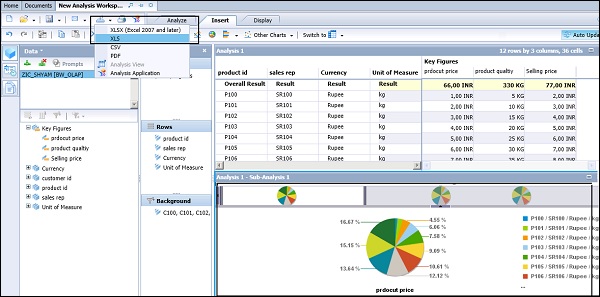
You have an option to export a particular Analysis or Sub-analysis to Excel file. Click the OK button to proceed.
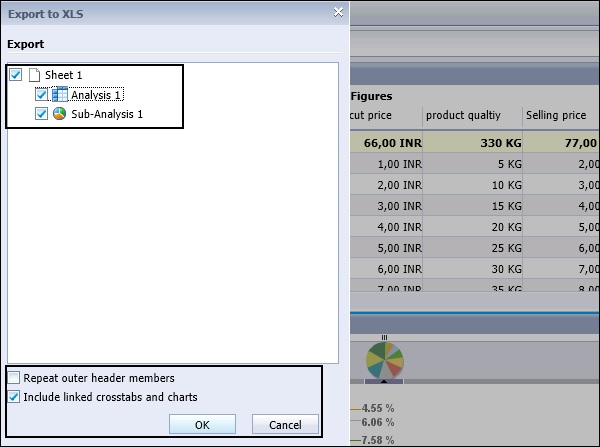
When you click the OK button, you will be prompted to open the xls or to save the file. Both Analysis and Sub-analysis will be added to the xls file.
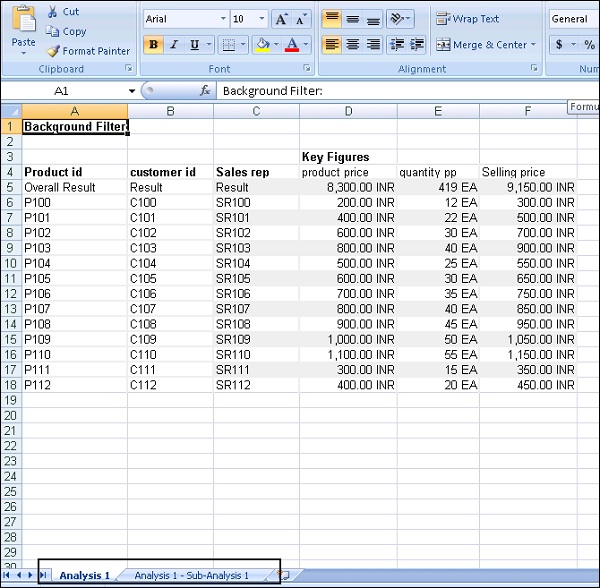
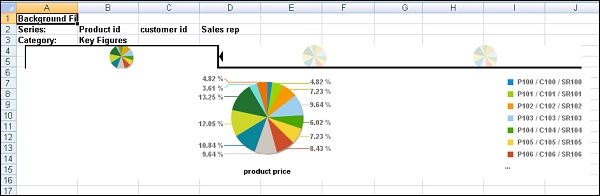
You can also export the analysis in a CSV file format.
Exporting an Analysis to PDF
It is also possible to export an analysis in the PDF format and you can use the PDF viewer to view both the main analysis and sub-analysis. You can then send the PDF file to colleagues, or print hard copies of the data from the PDF viewer.
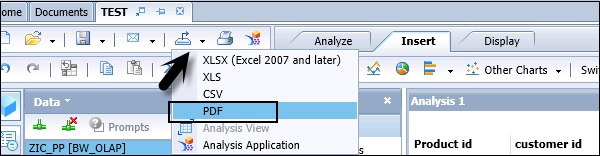
You also have the Zoom in/Zoom out option in the PDF viewer. You can save the PDF locally or take a printout from the PDF viewer in the toolbar.