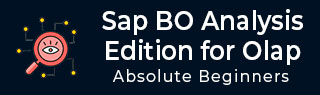
- SAP BO Analysis Tutorial
- SAP BO Analysis - Home
- SAP BO Analysis - Overview
- SAP BO Analysis - User Interface
- Create a Workspace
- SAP BO Analysis - Analyses
- SAP BO Analysis - Crosstabs
- SAP BO Analysis - Charts
- Chart Types & Styles
- Sub Analysis
- SAP BO Analysis - Using Filters
- SAP BO Analysis - Sorting
- Conditional Formatting
- SAP BO Analysis - Calculations
- SAP BO Analysis - Aggregations
- SAP BO Analysis - Hierarchies
- SAP BO Analysis - Sheets
- Sharing Workspaces
- SAP BO Analysis - Export Options
- Connecting to SAP BW
- SAP BO Analysis Useful Resources
- SAP BO Analysis - Quick Guide
- SAP BO Analysis - Useful Resources
- SAP BO Analysis - Discussion
SAP BO Analysis - Sheets
In a workspace, there can be multiple sheets. Sheets are used to group the data in a workspace. In a new Analysis, three sheets are included and you can add/remove sheets to suit the analysis.
In a workspace, each sheet has its own set of analyses and components, which are not shared and which cannot be linked across sheets. Analyses and components on one sheet can therefore have the same names as analyses and components on other sheets.
How to Add a Sheet?
In a workspace, you can add as many sheets as you want and delete as many sheets as you want. It should have at least one sheet in analysis.
To add a sheet, right-click on a sheet tab.
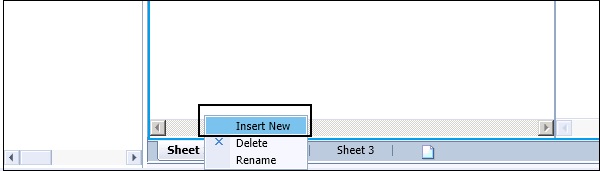
This adds the new sheet to the right of the sheet you selected and the new sheet becomes the active sheet.
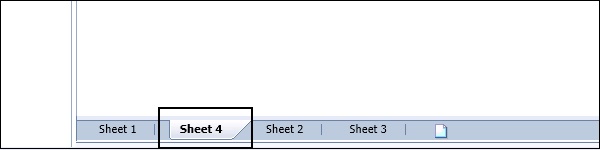
How to Delete a Sheet?
To delete a sheet, you have to right-click any sheet tab and click delete.

How to Rename a Sheet?
You can also rename a sheet in an analysis as per the requirement. To rename the sheet, you have to right-click the sheet name and click Rename.
The maximum length of a caption is 60 characters.
