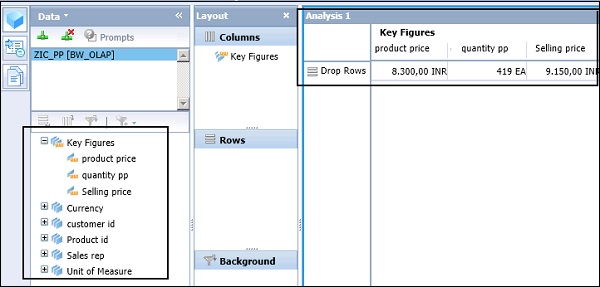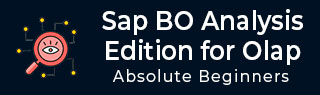
- SAP BO Analysis Tutorial
- SAP BO Analysis - Home
- SAP BO Analysis - Overview
- SAP BO Analysis - User Interface
- Create a Workspace
- SAP BO Analysis - Analyses
- SAP BO Analysis - Crosstabs
- SAP BO Analysis - Charts
- Chart Types & Styles
- Sub Analysis
- SAP BO Analysis - Using Filters
- SAP BO Analysis - Sorting
- Conditional Formatting
- SAP BO Analysis - Calculations
- SAP BO Analysis - Aggregations
- SAP BO Analysis - Hierarchies
- SAP BO Analysis - Sheets
- Sharing Workspaces
- SAP BO Analysis - Export Options
- Connecting to SAP BW
- SAP BO Analysis Useful Resources
- SAP BO Analysis - Quick Guide
- SAP BO Analysis - Useful Resources
- SAP BO Analysis - Discussion
SAP BO Analysis - Connecting to SAP BW
In Analysis Edition for OLAP, you can connect to SAP BW data source and take advantages of attributes and variables.
When you connect to BEx query, there are variables defined. You will then be prompted to select the value of variable. An Analysis in OLAP tool supports various variable types −
- Key Date Variables
- Hierarchy Variables
- Characteristics Variables
- Formula Variables
- Currency Variables
Connecting to SAP BW
When you select a new Workspace in the tool, you will be prompted to select a data source.
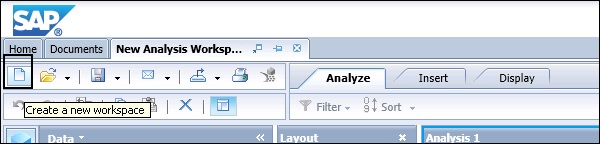
In Open Data Source option, you can select different OLAP data types or a BEx query. You can also connect to HANA Modeling views.
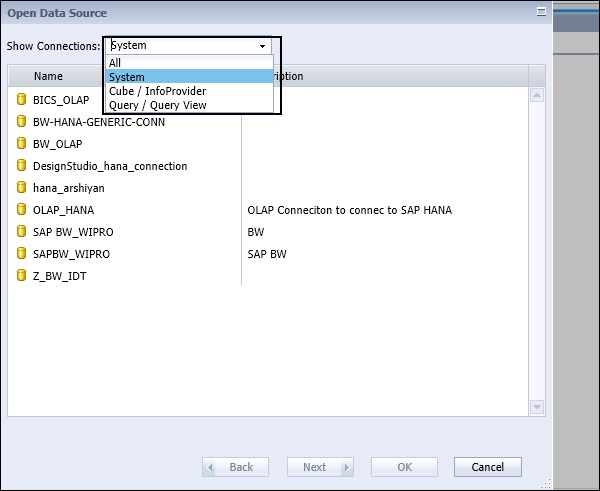
You can connect to Cube/InfoProvider directly or can select Query/Query View to connect to SAP BEx query. When you select Cube, it shows InfoCube in BW and also in HANA database modeling views. When you select Query from the dropdown, you can see a list of BEx query.
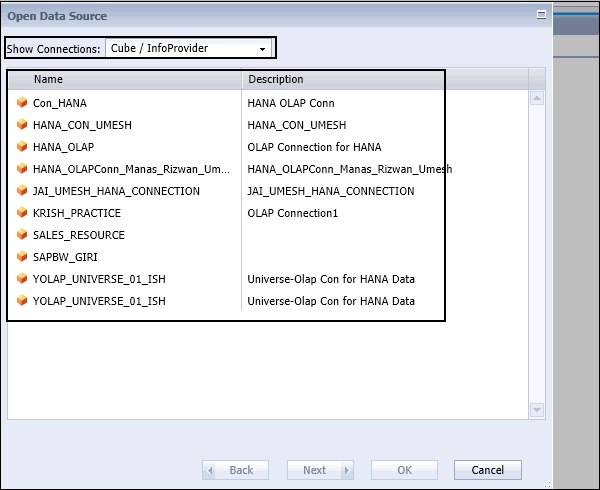
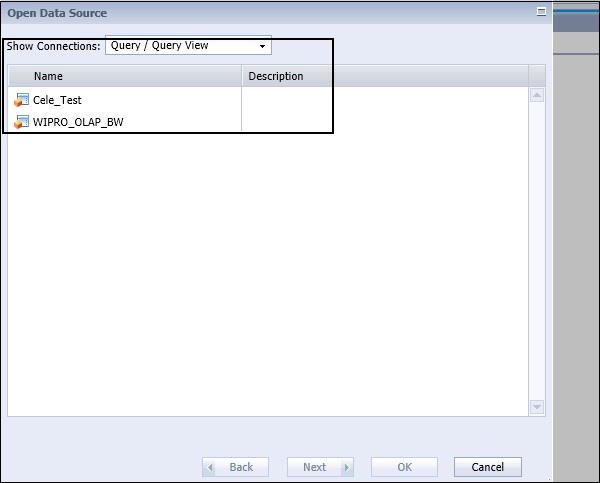
When you select all from the dropdown list, you can see all OLAP connections pointing to different InfoProviders, BEx query, or direct InfoCubes. When you select an OLAP connection, you can see a list of all InfoCubes in SAP BW/HANA system as per connection properties.
Select any InfoProvider by navigating to the Folder tab and click the OK button.
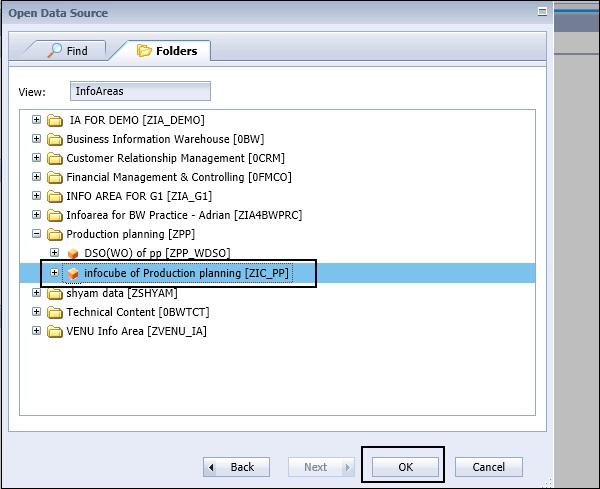
You can see list of all the key figures and characteristics added to the metadata explorer in the workspace. This is how you can connect to SAP BW data source to perform an Analysis.