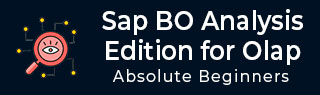
- SAP BO Analysis Tutorial
- SAP BO Analysis - Home
- SAP BO Analysis - Overview
- SAP BO Analysis - User Interface
- Create a Workspace
- SAP BO Analysis - Analyses
- SAP BO Analysis - Crosstabs
- SAP BO Analysis - Charts
- Chart Types & Styles
- Sub Analysis
- SAP BO Analysis - Using Filters
- SAP BO Analysis - Sorting
- Conditional Formatting
- SAP BO Analysis - Calculations
- SAP BO Analysis - Aggregations
- SAP BO Analysis - Hierarchies
- SAP BO Analysis - Sheets
- Sharing Workspaces
- SAP BO Analysis - Export Options
- Connecting to SAP BW
- SAP BO Analysis Useful Resources
- SAP BO Analysis - Quick Guide
- SAP BO Analysis - Useful Resources
- SAP BO Analysis - Discussion
SAP BO Analysis - Sharing Workspaces
When a workspace is created, you can save or share it over the web with other end users. When you have sufficient rights of Administrator, you can publish workspaces to BI repository.
To save the workspace in a public folder, navigate to the toolbar and click the arrow button and select Save As.
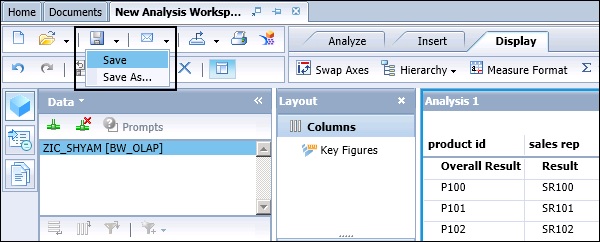
In the folder tree, expand the Public Folders folder and browse to the folder where you want to save your workspace. Enter the file name and click the Save button.
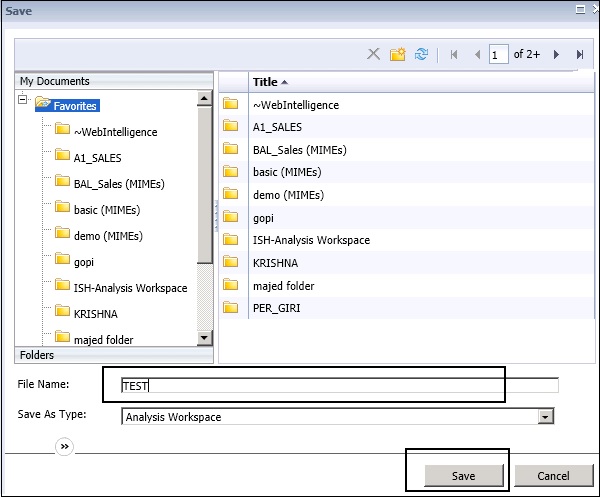
Sending a Workspace to Another User Via Email
You can also send a workspace to another BI platform user or in an email attachment. Saved workspace is shared with BI platform users through email in an attachment or in a link.
How to send a workspace to BI platform user?
To send a workspace, click the Send to button on the Toolbar.

To send a workspace via email, click the Email and enter the recipient list. Select a target name for the workspace. You can also select the Shortcut option to send the workspace as a hyperlink, or select the Copy option to send the workspace as a file.
To send workspace to BI platform users, you have to define the settings in BI Launchpad.
When you receive an error message - "The destination plugin required for this action is disabled. If you require this functionality, please contact your system administrator", you need to configure BI Platform Adaptive Job Server for email destination.
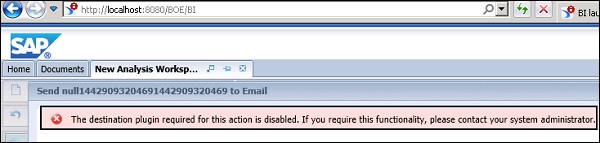
How to get URL for workspace?
To get the URL, click the arrow button next to the Send to button → Select Document Link.
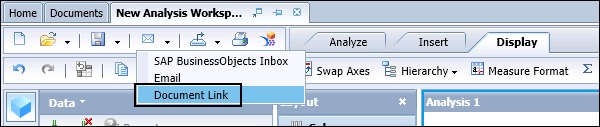
http://BODS:8080/BOE/OpenDocument/opendoc/openDocument.jsp?sIDType=CUID&iD ocID=ASeqXMP0neREq8IWoTMkDwY
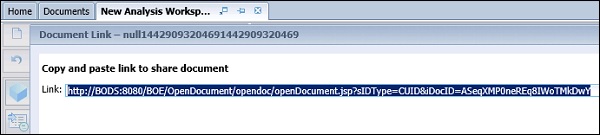
This URL can be copied to Crystal report, Web Intelligence document, or other office document.