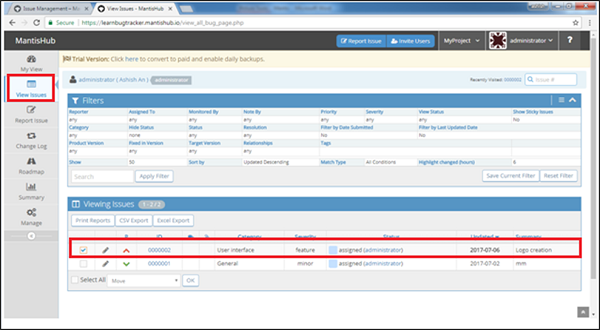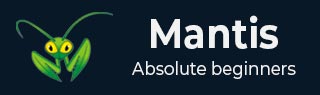
- Mantis - Home
- Mantis - Introduction
- Mantis - Features
- Mantis - Installation
- Mantis - Trial Setup
- Mantis - Login
- Mantis - My View
- Mantis - Project Management
- Mantis - Manage Categories
- Mantis - Versions
- Mantis - Issue Lifecycle
- Mantis - Report an Issue
- Mantis - Import Issues
- Mantis - View Issues
- Mantis - Edit Issues
- Mantis - Clone an Issue
- Mantis - Advanced Features
- Mantis - Change Status
- Mantis - Issues Relationships
- Mantis - Move an Issue
- Mantis - Issue History
- Miscellaneous Functionalities
- Mantis - Search Issues
- Mantis - Change Log
- Mantis - Roadmap
- Mantis - Summary
- Mantis - Add Custom Fields
Mantis - Report an Issue
Once Project and Categories are defined, the user can report an issue against the project under different categories to track down the progress.
Following are the steps to report an issue −
Step 1 − If the user has access to multiple projects, first select the project at the top right corner of the screen, where issues will be reported.
There are two ways to go on Report Issues form −
Step 2 − Click the Report Issue link present at the top beside the project filter OR click the Report Issue section from the left menu bar.
The following screenshot shows how to set a project filter and available options for Report Issues.
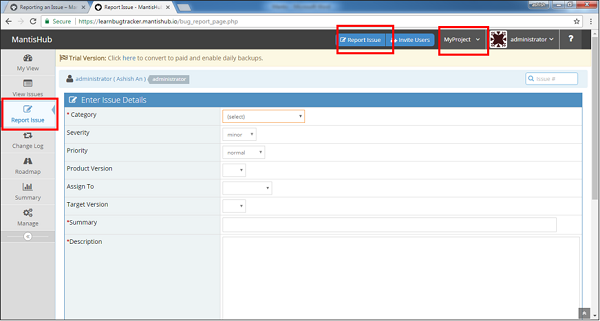
Step 3 − After clicking the Report Issue, it opens the Enter Issue Details page with mandatory and optional fields.
Step 4 − Enter all the details properly. These are the following fields −
Category − It defines under which area of project it belongs such as development, database, and services so that the concerned team can start looking into it.
Summary − A brief title of the issue that provides high level info about the issue.
Description − The detailed information of the issue. It should contain all relevant details minor to major, so the concerned team member analyzes all the aspects.
In addition to the mandatory fields, there are useful optional fields such as set severity, priority, tags and view status.
The user can also assign it to a specific user as well as upload a file as an attachment.
Step 5 − If the user wants to report more than one issue, check the Report Stay checkbox, which will return to the report issue page after the submission of an issue.
Step 6 − Now, click the Submit Issue button present at the bottom of the page.
The following screenshots display the different fields and the Submit button.
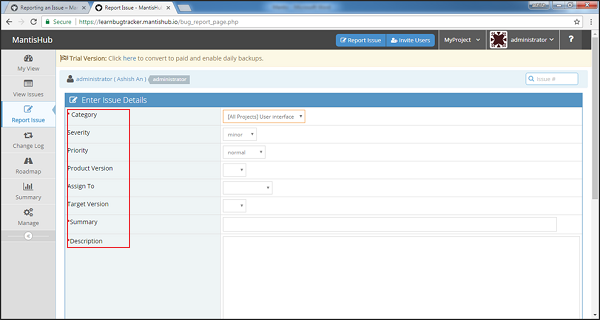
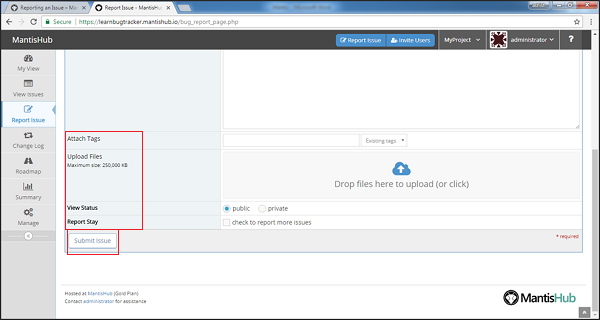
Step 7 − After successful creation, the user navigates to View Issue page, where the new reported issue can be seen.