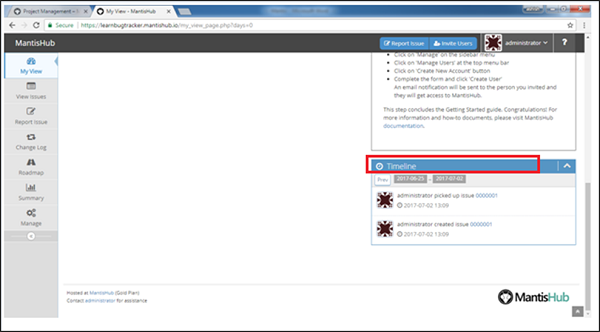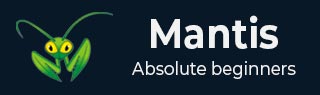
- Mantis - Home
- Mantis - Introduction
- Mantis - Features
- Mantis - Installation
- Mantis - Trial Setup
- Mantis - Login
- Mantis - My View
- Mantis - Project Management
- Mantis - Manage Categories
- Mantis - Versions
- Mantis - Issue Lifecycle
- Mantis - Report an Issue
- Mantis - Import Issues
- Mantis - View Issues
- Mantis - Edit Issues
- Mantis - Clone an Issue
- Mantis - Advanced Features
- Mantis - Change Status
- Mantis - Issues Relationships
- Mantis - Move an Issue
- Mantis - Issue History
- Miscellaneous Functionalities
- Mantis - Search Issues
- Mantis - Change Log
- Mantis - Roadmap
- Mantis - Summary
- Mantis - Add Custom Fields
Mantis - My View
After logging into Mantis, My View is the first page that is displayed. My View is customized by Admin. Based on the roles, the admin can set the access to Mantis. Admin even has the right to change the logo, name, and access of information on role/individual basis.
The navigation bar, present at the top of Mantis page, will be the same across all pages/screens of Mantis. Report Issues, Invite Users, Administrator and Help are the main links of the navigation bar.
There are several sections present on the Menu bar (top to bottom on the left side). These sections are the heart of Mantis and cover all major functionalities. Menu bar has the following sections − My View, View Issues, Report Issue, Change Log, Roadmap, Summary, and Manage.
Beside the Menu bar and down to Navigation bar, main informative section belongs to My View page. Except this section, all other part of the page is static and remains same through all the pages.
On the left side (after the menu bar), the user can view logged issues under different sections such as Assigned to Me, Unassigned, Reported by Me, Resolved, Recently Modified, and Monitored by Me.
The user can navigate to a particular issue by clicking the issue ID and name.
On the right side of the page, the user can see the getting started guide. Here, new users can learn about the basic functionalities to start with Mantis. There is a few minutes tutorial to familiarize the user about how to maintain the Project structure.
The following screenshot shows the overview of My View page of Mantis.

Below the Getting started section, there is another section name as Timeline.
Here, the user can see which activities are performed during a week or a given timeline such as who has created issues, how many issues are created, who recently picked which issue, etc.
The following screenshot displays the Timeline section of My View page.