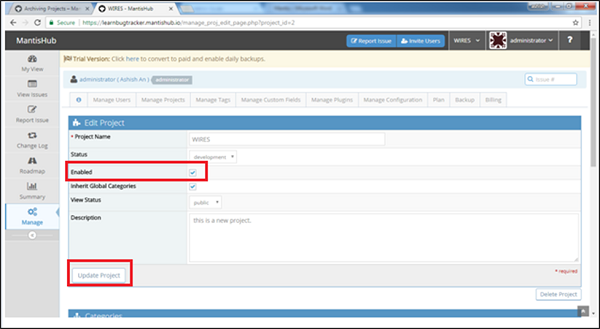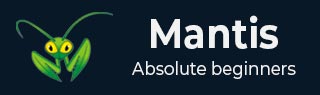
- Mantis - Home
- Mantis - Introduction
- Mantis - Features
- Mantis - Installation
- Mantis - Trial Setup
- Mantis - Login
- Mantis - My View
- Mantis - Project Management
- Mantis - Manage Categories
- Mantis - Versions
- Mantis - Issue Lifecycle
- Mantis - Report an Issue
- Mantis - Import Issues
- Mantis - View Issues
- Mantis - Edit Issues
- Mantis - Clone an Issue
- Mantis - Advanced Features
- Mantis - Change Status
- Mantis - Issues Relationships
- Mantis - Move an Issue
- Mantis - Issue History
- Miscellaneous Functionalities
- Mantis - Search Issues
- Mantis - Change Log
- Mantis - Roadmap
- Mantis - Summary
- Mantis - Add Custom Fields
Mantis - Project Management
To perform Project Management activities, the user should have Admin permission.
Create a Project
Following are the steps to create a project.
Step 1 − Login as Administrator.
Step 2 − Go to Manage section present at the left menu bar.
Step 3 − Click Manage Projects tab.
Step 4 − To create a new project, click the Create New Project button. To edit an existing project, click the Project Name. Here, My Project is the existing default project.
The following screenshot shows how to create a new project.
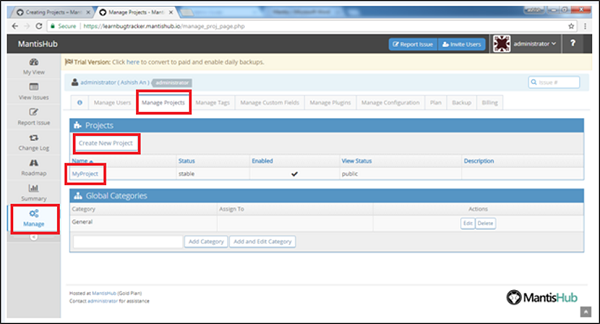
Step 5 − After clicking Create Project / Project Name, the Create Project form opens.
Step 6 − Enter the following fields before creation −
Name − Enter the project name.
Description − A brief description or summary of the project.
Status − The maturity or development status of the project. This is informational field and doesnt affect Mantis.
View Status − It determines who can access the project, whether the project can be viewed by all logged-in users in case of public projects. Private projects are only visible to users assigned to the project or to administrators.
Step 7 − Now, click the Add Project button.
The following screenshot shows the fields to enter/edit to add/update a new project.
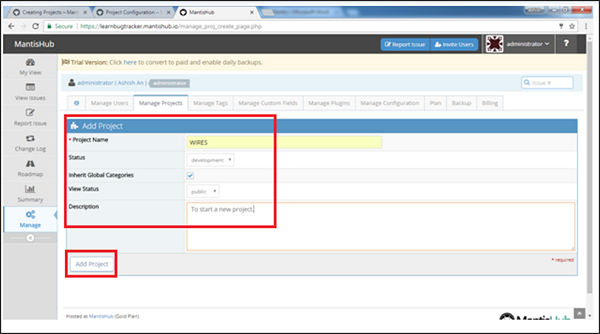
On successful creation of a project, the user can see a new entry in the project section as shown in the following screenshot.
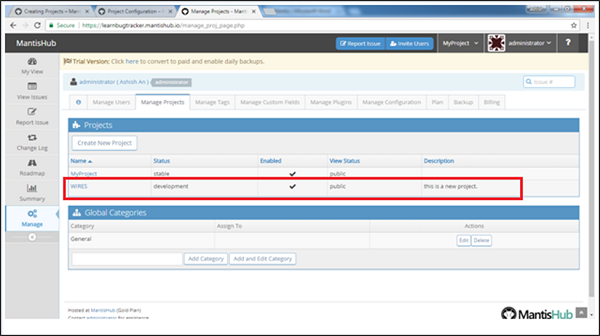
Select a Project
To select a project, the navigation feature is available at the top right corner of the page. To see this option, the user should be entitled to view at least 2 projects. The projects that the user is entitled to view, are listed under the All Projects option.
If the user selects All Projects option from the list, it will display all the listed projects that the user is entitled to view.
To view an individual project, the user should select the particular project from the list.
The following screenshot displays how to select Projects.
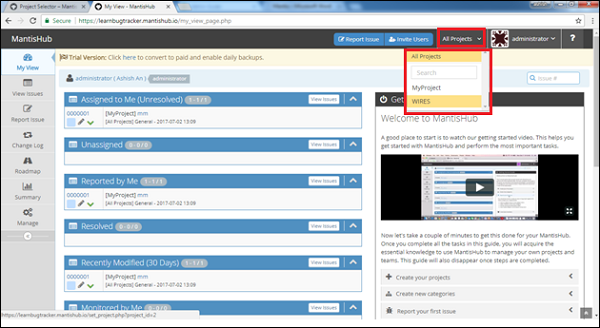
Archive a Project
If the user wants to hide a project from the list of projects as available, from the top dropdown list, archiving a project is the solution for it.
Once the project is archived, the user is not able to view issues from the respective projects.
Project can also be un-archived based on the requirements.
Step 1 − Go to Manage → Manage Projects.
Step 2 − Click the Project name that needs to be archived/un-archived.
Step 3 − Tick/Untick the enable field for un-archival/archival.
Step 4 − Click Update Project.
The following screenshot displays how to archive/un-archive a project.