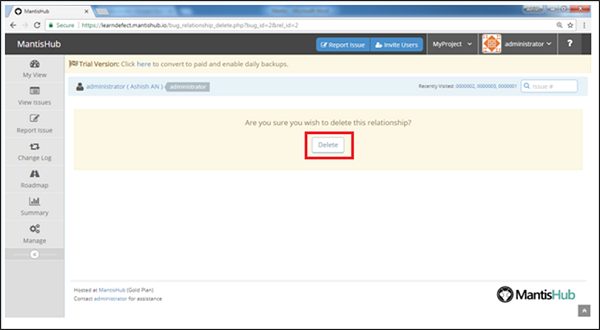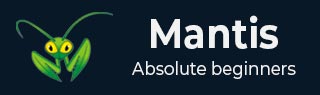
- Mantis - Home
- Mantis - Introduction
- Mantis - Features
- Mantis - Installation
- Mantis - Trial Setup
- Mantis - Login
- Mantis - My View
- Mantis - Project Management
- Mantis - Manage Categories
- Mantis - Versions
- Mantis - Issue Lifecycle
- Mantis - Report an Issue
- Mantis - Import Issues
- Mantis - View Issues
- Mantis - Edit Issues
- Mantis - Clone an Issue
- Mantis - Advanced Features
- Mantis - Change Status
- Mantis - Issues Relationships
- Mantis - Move an Issue
- Mantis - Issue History
- Miscellaneous Functionalities
- Mantis - Search Issues
- Mantis - Change Log
- Mantis - Roadmap
- Mantis - Summary
- Mantis - Add Custom Fields
Mantis - Issues Relationships
This feature is very useful when two issues have some type of dependency on each other, such as they are duplicates or are related to each other, upstream downstream dependency as parent/child issue.
Create a Link to Another Issue
Issues can be linked together at any point of time, while reporting an issue using the View Issue or Edit Issue page.
Step 1 − Click the view issue page.
Step 2 − Navigate to Relationships section.
Step 3 − Choose the relation of the issue with the linking issue. For example: the opened issue is parent/duplicate of another issue.
Step 4 − Now, type the issue id and click the Add button as shown in the following screenshot.
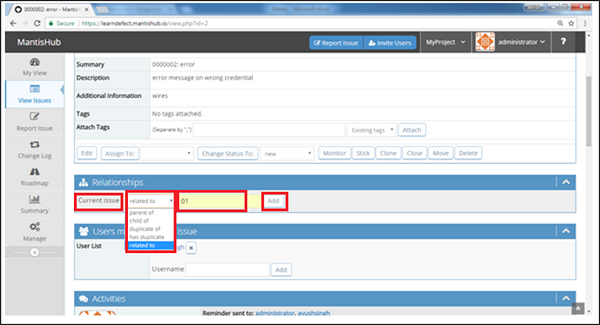
After addition, you can see the linked issues in the Relationships section. It is hyperlinked hence, it is also possible to navigate to the linked issue.
You can add a relationship for multiple issues at once using the '|' character in between issue IDs.
The following screenshot displays the linked issue.
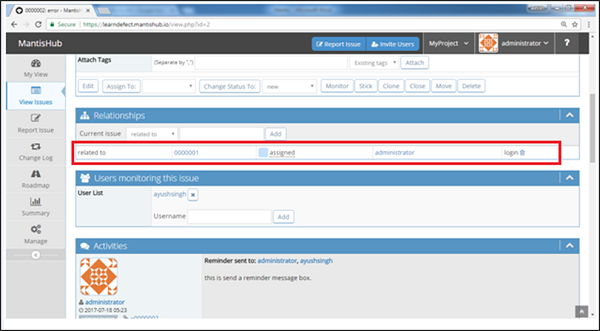
Delete a Link
Step 1 − Go to View Issue Details page that contains the link to the issue.
Step 2 − Scroll down and go to the Relationships section.
Step 3 − Click the Delete icon as shown in the following screenshot.
Step 4 − A confirmation pop-up will be displayed as shown in the following screenshot. Click the Delete button.