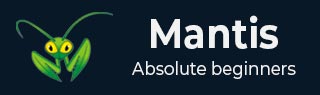
- Mantis - Home
- Mantis - Introduction
- Mantis - Features
- Mantis - Installation
- Mantis - Trial Setup
- Mantis - Login
- Mantis - My View
- Mantis - Project Management
- Mantis - Manage Categories
- Mantis - Versions
- Mantis - Issue Lifecycle
- Mantis - Report an Issue
- Mantis - Import Issues
- Mantis - View Issues
- Mantis - Edit Issues
- Mantis - Clone an Issue
- Mantis - Advanced Features
- Mantis - Change Status
- Mantis - Issues Relationships
- Mantis - Move an Issue
- Mantis - Issue History
- Miscellaneous Functionalities
- Mantis - Search Issues
- Mantis - Change Log
- Mantis - Roadmap
- Mantis - Summary
- Mantis - Add Custom Fields
Mantis - Clone an Issue
Cloning refers to copying. To clone an issue means to quickly create a duplicate issue within the same project. Cloned issues can be treated as a new issue and edited like other issues.
A cloned issue is a completely separate issue from the original issue. Any action or operation taken at the original issue doesnt impact the clone issue and vice-versa. The only connection between the original and the clone is the link that is created.
Following information is carried from the original issue to the clone issue.
- Summary
- Description
- Assignee
- Environment
- Priority
- Category
- Version
- Reporter
- Target version
- Fix version
- Issue links
- Attachment
- Projects
- Content of custom fields
Following information is not cloned −
- Time tracking
- Comments
- Issue history
Following are the steps to clone an issue.
Step 1 − Open an issue in the View page by clicking the Issue ID.
Following sections of the View Issue Details page will be displayed.
- View Issue Details
- Relationship
- Users Monitoring this Issue
- Activities
- Add Note
- Issue History
Step 2 − After opening the View Issue Details page, click the Clone button as shown in the following screenshot.
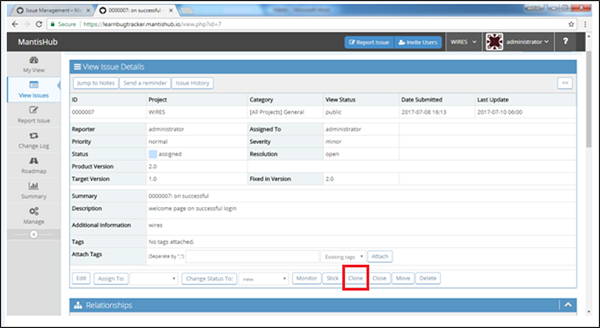
It opens the report page and all available details are copied in the respective fields as shown in the following screenshot.
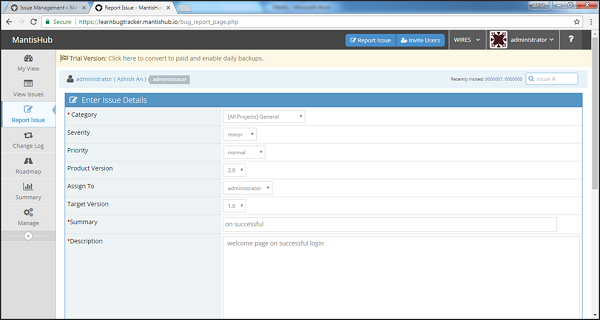
Step 3 − At the bottom of the page, the original issue id is written for the field Relationship with the parent issue. Select the relationship of original and cloned issue as shown in the following screenshot.
Step 4 − The section, Copy extended data from parent issue. has 2 checkboxes − Copy Issue notes and Copy attachments. Check these if you want to copy the same. By default, these are unchecked.
Step 5 − After selection, click the Submit Issue button.
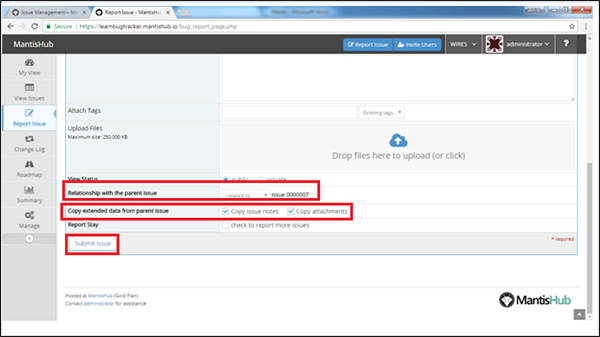
After successful submission, a new issue id generates and the view issue page opens.