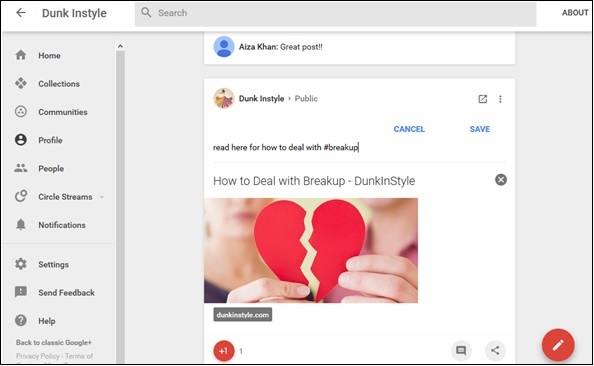- Google Plus - Business Page Setting
- Creating a New Account
- Navigating Through Google Plus
- Adding Business Details
- Uploading Profile Picture
- Google Plus - Adding a Cover Picture
- Google Plus - Networking
- Google Plus - Circles
- Google Plus - Communities
- Google Plus - Hangouts
- Google Plus - Events
- Google Plus - Posting Content
- Google Plus - Uploading a Post
- Google Plus - Editing a Post
- Google Plus - Deleting a Post
- Google Plus - Resharing a Post
- Google Plus - Reporting a Post
- Foster User Engagement
- Google Plus - Checking Notifications
- Google Plus - Adding Managers
- Google Plus - Setting Settings
- Google Plus - Notification Settings
- Google Plus - Circle Settings
- Google Plus - Photo & Video Settings
- Google Plus - Profile Settings
- Google Plus - Deleting an Account
- Google Plus - Insights
- Google Plus - Optimization Process
- Google Plus - Optimizing a Page
- Google Plus - Claiming Vanity URL
- Google Plus - +Post Ads
- Google Plus - Integration Process
- Google Plus - Badges
- Google Plus - Creating a Badge
- Connecting With YouTube
- Google Plus - Social Linking
- Google Plus Useful Resources
- Google Plus - Quick Guide
- Google Plus - Useful Resources
- Google Plus - Discussion
Google Plus - Uploading a Post
We can upload posts on our Google+ profile easily and share it with people in our communities/circles or others who we want to share it with. When we share our post, it is visible on the receivers news feed. The post also appears on our profile page and people can comment, like, or share the post. We can also tag people to our post using + and their name.
Lets go step by step and learn how we can upload a post in Google+.
Step 1 − Open your Google+ account.
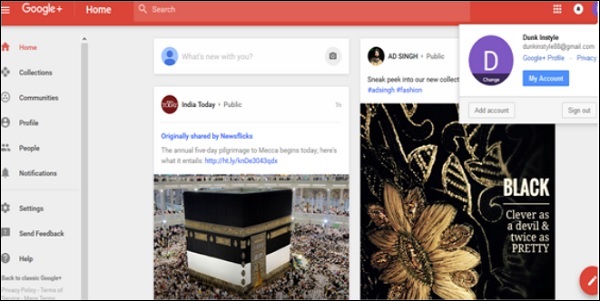
Step 2 − On the profile page whats new with you? will appear. Click it.
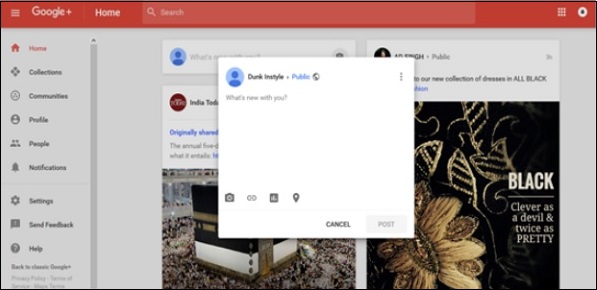
Step 3 − Write the post. We can also copy paste the content.
Step 4 − Tag anyone if desired. Add the location if needed.
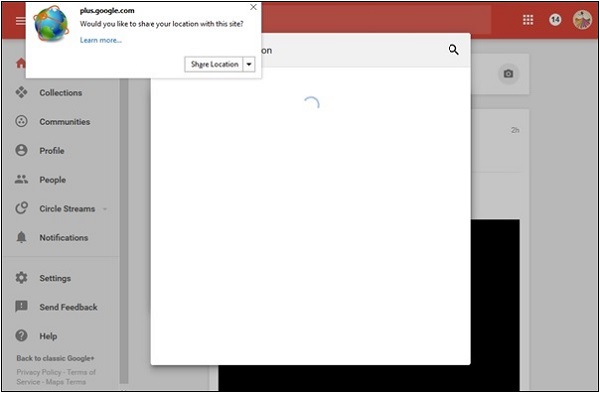
Step 5 − Select whether the post should be public or private.
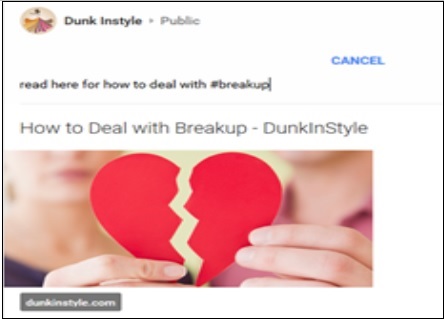
Step 6 − Once done, click the Post option. The post appears on our page as well as on the profile page of the persons tagged to the post.